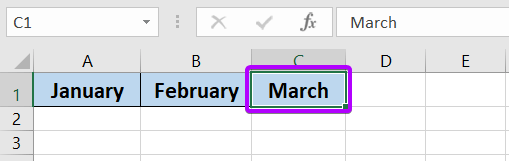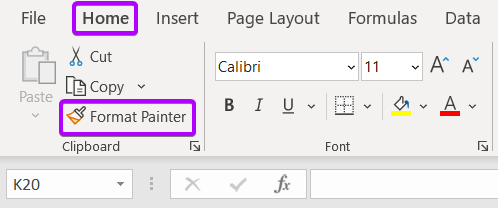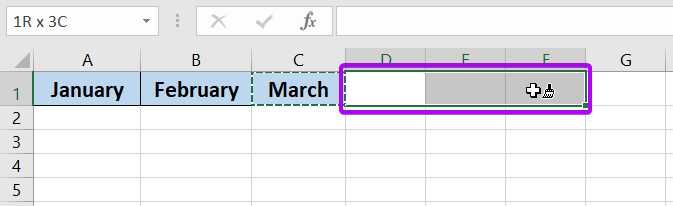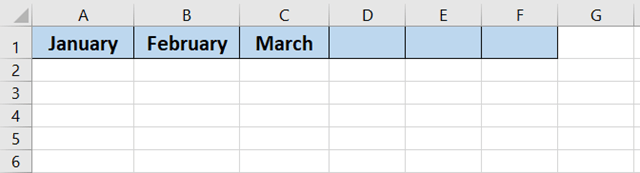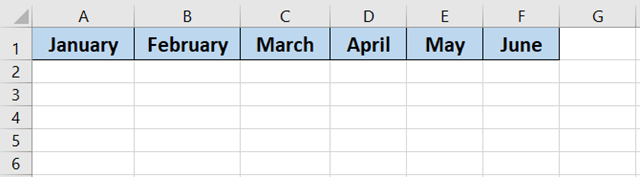What is Format Painter in Excel?
For example, you have a cell with a blue-filled color and a font size of 14. Now if you want another cell in the same formatting style, you can use the Format Painter command.
How to Use Format Painter in Excel
Here I have a column with 3 cells. The cells are blue-filled colored and the fonts have bolds and borders.
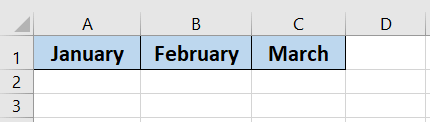
To use Format Painter in Excel, follow the steps below:
- Select one of the cells from the column.

- Then click on the Home tab.
- Now from the Clipboard group, select the Format Painter command.

- After that, left-click and hold your mouse. Then just drag it away.

- Release the mouse button.
Now you will see the copied cell format has been applied to the selected cells.
- Now type inside the cells and you will see the fonts are the same as the previous cells.

Keyboard Shortcut of Format Painter
- Press CTRL+SHIFT+C to copy a formatting style.
- Press CTRL+SHIFT+V to paste the formatting style in your target cells.
Remarks on Format Painter in Excel
- The Format Painter does not copy the cell contents, cell values, or formulas. It just copies the formatting style.
- It only works on the current worksheet of the workbook.
- It copies the entire formatting from the source cells. If you need to customize the cell, you will need to format it after applying it to the target cells.
Conclusion
If you need to work daily in Microsoft Excel you know formatting a bunch of cells is a very time-consuming process. It also feels boring to format cells with the same color, same font, same font size, and same border style each time you insert them separately. I hope this article helped you with the overall guide of Format Painter in Excel. Please check out our Blog to find more beneficial articles.
Excel Glossary | Autosum | Fill Handle | Conditional Formatting | Merge & Center | Wrap Text | Flash Fill | Find & Replace | Freeze Panes | Format Cells | Sort & Filter | Advanced Filter | Text to Columns | Go To Special | Calculation Options | Name Manager | Excel Table | Slicer | Power Query | Add-ins