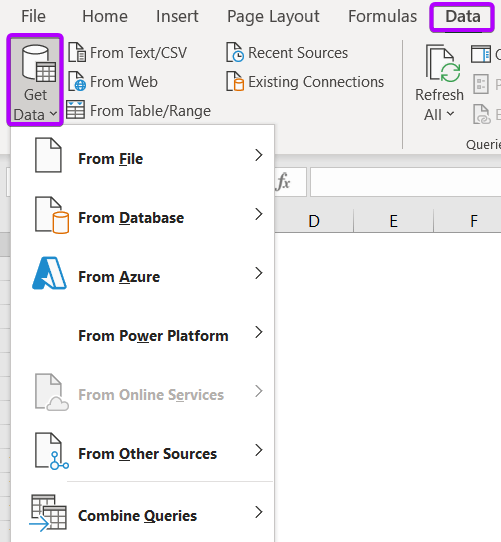What is Power Query in Excel?
In Excel, Power Query is an add-in that provides a user-friendly interface for data discovery, transformation, and enrichment. It can be used to access data from a variety of sources, including relational databases, cubes, flat files, and web services. Once data is loaded into the Power Query interface, users can transform it to meet their specific needs.
Power Query is a game-changer for data analysis. It provides a quick and easy way to access and transform data, making it a valuable tool for both analysts and business users.
What is the Use of Excel Power Query?
Excel Power Query is a powerful data transformation and shaping tool integrated into Microsoft Excel. It allows users to import, clean, and transform data from various sources seamlessly. With an intuitive interface, Power Query simplifies tasks such as removing duplicates, filtering, and merging tables. It significantly enhances data preparation workflows, enabling users to effortlessly connect to databases, files, and APIs.
This tool empowers Excel users, particularly data analysts and ETL (Extract, Transform, Load) developers, to efficiently handle and manipulate data before analysis or visualization within Excel or other applications.
How to Open Power Query in Excel?
If you’re using Excel 2010, you can find it under the Power Query tab.
In Excel 2013 and later versions of Excel, it’s under the Data tab, in the Get & Transform Data group.
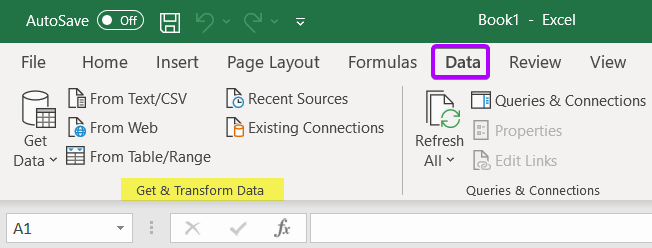
If you don’t see the Power Query tab or Get & Transform Data group, make sure you have the latest version of Office.
To check your version of Excel, choose File > Account > About Excel.
If you don’t have at least Excel 2013 Service Pack 1 installed, you need to install it.
Once you have Power Query, open it by going to the Power Query tab (Excel 2010) or the Get & Transform Data group (Excel 2013 and later versions).
How to Use Power Query in Excel?
To use Power Query:
- Go to the Data tab in Excel.
- Then click on the Get Data button. From here, you can select to get data from a variety of sources, including files, databases, and web services.

- Once you have selected your data source, Power Query will launch and you can start transforming your data. For example, you can filter rows, split columns, and merge tables.
- When you are done transforming your data, you can load it into an Excel worksheet or save it as a Power Query file.
Availability of Power Query in Excel
Power Query is available as a free add-in for Excel 2010 and 2013. For Excel 2016 and later versions, it is built-in.
To install it in Excel 2010 and 2013, please follow the instructions below:
- Go to the Power Query Download page.
- Click the download button for the appropriate version of Excel.
- Once the download is complete, open the downloaded file and follow the instructions to install Power Query.
- After installation is complete, Power Query will be available in the ribbon under the Data tab.
What Big Problem Does Power Query Solve?
Power Query solves the big problem of data preparation in analytics by addressing challenges such as:
- Data Integration Complexity: Power Query simplifies the integration of data from diverse sources by providing a unified interface for connection, cleaning, and transformation.
- Messy and Inconsistent Data: It tackles issues like inconsistencies, missing values, and formatting problems through a range of transformation tools for data cleaning and standardization.
- Manual and Repetitive Tasks: By automating sorting, filtering, and merging, Power Query reduces manual effort, ensuring efficient and error-free data preparation.
- Data Governance and Auditing: Power Query supports transparent and auditable data transformations, contributing to better data governance and compliance.
- Time-Consuming ETL Processes: It simplifies Extract, Transform, Load (ETL) processes with a visually intuitive interface, making data transformation more efficient.
- Empowering Non-Technical Users: Power Query’s user-friendly interface enables non-technical users to perform complex data transformations without extensive coding, fostering accessibility.
In essence, Power Query streamlines the data preparation process, allowing users to focus on deriving insights rather than getting bogged down by manual tasks.
Pros and Cons of Power Query
While Power Query is a great tool, it’s not without its drawbacks. Here are some pros and cons to consider.
The pros of using Power Query are:
- Imports data from a wide variety of sources: It can connect to data sources including CSV files, Excel workbooks, SQL databases, and more. This makes it a versatile tool for importing data into Excel.
- Manipulates data easily: Once data is imported into Power Query, it’s easy to manipulate using the various transformation options. For example, you can split columns, merge columns, pivot data, and more.
- Saves time: It can save you a lot of time when compared to manually importing and manipulating data in Excel.
The cons of using Power Query are:
- It is only available in Excel 2016 or later versions. If you are using an earlier version of Excel, you will not be able to use Power Query.
- It is not available in Excel for Mac.
- Power Query can be slow when working with large data sets.
- It can be difficult to learn and use if you are not familiar with it.
Conclusion
Microsoft Power Query for Excel is an add-in that enables you to discover data and define and shape it for further analysis in Excel. Power Query is a game changer for data analysis. With Power Query, you can shape their data the way you want with just a few clicks.
Frequently Asked Questions
What types of data sources does Power Query support?
Power Query supports a wide range of data sources, including databases, Excel files, text files, JSON, XML, folders, and online sources like SharePoint and web pages.
Can I merge or append tables using Power Query?
Yes, Power Query allows you to merge tables based on common columns or append tables to combine data vertically.
What transformations can I perform with Power Query?
Power Query offers various transformations, including filtering rows, removing duplicates, splitting columns, pivoting, unpivoting, and applying custom formulas using the M language.
Is Power Query a programming language?
Power Query uses the M language for creating custom transformations, but it also provides a user-friendly interface for users who prefer a visual approach to data manipulation.
Can I use Power Query for cleaning and transforming messy data?
Yes, Power Query is especially useful for cleaning and transforming data by providing tools to handle missing values, format data, and apply various cleaning operations.
How do I load data back into Excel after using Power Query?
Once you’ve transformed the data in Power Query, click “Close & Load” to load it back into Excel as a table, connection, or pivot table.
Can I refresh data in Excel that was loaded using Power Query?
Yes, you can refresh the data in Excel to reflect any changes in the source data. Use the “Refresh” button or set up automatic refresh options.
Is Power Query available in all versions of Excel?
Power Query is available in Excel 2010 and later versions. In Excel 2010 and 2013, it is an add-in, while in later versions, it is integrated into the “Data” tab.
Excel Glossary | Autosum | Fill Handle | Conditional Formatting | Merge & Center | Wrap Text | Flash Fill | Find & Replace | Freeze Panes | Format Painter | Format Cells | Sort & Filter | Advanced Filter | Text to Columns | Go To Special | Calculation Options | Name Manager | Excel Table | Slicer | Add-ins