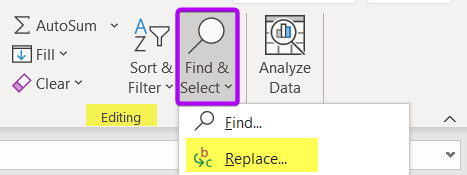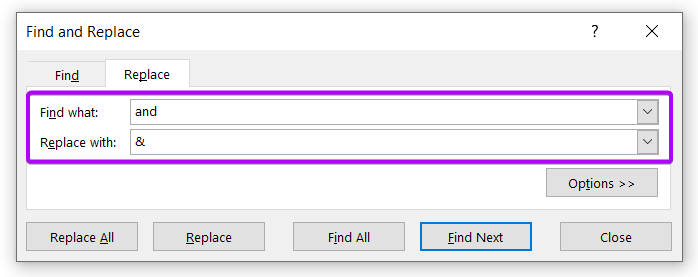How to Use Find and Replace in Excel
Why Use Find and Replace in Excel?
Excel’s Find and Replace feature is a powerful tool. Here are some of the things that you can do with it:
- Find and replace text: This is the most basic use of Find and Replace and is useful for finding and replacing specific text strings within a worksheet.
- Find and replace number values: You can use Find and Replace to find and replace specific numeric values within a worksheet.
- Find and replace cell formats: Using Find and Replace you can find and replace cell formats, such as font color, cell color, and number format.
- Find and replace formulas: You can use Find and Replace to find and replace formulas within a worksheet.
- Find and replace errors: Using Find and Replace you can find and replace errors within a worksheet.
Steps to Use of Find and Replace in Excel
To use Find and Replace in an Excel spreadsheet, follow these steps:
- Click the Home tab.
- In the Editing group, click Find & Select.
- Click Replace.

- In the Find what box, enter the text or numbers you want to find.
- In the Replace with box, enter the text or numbers you want to use as a replacement.
- To find and replace all instances of the information you entered in the Find what box, click Replace All. To find and replace specific instances, click Find Next, and then click Replace.
- When you’re finished, click Close.

Exploring Other Options in Find and Replace Dialog Box
To explore the other advanced options, click on the Options button in the Find and Replace window.
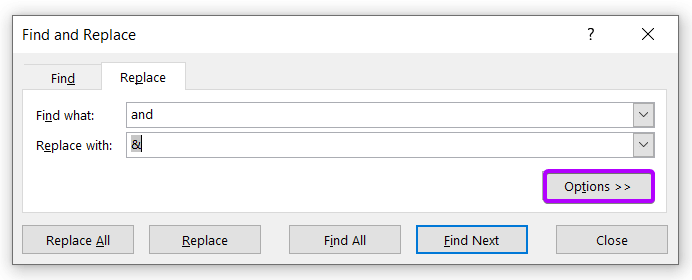
Then you will get a lot more options to find and replace data. Those options are:
- Within: You can select Sheet or Workbook. Selecting Sheet will allow you to find and replace within the active sheet. Selecting Workbook will allow you to find and replace the entire workbook.
- Search: You can By Rows or By Columns.
- Look in: You can specifically look for something within Formulas, Values, Notes, or Comments. In the Replace tab, only the Formulas option is available. The rest of the options are available in the Find tab.
- Match case: You can check this option if you are looking for an exact case match with your inserted keyword.
- Match Entire Cell Contents: You can check this option if you want to find the matching between your keyword and the entire cell contents with the active sheet or the entire workbook.
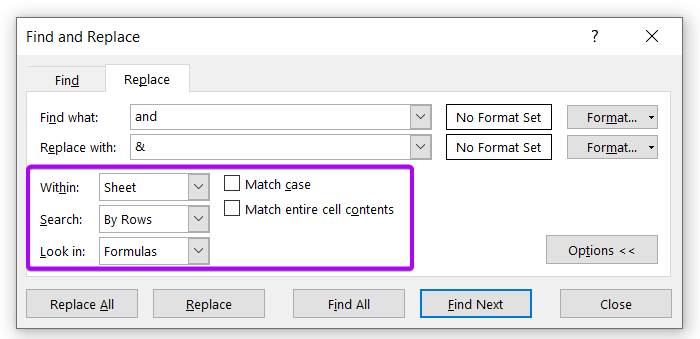
Open Find and Replace Using Keyboard Shortcut Keys
You can press the CTRL + H keys to avail of the Find and Replace dialog box.
Advantages of Using Find and Replace Tool
Here are just a few of the advantages of using Find and Replace in Excel:
- You can find and replace text, numbers, or formulas with just a few clicks.
- It allows you to use the wildcards to find and replace text that matches a certain pattern.
- It helps to quickly change the formatting of cells or ranges of cells.
- You can search across multiple worksheets or even an entire workbook with just a few clicks.
- Using this tool you can preview the changes that will be made before actually making them.
- Using Find and Replace you can delete cells or ranges of cells.
- You can use it to insert cells or ranges of cells.
- Using Find and Replace you can fill down or fill across a range of cells.
- You can use this tool to quickly change the data in a cell or range of cells without having to re-enter the data.
Important Tips Relating to Find and Replace Tool
If you are working with a large amount of data in Microsoft Excel, then you may find yourself in need of the Find and Replace feature quite often. Here are a few things to keep in mind while using this tool:
- The Find and Replace feature can be accessed by pressing Ctrl+H on your keyboard, or by going to the Home tab and clicking on Find & Select in the Editing group.
- You can use the Find and Replace feature to find specific data in your worksheet, or you can use it to find and replace data. To do this, simply click on the Replace tab after opening the Find and Replace dialogue box.
- When searching for data, you can use the Wildcard Characters * and ? to find partial matches. For example, if you want to find all cells that contain the word “cat”, you can use the search criteria “cat*”.
- If you want to replace data, you can use the Wildcard Characters * and ? as well. For example, if you want to replace all cells that contain the word “cat” with the word “dog”, you can use the search criteria “cat*” and the replacement criteria “dog”.
Conclusion
Find and Replace is a powerful tool in Excel that can help you quickly find and replace data in your worksheets. This tool can be used to find and replace text, numbers, and dates. You can also use wildcards to find and replace data. If you have any further queries regarding the Find and Replace tool in Excel, please let us know in the comment section. And don’t forget to check out our Blog page for more Excel tips and tricks. Regards!
Excel Glossary | Autosum | Fill Handle | Conditional Formatting | Merge & Center | Wrap Text | Flash Fill | Freeze Panes | Format Painter | Format Cells | Sort & Filter | Advanced Filter | Text to Columns | Go To Special | Calculation Options | Name Manager | Excel Table | Slicer | Power Query | Add-ins