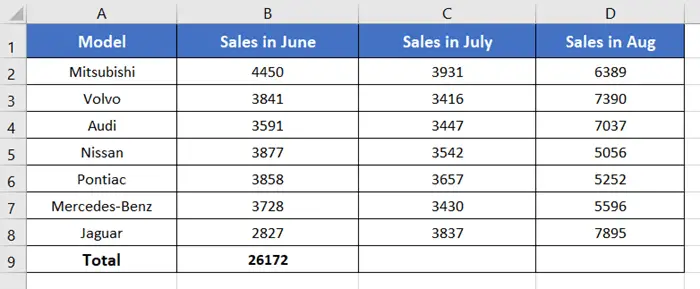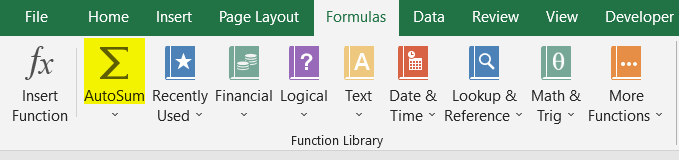How to Use Autosum in Excel
How to Use Autosum in Excel
To use Autosum in Excel, follow the steps below:
- Select the preferred cell range that you want to sum.
- From the ribbon, click on the Home tab.

- Now hit the Autosum command under the Editing group.
 The Autosum will return you the sum-up value of your selected cell range.
The Autosum will return you the sum-up value of your selected cell range.
There is another way to find the Autosum command from the ribbon:
- Click on the Formulas tab.
- Then from the Function Library, click on the Autosum icon.

Keyboard Shortcut of Autosum
Press ALT + = to bring the Autosum.
Features of Autosum in Excel
1. Sum
The Sum command gives the same result as Autosum. The only difference is the Autosum will give an automated result selecting the whole cell range. However, the Sum command will only show the result of the sum-up value either for row values or column values, right below the range of values.
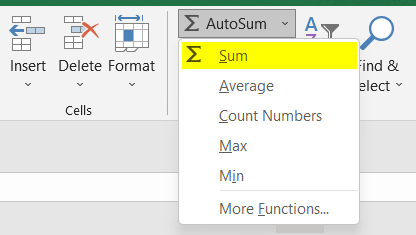
2. Average
An average value refers to the arithmetic sum up of a set of values, divided by the number of selected values. The Autosum can allow you to find the average value of your preferred cell range.
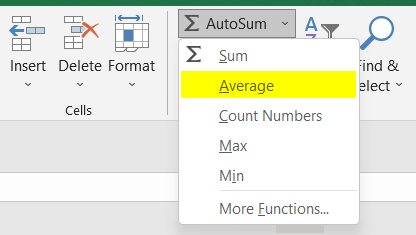
3. Count Numbers
The Count Numbers command counts the total number of entries in the cell range. The entries can be numbers, formulas, texts, errors, constants, empty cells, etc.
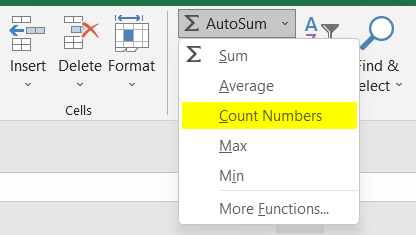
4. Max
The Max command finds the largest value from the selected cell range.
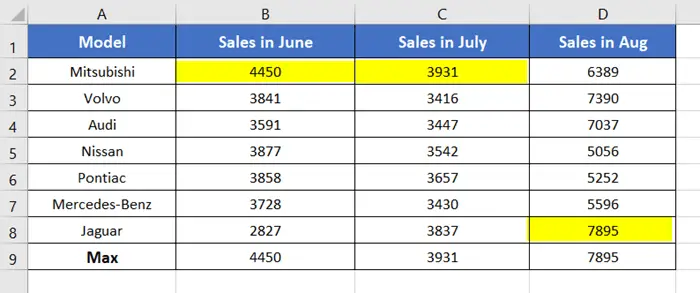
5. Min
The Min command determines the cell range’s lowest value.
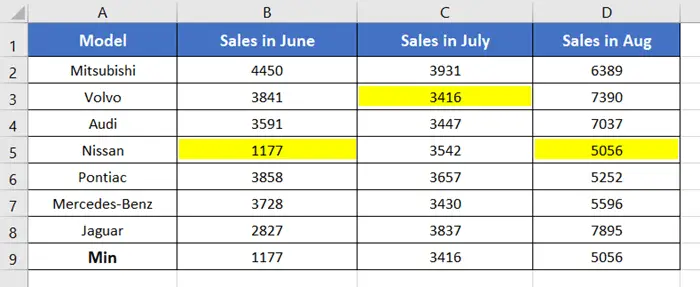
6. More Functions of Autosum in Excel
You can find other interesting functions in the More Functions option from the Autosum drop-down menu. The More Functions option leads you to the Insert Function window. You can apply different functions inside the window, for instance, SUMIF, IF, SIN, STDEV, etc.

Why Use Autosum in Excel?
The Autosum has a few different usages that are worth knowing about.
- Sum up all the values of selected rows or columns.
- Calculate the average value of the selected cell range.
- Can count the total number of selected cells.
- The minimum value from the cell range can be detected.
- The maximum value from the cell range can be recognized.
Conclusion
I hope you get an overall idea about Excel’s Autosum feature. It is very helpful as we need to sum values every now and then. I hope you find the article informative. Please visit our Blog page for more Excel-related articles. And, don’t forget to drop a comment if you have any questions regarding this topic. Thank you.
Excel Glossary | Fill Handle | Conditional Formatting | Merge & Center | Wrap Text | Flash Fill | Find & Replace | Freeze Panes | Format Painter | Format Cells | Sort & Filter | Advanced Filter | Text to Columns | Go To Special | Calculation Options | Name Manager | Excel Table | Slicer | Power Query | Add-ins
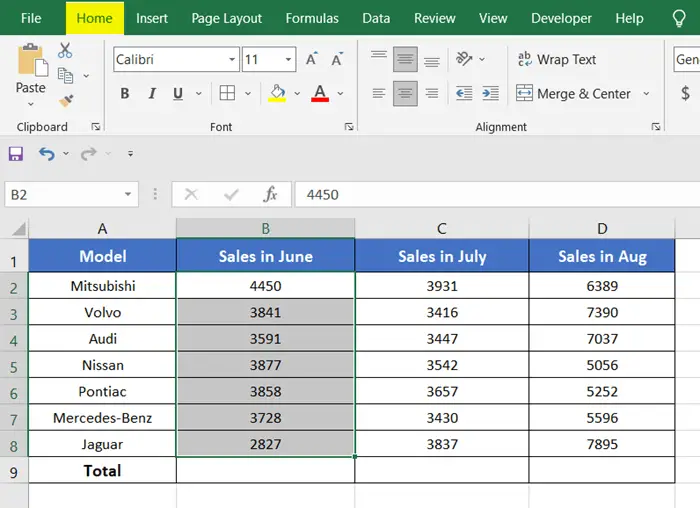
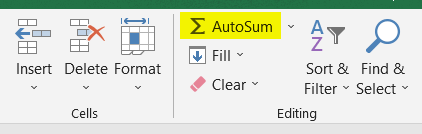 The Autosum will return you the sum-up value of your selected cell range.
The Autosum will return you the sum-up value of your selected cell range.