What is a Workbook in Excel?
What is a Workbook?
In Excel, a workbook is a file that contains one or more worksheets, providing a structured environment to store and analyze data. Each workbook acts as an independent entity, allowing you to work on multiple datasets or projects simultaneously. Workbooks have their own unique characteristics, including file extension (.xlsx or .xlsm), properties (such as author name and creation date), and a default number of worksheets.
Create and Open Workbook in Excel
To create a new workbook,
Step_1: Open Excel.
Step_2: Select Blank Workbook from the available templates.
Alternatively, you can use existing templates tailored to specific purposes, such as budgeting, project management, or data analysis.
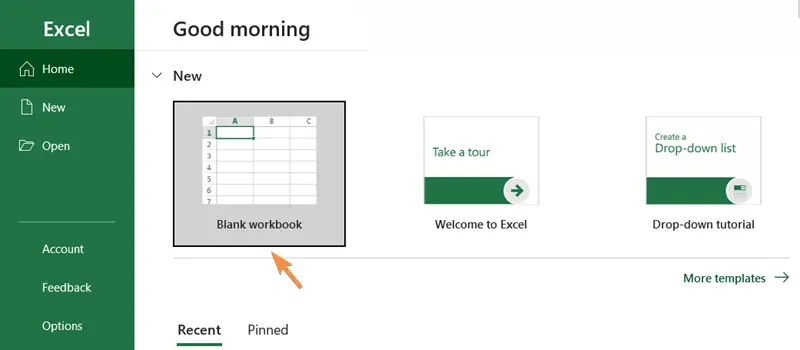
To open an existing workbook,
Step_1: Click on File in the ribbon.
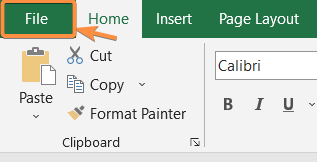
Step_2: Select Open to navigate to the desired file location.
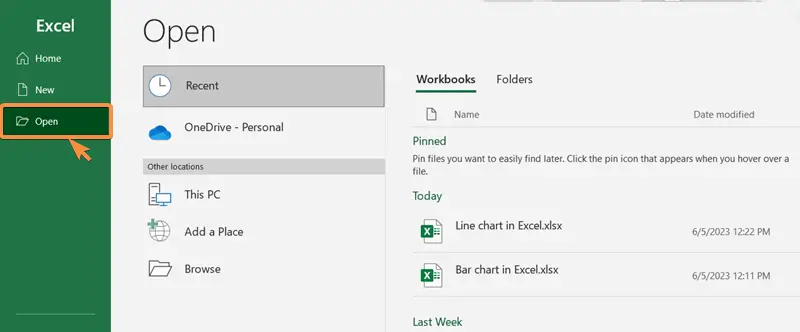
Excel supports various file formats, allowing you to import workbooks created in different versions of Excel or other spreadsheet software.
Organizing Worksheets in a Workbook
Within a workbook, you can have multiple worksheets, which are individual spreadsheets where you can input and manipulate data. Worksheets are represented by tabs at the bottom of the workbook in Excel.
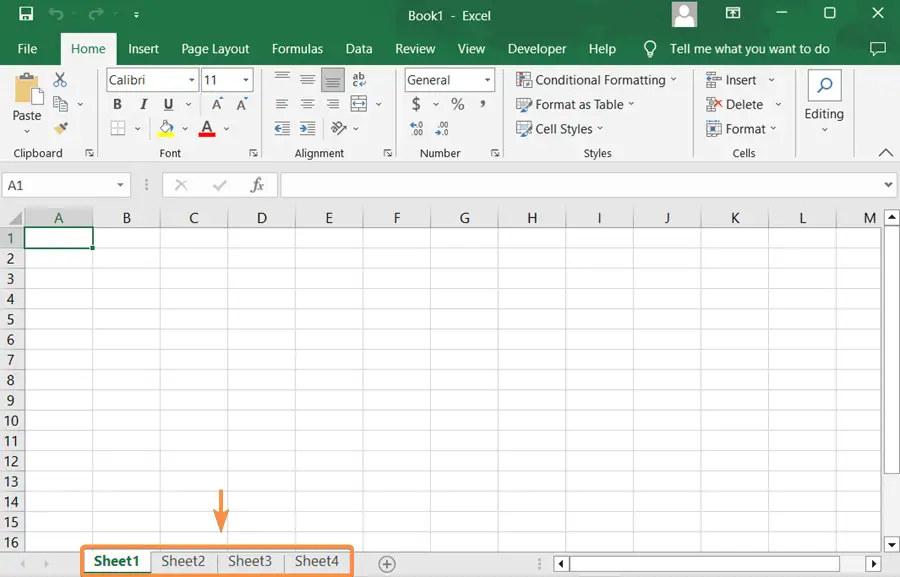
The tabs enable easy navigation between different sections of your workbook. By default, a new workbook contains only a single worksheet, but you can add or delete worksheets according to your needs.
Right-clicking on a worksheet tab offers a plethora of options, such as renaming, copying, or changing the tab color for better organization.
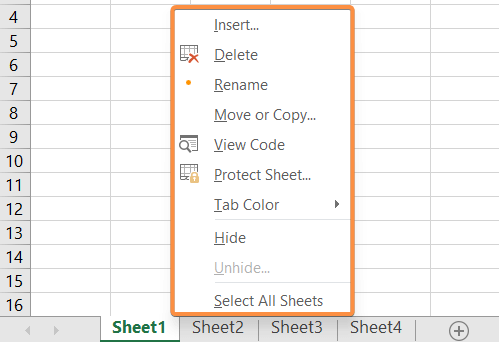
Features of an Excel Workbook
Excel workbooks offer a wide range of features that enable users to organize, analyze, and visualize data effectively. Some of the key features of Excel workbooks include:
1. Worksheets
Workbooks consist of multiple worksheets, which are individual spreadsheets where data can be entered and manipulated. Worksheets allow for organized data storage and analysis.

2. Data Entry and Manipulation
Excel provides a user-friendly interface for entering and manipulating data. You can input numbers, text, dates, and formulas into cells and perform various operations such as sorting, filtering, and formatting.

3. Formulas and Functions
Excel’s formula language is powerful and allows for complex calculations. Functions like SUM, AVERAGE, IF, VLOOKUP, and COUNT help automate calculations and perform advanced data analysis.
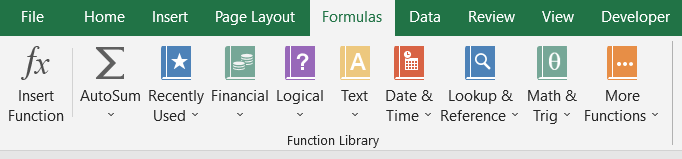
4. Formatting Options
Excel offers extensive formatting options for cells, rows, columns, and worksheets. Users can customize fonts, colors, borders, and alignments to enhance the visual appeal and readability of their data.
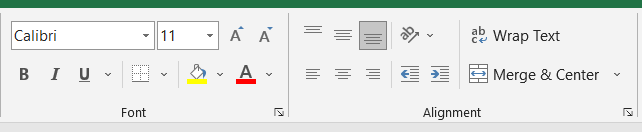
5. Charts and Graphs
Excel provides a range of chart types, including Column Chart, Pie Chart, Pivot Chart, Line Chart, Bar Chart, etc. These visualizations help users present data in a meaningful and easy-to-understand manner, making it simpler to identify patterns and trends.
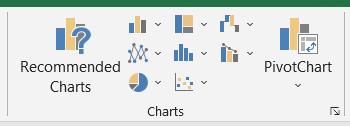
6. PivotTables
PivotTables enable users to summarize, analyze, and manipulate large datasets. They allow for dynamic data filtering, grouping, and calculations, making it easier to extract key insights from complex data.
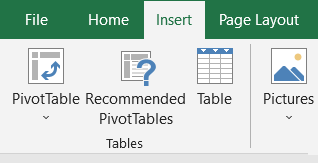
7. Data Analysis Tools
Excel offers a variety of built-in data analysis tools, such as data tables, goal seek, scenario manager, and solver. These tools enable users to perform statistical analysis, perform what-if scenarios, and optimize data models.
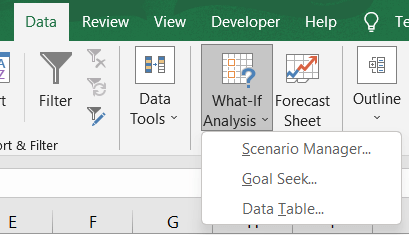
8. Conditional Formatting
Excel allows users to apply formatting rules based on specific conditions. Conditional Formatting helps highlight important data, identify outliers, and create visual cues to draw attention to specific trends or patterns.
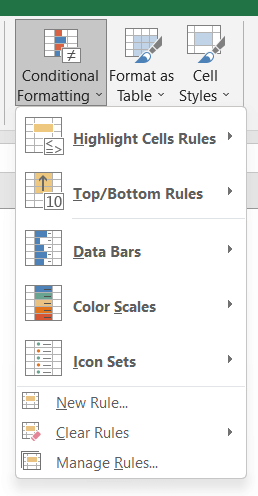
9. Collaboration and Sharing
Excel workbooks can be easily shared with others for collaboration. Users can control access rights, track changes, and merge revisions, making it convenient for teams to work together on the same workbook.
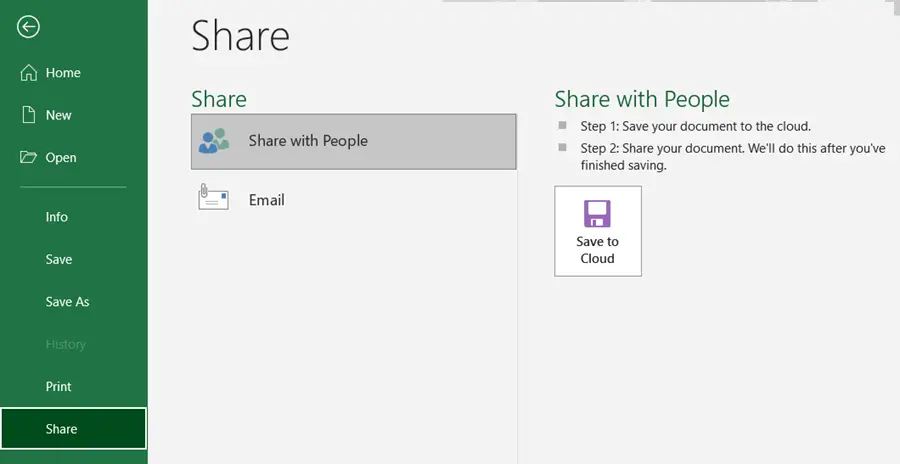
10. Automation
Excel supports automation through Macros and Visual Basic for Applications (VBA). Users can record and run macros to automate repetitive tasks, streamline workflows, and enhance productivity.
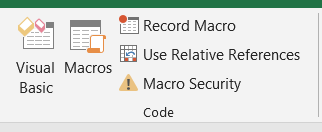
11. Data Import and Export
Excel supports various file formats for importing and exporting data. This allows users to integrate data from external sources and export data to different formats for further analysis or sharing.
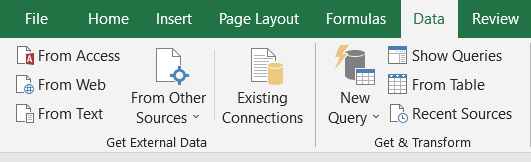
12. Data Validation
Excel provides Data Validation features to ensure data accuracy and consistency. Users can set rules to validate data input, define custom error messages, and create drop-down lists for data entry.
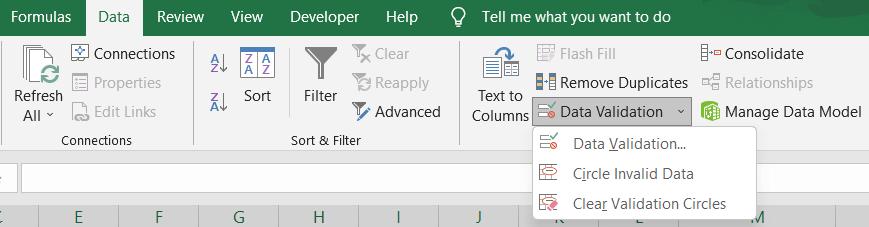
Conclusion
Excel workbooks are a fundamental component of the Excel software, providing a structured and flexible environment for managing and analyzing data. By leveraging the power of workbooks, you can organize data, perform complex calculations, create insightful visualizations, and collaborate seamlessly with colleagues. Excel’s workbooks truly empower users to unlock the full potential of their data and make informed decisions in today’s data-driven world.
Excel Glossary | Active Cell | Cell Address | Range | Function | Argument | Formula | Wildcard | Worksheet