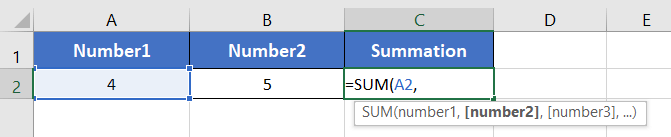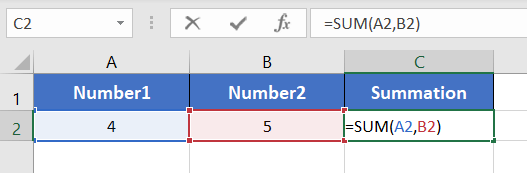An Overview of SUM Function | Microsoft Excel
The SUM function is one of the math and trigonometry functions in Microsoft Excel. It can be used as a standalone function as well as in collaboration with other functions. This article will give you an overview of the SUM function in Excel.
What does Excel SUM Function do?
The SUM function returns the summation of the given values inside the function. It accepts numbers, ranges, cell references, or a combination of any of the three.
What is the Syntax of the Excel SUM Function?
Syntax using SUM function:
=SUM(number1,[number2],...)What are the Arguments of the Excel SUM Function?
- number1: Compulsory. It refers to the first number to calculate the summation. It can be a numerical value (5), a range (B5:B10), a single cell reference (B5), etc.
- number2: Non-compulsory. It refers to the second number to calculate the summation. The SUM function supports up to 255 numbers.
What is the Output SUM of the Excel SUM Function?
The SUM function results in a numerical value representing the summation of the given values in Excel.
Examples of SUM Function
Suppose, you want to calculate the summation of two numbers 4 and 5. The number 4 is in cell A1 and 5 is in cell A2. Now you can use the SUM function to calculate the summation of these two numbers. Just use any one of the following formulas.
=SUM(4,5)=SUM(A1,A2)Now here are more examples of the SUM function. Take a look.
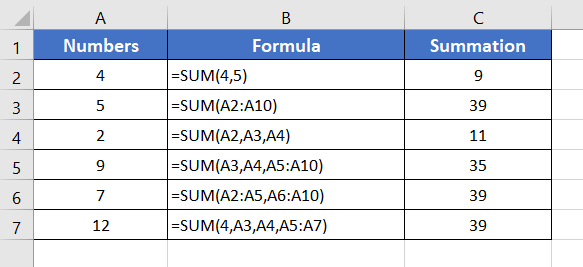
How to Apply the SUM Function in Excel?
To apply the SUM function in Excel, go through the steps below:
- Start with inserting an equal sign (=) in a blank cell.
- Then, type SUM.
- Type open parenthesis “(“.
As you type the open parenthesis, Excel shows the syntax of the SUM function. - Insert the first number to add.
You can directly insert a number, a cell address, or a range. - Then insert a comma (,).
After inserting the comma, Excel will ask you for the second argument which is the second number to calculate the summation.

- Now insert the second number to add.
This way you can insert up to 255 numbers. - Finally, add a closing parenthesis “)” to complete the syntax.

- Now, press ENTER.
The SUM function will return a numerical value which is the summation of the given numbers.
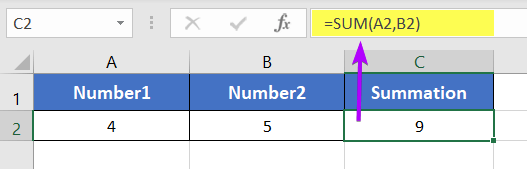
Availability
|
|
|
|
|
|
|
|
|
|
|
|
|
|
Remarks
- The SUM function can sum up a range of cells that meet certain criteria.
- It can sum up cells that are adjacent to each other or non-adjacent cells.
- The function can also be used to sum cells that are in different worksheets or different workbooks.
- It skips all the blank cells or cells with texts while calculating.
- The SUM function accepts up to 255 numbers inside it.
Conclusion
The SUM function is one of the math and trigonometry functions in Excel. If you have any questions regarding the SUM function, please comment below. Thanks!
Frequently Asked Questions
How do you use the subtotal function in Excel?
To use the SUBTOTAL function in Excel:
- Choose the cell where you want the subtotal to appear.
- Navigate to the “Formulas” tab on the Excel ribbon.
- Under the “Math & Trig” section, locate and click on “SUBTOTAL.”
- In the SUBTOTAL dialog box, select the function number that corresponds to the operation you want (e.g., 9 for SUM).
- Specify the range you want to perform the subtotal on.
- Check or uncheck “Include filtered-out rows” based on whether you want to include or ignore hidden (filtered) values.
- Click OK to apply the SUBTOTAL function.
The SUBTOTAL function will now calculate the specified aggregate operation (e.g., SUM, AVERAGE, COUNT) for the selected range, considering the visibility of rows based on filtering. It’s a versatile tool for dynamic data analysis in Excel.
Is subtotal a SUM?
No, SUBTOTAL is not the same as SUM in Excel. While both involve calculations on data, SUBTOTAL is a function that performs various aggregate functions like sum, average, count, and more within a specified range. It allows for dynamic calculations, adjusting automatically when rows are added or removed. In contrast, SUM specifically calculates the total sum of a range of numbers. SUBTOTAL offers more flexibility for dynamic data sets and versatile summarization of data.
Can I use the SUM function to add values from non-contiguous cells?
Yes, you can use the SUM function to add values from non-contiguous cells by specifying each cell or range of cells as separate arguments within the function.
Does the SUM function work with dynamic ranges or tables in Excel?
Yes, the SUM function can work with dynamic ranges or tables created using Excel’s Table feature or named ranges. This allows for automatic updates to the sum as the data changes.