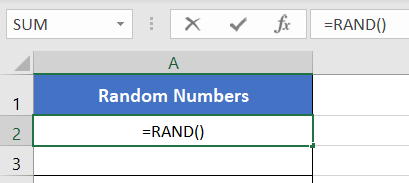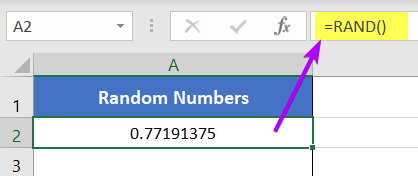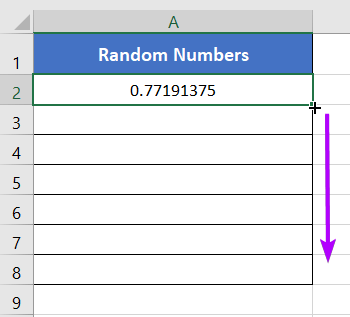An Overview of RAND Function | Microsoft Excel
In the dynamic world of Microsoft Excel, users often encounter scenarios where randomness plays a crucial role. Whether you’re working on simulations, modeling, or simply need to generate random numbers for testing purposes, the RAND function is your go-to tool. In this article, we’ll delve into the intricacies of the RAND function, exploring its features, applications, and how it can enhance your Excel experience. The RAND function is one of the math and trigonometry functions in Microsoft Excel. It can be used as a standalone function and in collaboration with other functions. This article will give you an overview of the RAND function in Excel.
What is RAND Function in Excel?
The RAND function generates a random positive number in the range 0 ≤ x < 1.
Syntax for it,
=RAND()It has no argument. This returns a positive fraction number in the range 0 ≤ x < 1.
Examples of RAND Function
Suppose, you want to generate some random fraction numbers greater than or equal to 0 and less than 1. You can simply use the RAND function to achieve this. Use this formula:
=RAND()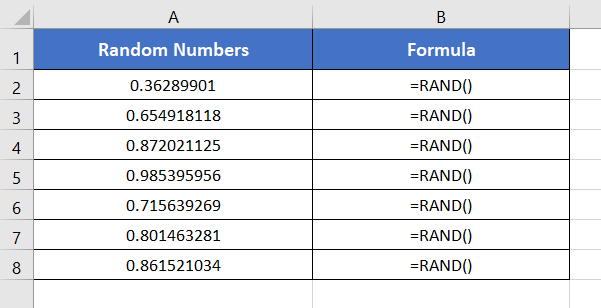
Procedure to Use of RAND Function
The RAND function is often used in combination with other functions for specific applications. For instance, if you want to create a random sample from a list, you can use the INDEX and MATCH functions along with RAND.
- Start with inserting an equal sign (=) in a blank cell.
- Then, type RAND.
- After that, type a pair of open and close parenthesis “()”.

- Press ENTER.
The RAND function will return a random positive fraction number between 0 and 1.
- To generate more random numbers, click and hold the left mouse button. Then drag the Fill Handle down.

Release the left mouse button now. It will get a plethora of random positive fraction numbers.
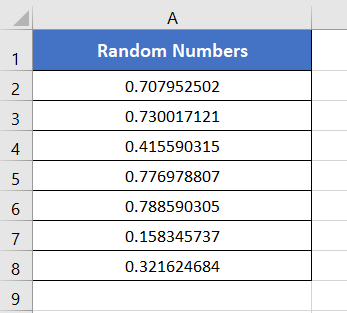
Recalculate Random Numbers
To recalculate the random numbers using the RAND function, follow these steps:
- Select the Formulas tab.
- In the Calculation group, select the Calculate Now command.
Or, you can press the F9 button to regenerate the random numbers.
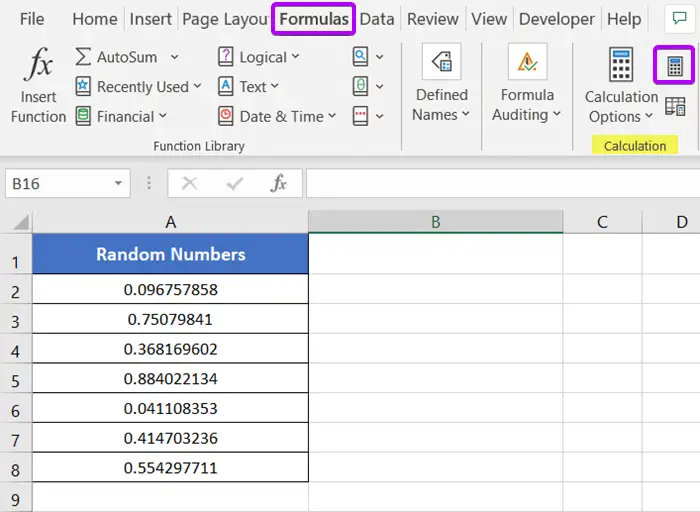
Availability
|
|
|
|
|
|
|
|
|
|
|
|
|
|
Remarks
- The RAND function doesn’t require any argument.
- It regenerates each time a workbook is opened or any change occurs.
- Press the F9 key to recalculate the random numbers.
Conclusion
The RAND function in Microsoft Excel is a versatile tool that adds a touch of unpredictability to your worksheets. From statistical analysis to educational exercises, its applications are diverse and valuable. By mastering the use of the RAND function, Excel users can introduce randomness into their work, unlocking new possibilities for data analysis and decision-making. The RAND function is one of the math and trigonometry functions in Excel. If you have any questions regarding the RAND function, please comment below. Thanks!