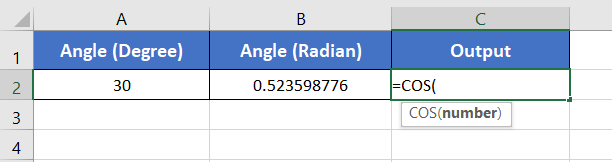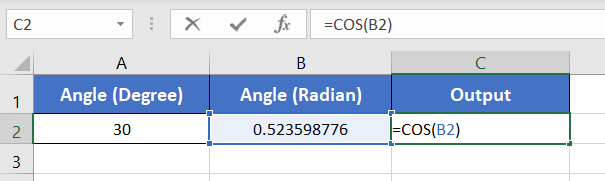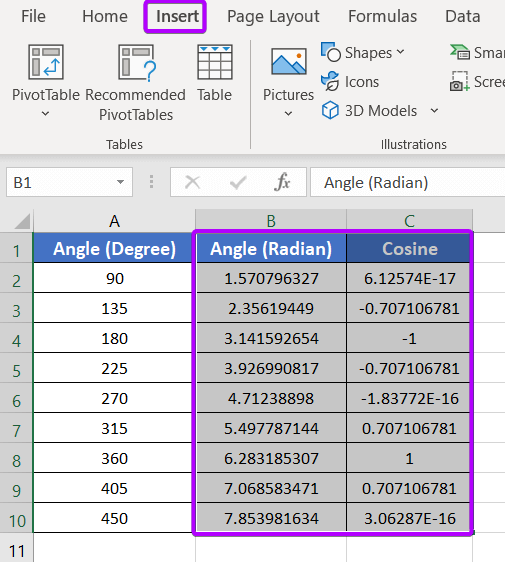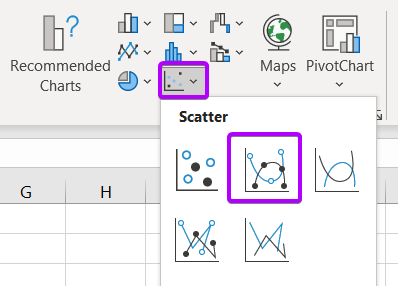An Overview of COS Function | Microsoft Excel
Microsoft Excel, a powerhouse in data analysis, is equipped with a variety of functions catering to diverse mathematical needs. One such function is COS, which deals with trigonometric calculations involving the cosine of an angle. In this article, we will explore the ins and outs of the COS function in Excel, unraveling its syntax, applications, and the ways it can enhance your mathematical prowess within spreadsheets. The COS function is one of the math and trigonometry functions in Microsoft Excel. It can be used as a standalone function as well as in collaboration with other functions. This article will give you an overview of the COS function in Excel.
What is the COS Function in Excel?
The COS function calculates the cosine of an angle. The unit of the angle must be in radians.
If you have angles in degrees, multiply the angle with PI()/180 to convert it into degrees. Alternatively, you can use the RADIAN function to turn angles in degrees to angles in radians.
The syntax of COS function in Excel:
=COS(number)Here, the number refers to the angle in radians.
This function will return A numerical value in the range of -1 to 1.
Examples of COS Function
Suppose, you have an angle in radian 0.523598776 in cell A2. You can calculate the cosine of this angle using the COS function quite easily. To do that, you can use the formula:
=COS(A2)The output will be 0.866025404 which is the cosine value of the angle 0.523598776 radians.
Here are some examples of the usage of the COS function.
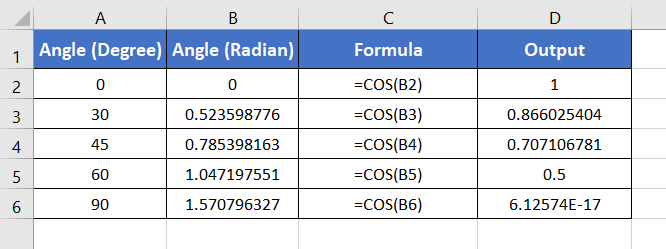
Procedure to Apply the COS Function
To use the COS function, here are the steps below:
- Start with inserting an equal sign (=) in a blank cell.
- Then, type COS.
- Type open parenthesis “(“.
As you type the open parenthesis, Excel shows the syntax of the COS function.
- Insert a number that is an angle in radians.
You can directly insert a number or a cell address that contains a number. Here, I have inserted cell B2 which contains the angle in radians, 0.523598776. - After that insert a closing parenthesis “)”.
- Finally press the ENTER button.

The COS function returns 0.866025404. Here, the cosine of the angle 0.523598776 radians is 0.866025404. Thus, the output is 0.866025404.
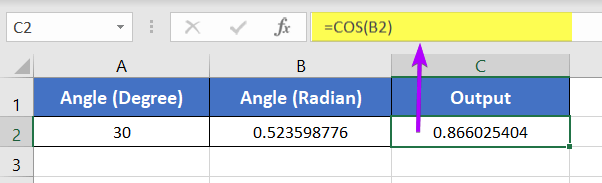
Generate a Cosine Wave
To generate a cosine wave from the angles in radians and their corresponding cosine values,
- Select the data first.
- Go to the Insert tab.

- In the Charts group, click on Insert Scatter (X, Y) or Bubble Chart.
- From the Scatter section, select Scatter with Smooth Lines and Markers.

After that, you will get a beautiful cosine wave for a complete cycle.

Availability
|
|
|
|
|
|
|
|
|
|
|
|
|
|
Remarks
- The COS function shows #VALUE! error in the case of the non-numeric values.
- The maximum value that the COS function can return is
- The minimum value that the COS function can return is -1.
Conclusion
The COS function in Microsoft Excel is a valuable asset for anyone dealing with trigonometric calculations. Its application spans across various industries, from engineering to finance and scientific research. By understanding the syntax, basic principles, and practical applications of the COS function, users can harness its power to perform precise and insightful mathematical analyses within their spreadsheets. Whether you’re a student, scientist, or business professional, incorporating COS into your Excel toolkit elevates your ability to tackle mathematical challenges with finesse. The COS function is one of the math and trigonometry functions in Excel. If you have any questions regarding the COS function, please comment below. Thanks!
Frequently Asked Questions
Does COS in Excel use degrees?
No, the COS function in Excel uses radians by default, not degrees. When using the COS function, make sure to provide angles in radians for accurate trigonometric calculations. If you have angles in degrees, you may need to convert them to radians using the RADIANS function in Excel before using them as arguments in the COS function. Understanding this default unit is crucial to obtaining precise cosine values in Excel.
Does Excel do trigonometry?
Yes, Excel is equipped with a range of trigonometric functions, including sine, cosine, tangent, arcsine, arccosine, and arctangent. These functions enable users to perform various trigonometric calculations directly within Excel. Whether you are dealing with angles in degrees or radians, Excel provides the necessary tools to handle trigonometry, making it a versatile tool for mathematical and scientific computations.