An Overview of SIN Function | Microsoft Excel
The SIN function is one of the math and trigonometry functions in Microsoft Excel. It can be used as a standalone function as well as in collaboration with the other functions. This article will give you an overview of the SIN function in Excel.
Objectives
The SIN function calculates the sine of an angle. The unit of the angle must be in radians.
If you have angles in degrees, multiply the angle with PI()/180 to convert it into degrees. Alternatively, you can use the RADIAN function to turn angles in degrees to angles in radians.
Syntax
=SIN(number)Arguments
- number: It refers to the angle in radian.
Output
A numerical value in the range of -1 to 1.
Examples of SIN Function
Suppose, you have an angle in radian 0.523598776 in cell A2. You can calculate the sine of this angle using the SIN function quite easily. To do that, you can use the formula:
=SIN(A2)The output will be 0.5 which is the sine value of the angle 0.523598776 radians.
Here are some examples of the usage of the SIN function.
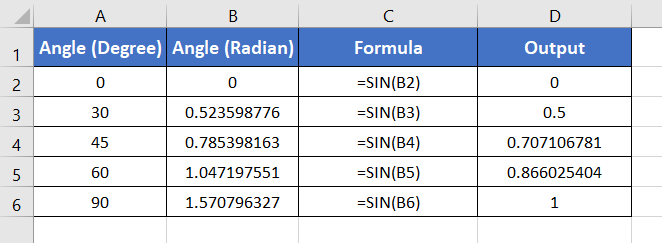
Usage Guide of SIN Function
Step_1: Start with inserting an equal sign (=) in a blank cell.
Step_2: Then type SIN.
Step_3: Type open parenthesis “(“.
As you type the open parenthesis, Excel shows the syntax of the SIN function.
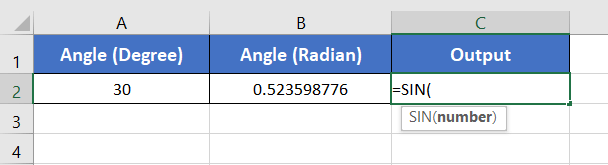
Step_4: Insert a number that is an angle in radians.
You can directly insert a number or a cell address that contains a number.
Here, I have inserted cell B2 which contains the angle in radians, 0.523598776.
Step_5: After that insert a closing parenthesis “)”.
Step_6: Finally press the ENTER button.
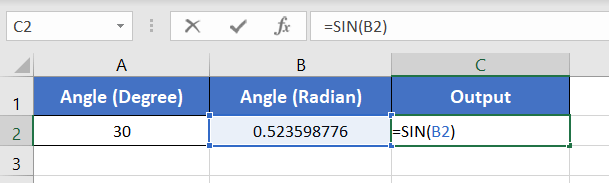
Final Result
The SIN function returns 0.5. Here, the sine of the angle 0.523598776 radians is 0.5. Thus, the output is 0.5.
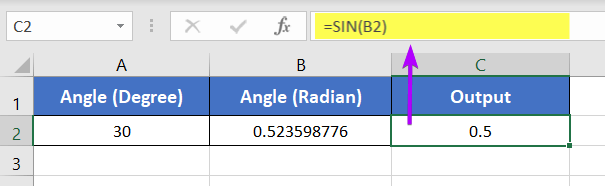
Generate a Sine Wave
To generate a sine wave from the angles in radians and their corresponding sine values,
Step_1: Select the data first.
Step_2: Go to the Insert tab.
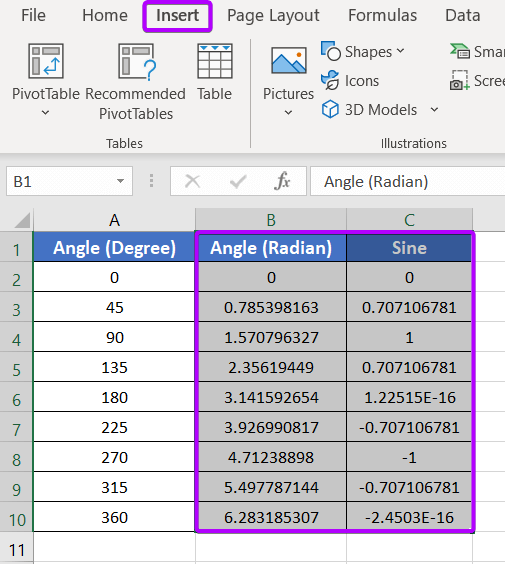
Step_3: In the Charts group, click on Insert Scatter (X, Y) or Bubble Chart.
Step_4: From the Scatter section, select Scatter with Smooth Lines and Markers.
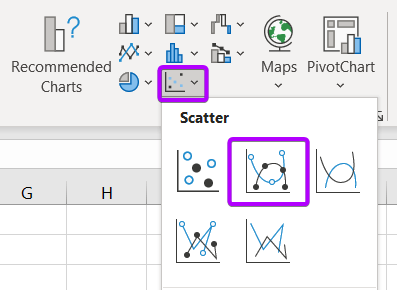
After that, you will get a beautiful sine wave for a complete cycle.
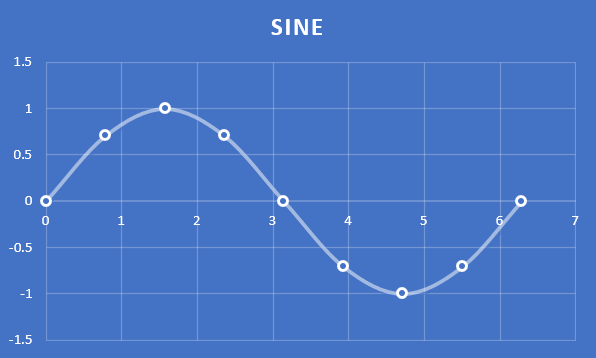
Availability
|
|
|
|
|
|
|
|
|
|
|
|
|
|
Remarks
- The SIN function shows #VALUE! error in the case of the non-numeric values.
- The maximum value that the SIN function can return is
- And the minimum value that the SIN function can return is -1.
Conclusion
The SIN function is one of the math and trigonometry functions in Excel. If you have any questions regarding the SIN function, please comment below. Thanks!
