What is Active Cell & Active Sheet in Excel?
If you are a frequent user of Microsoft Excel, you are undoubtedly already familiar with the terms “cell” and “sheet”. Now, let me introduce you to two new terms, Active Cell and Active Sheet. This article will give you an overview of Active Cell and Active Sheet in Excel.
Active Cell in Excel
The cell where the cursor is now located is the Active Cell. In other words, when you type something in a cell, that cell becomes your Active Cell.
In order to identify it from other cells, the Active Cell has a thin border surrounding it. The narrow border is in deep green color.
As you can see I’ve selected cell C2 in the example below. So the cell C2 is my Active Cell.
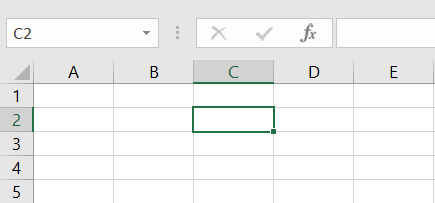
Another Way to determine the Active Cell is, the Cell Address of the Active Cell will appear on the Name Box in the left corner above the worksheet.
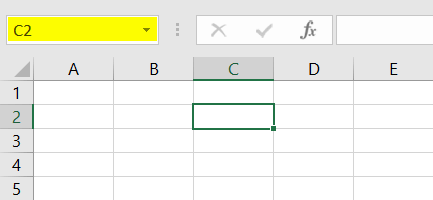
There are various methods to move to the Active Cell. For instance, you can move it by clicking on it with your mouse or by using the arrow keys on your keyboard. Another shortcut is pressing the ENTER key will shift the Active Cell to down. Also, by using the TAB key, you can move the Active Cell to the right side.
When you start entering data into a cell, it becomes an Active Cell. You can also change the cell’s properties can also be edited, along with formatting. You can, for instance, alter the font or make the background of the Active Cell yellow.
Active Sheet in Excel
A worksheet that is currently open in a workbook is known as an Active Sheet. You can see one Active Sheet at a time in a single workbook.
Just like the Active Cell, you can distinguish the Active Sheet very easily. The Active Sheet has a thin deep green line beneath it. Also, you will notice the name is in bold green color and the sheet name is in white highlight among other sheets names.
Here in the Sheet Tab bar, I have four sheets (Sheet1, Sheet2, Sheet3, and Sheet4). Among the four sheets, my Active Sheet is Sheet2. That is why Sheet2 is highlighted with a white background and green font.
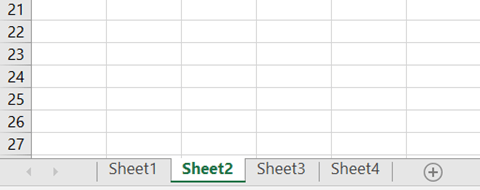
To make a sheet active, just click on its tab. When you input new information or formulas to a sheet, you will see the tab is on Active Sheet mode.
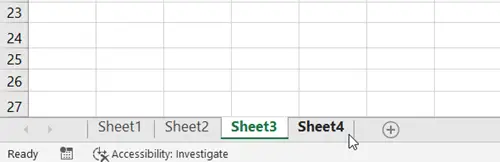
Conclusion
I hope you get an overall idea about Active Cell and Active Sheet from this blog. Please visit our Blog page for more helpful articles about Excel. And do share your comment with us in the comment section. Have a good day!
Excel Glossary | Cell Address | Range | Function | Argument | Formula | Wildcard | Worksheet | Workbook