What is a Worksheet in Excel?
Excel, the most popular spreadsheet software from Microsoft, offers a multitude of features to help professionals manage and analyze data efficiently. At the heart of Excel’s functionality lies the worksheet; a powerful tool that enables users to organize, calculate, and visualize data in a structured and intuitive manner. In this article, I will explore the concept of worksheets in Excel and uncover the many benefits they offer for data management and analysis.
What is a Worksheet?
Worksheets in Excel serve as individual canvases or pages within a workbook where data can be entered, organized, and manipulated. Each worksheet consists of a grid of cells, with columns labeled alphabetically and rows numbered. These cells are the building blocks where data, formulas, and functions can be entered, creating a dynamic and interactive environment for data analysis.
Create a Worksheet in Excel
Creating a new worksheet is straightforward in Excel. When you open a new workbook, you’re provided with a default sheet, typically named Sheet1. To add more worksheets, you can click on the plus icon (+) located near the sheet tabs at the bottom of the Excel window.
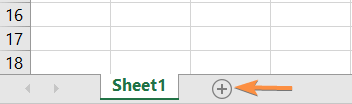
Worksheets can be renamed according to their content or purpose, allowing for easy identification and organization within the workbook.
Rename a Worksheet in Excel
To easily identify the worksheets and keep them organized, you can rename the sheets in the Excel workbook. Follow the guidelines below to rename a worksheet.
Usage Guide
Step_1: Double-click on the Sheet1.
Step_2: Type the new name for the sheet.
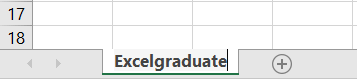
Step_3: Press the ENTER key to save the name.
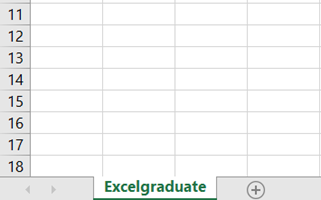
Move a Worksheet in Excel
Follow the steps below to move a worksheet.
Usage Guide
Step_1: Drag the worksheet.
Step_2: Drop it where you want to place it.

Copy a Worksheet in Excel
To copy a worksheet, follow the steps below:
Usage Guide
Step_1: Right-click on the sheet tab.
Step_2: Select Move or Copy.
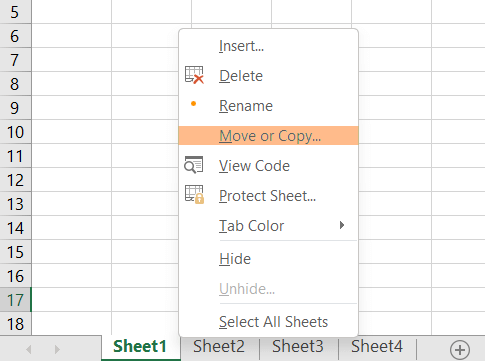
The Move or Copy dialog box will show up on the screen.
Step_3: Select the option Move to the end.
Step_4: Checkmark Create a copy.
Step_5: Click the OK button.
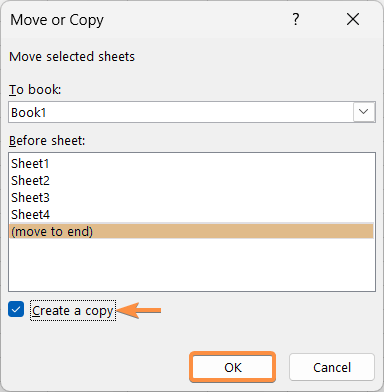
A copy of Sheet1 has been created on at the end of the sheet bar named Sheet1 (2).

Delete a Worksheet in Excel
To delete a sheet follow these steps:
Usage Guide
Step_1: Right-click on the sheet tab.
Step_2: Click on Delete.
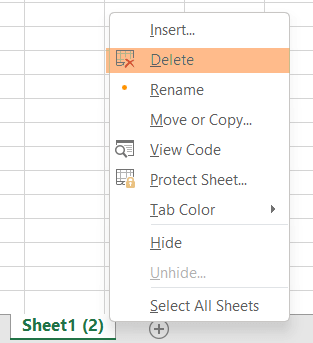
Navigate Between Worksheets in Excel
Navigating between worksheets is seamless in Excel. Simply click on the desired sheet tab, and the corresponding worksheet will become active, displaying the data and formulas contained within.
Excel also offers keyboard shortcuts, such as CTRL + Page Up and CTRL + Page Down, to quickly move between worksheets, enhancing productivity and efficiency.
Conclusion
Excel worksheets are indispensable tools for managing, analyzing, and visualizing data effectively. With their intuitive interface, powerful formulas, and versatile data analysis features, worksheets empower users to organize data, perform complex calculations, and derive valuable insights. So, mastering the capabilities of Excel worksheets can significantly boost your productivity and enable informed decision-making in today’s data-driven world.
Excel Glossary | Active Cell | Cell Address | Range | Function | Argument | Formula | Wildcard | Workbook