An Overview of TRUNC Function | Microsoft Excel
The TRUNC function is one of the math and trigonometry functions in Microsoft Excel. It can be used as a standalone function as well as in collaboration with the other functions. This article will give you an overview of the TRUNC function in Excel.
Objectives
The TRUNC function is used to remove specific digits from the fraction part of a number.
Syntax
=TRUNC(number, [num_digits])Arguments
- number: Compulsory. It refers to the number to truncate.
- num_digits: Non-compulsory. The total number of digits that you want to keep after the decimal point.
Output
A truncated version of the input number.
Examples of TRUNC Function
Suppose, you have the number 56.789 in cell A2. You can truncate specific digits of the fractional part using the TRUNC function. Suppose, you want to keep only two digits after the decimal point. The rest of the digits you want to remove. To do that, use the formula:
=TRUNC(A2,2)The output will be 56.78.
Here are some examples of the usage of the TRUNC function.
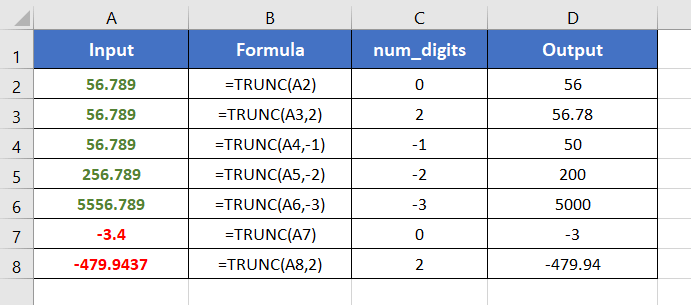
Usage Guide of TRUNC Function
Step_1: Start with inserting an equal sign (=) in a blank cell.
Step_2: Then type TRUNC.
Step_3: Type open parenthesis “(“.
As you type the open parenthesis, Excel shows the syntax of the TRUNC function.
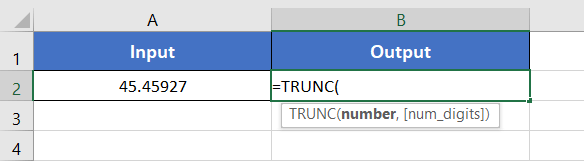
Step_4: Insert a number to truncate.
You can directly insert a number or a cell address that contains a number.
Step_5: Then insert a comma (,).
After inserting the comma, Excel will ask you for the second argument which is the num_digits.
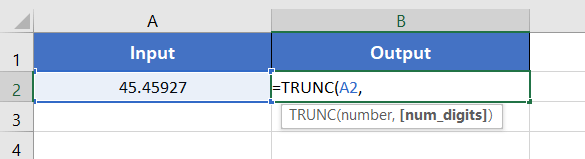
Step_6: Now specify the number of digits that you want after the decimal point.
Here, I want to keep only 2 digits after the decimal point. Hence, I have inserted 2.
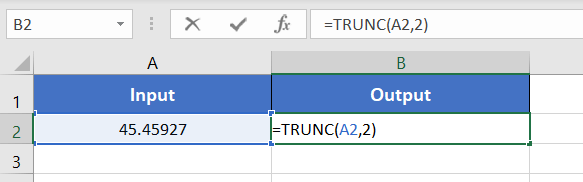
Final Result
The TRUNC function truncates 45.45927 to 45.45. Because here, num_digits is 2 which allows only 2 decimal places after the decimal point.
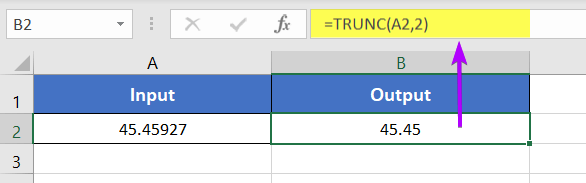
Availability
|
|
|
|
|
|
|
|
|
|
|
|
|
|
Remarks
- The TRUNC function shows #VALUE! error in the case of non-numeric values.
- When the number is an integer, the TRUNC function doesn’t make any change to the output.
- The TRUNC function rounds off a number to the nearest multiple 10, 100, 1000, for the num_digits -1, -2, and -3 respectively.
- If you don’t specify num_digits, Excel automatically considers it as 0.
- When num_digits is 0, the INT function and the TRUNC function do the same job for any positive fraction number.
- For negative fraction numbers, the output of the INT and TRUNC functions differ. For example, INT(-54.321) returns -55. On the other hand, TRUNC(-54.321) returns -54.
Related Rounding Functions
- ROUND Function ⋙ rounds to the given number of decimal places.
- MROUND Function ⋙ rounds to the nearest specified multiple.
- ROUNDUP Function ⋙ rounds up a numerical value to a specific decimal place.
- ROUNDDOWN Function ⋙ rounds down a numerical value to a specific decimal place.
- CEILING Function ⋙ rounds up a numerical value to the nearest integer or the nearest multiple of significance.
- FLOOR Function ⋙ rounds down a numerical value to the nearest multiple of significance.
- INT Function ⋙ rounds down a numerical value to the nearest integer number.
Conclusion
The TRUNC function is one of the math and trigonometry functions in Excel. If you have any questions regarding the TRUNC function, please comment below. Thanks!