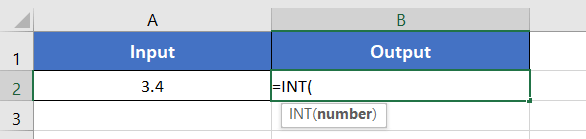An Overview of INT Function | Microsoft Excel
Microsoft Excel, a cornerstone of data analysis, offers a plethora of functions designed to streamline numerical operations. Among these, the INT function stands out as a fundamental tool for handling whole numbers within spreadsheets. In this article, we will delve into the intricacies of the INT function in Excel, unraveling its syntax, applications, and how it enhances precision in numerical computations. The INT function is one of the math and trigonometry functions in Microsoft Excel. It can be used as a standalone function and in collaboration with the other functions. This article will give you an overview of the INT function in Excel.
What is the INT Function in Excel?
The INT function rounds down a numerical value to the nearest integer number. It removes the fraction part of a decimal fraction number. Thus, the output becomes a rounded-down version of the input number.
Syntax with the INT function:
=INT(number)In this above syntax, the number refers to the number to round down. This will result in a rounded-down version of the input number.
Examples of INT Function
Suppose, you have the number 3.4 in cell A2. Using the INT function, you can round down the number to the nearest integer number. The INT function clears the part after the decimal point. So, the output becomes an integer version of the input number. Now, use the formula:
=INT(A2)The output will be 3.
Here are some examples of the usage of the INT function.
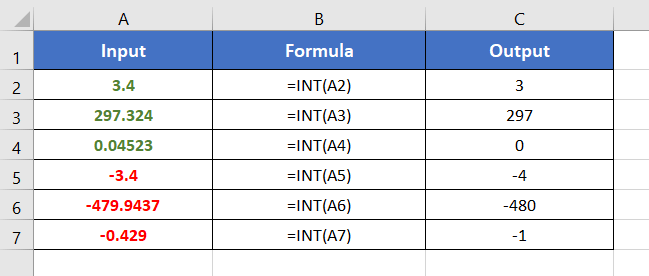
To use the INT function in Excel, follow these steps:
- Start with inserting an equal sign (=) in a blank cell.
- Then type INT.
- Type open parenthesis “(“.

- Insert a number to round down to the nearest integer.
- Press ENTER to apply the function.
You can directly insert a number or a cell address that contains a number.
Here, I have inserted cell A2 which contains a decimal fraction number, 3.4.
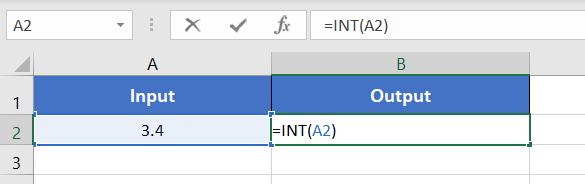
The INT function converts 3.4 into 3. It removes the decimal fraction part from 3.4. Thus, the output becomes 3. As the INT function removes the fraction part of a number, the output is always a rounded-down version of the input number.
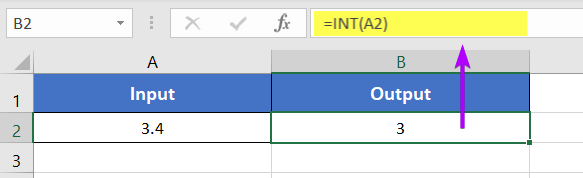
Availability
|
|
|
|
|
|
|
|
|
|
|
|
|
|
Remarks
- The INT function shows #VALUE! error in the case of the non-numeric values.
- It returns 0 for the fraction numbers that are less than 1.
- It returns -1 for the negative fraction numbers in the range -0.1 to -0.99.
- When an input number is already an integer number, the INT function doesn’t bring any change in the output.
Related Rounding Functions
- ROUND Function ⋙ rounds to the given number of decimal places.
- MROUND Function ⋙ rounds to the nearest specified multiple.
- ROUNDUP Function ⋙ rounds up a numerical value to a specific decimal place.
- ROUNDDOWN Function ⋙ rounds down a numerical value to a specific decimal place.
- CEILING Function ⋙ rounds up a numerical value to the nearest integer or the nearest multiple of significance.
- FLOOR Function ⋙ rounds down a numerical value to the nearest multiple of significance.
- TRUNC Function ⋙ removes specific digits from the fraction part of a number.
Conclusion
The INT function in Microsoft Excel is a fundamental tool for working with whole numbers, offering precision and simplicity in numerical computations. Whether you’re involved in financial modeling, data cleanup, or formula simplification, understanding and incorporating the INT function into your Excel toolkit enhances your ability to handle numerical data with finesse. By leveraging INT, you empower yourself to extract the integer components of numbers, contributing to cleaner, more accurate, and easily interpretable spreadsheets. The INT function is one of the math and trigonometry functions in Excel. If you have any questions regarding the INT function, please comment below. Thanks!
Frequently Asked Questions
Why do we use INT in Excel?
In Excel, the INT function is used to truncate a numeric value towards zero, extracting the integer portion and discarding the decimal part. Here’s why we use INT in Excel:
- Data Cleanup: INT is valuable for cleaning up datasets, especially when dealing with decimal values that need to be converted into whole numbers. It helps maintain data integrity by removing unnecessary decimal places.
- Whole Number Representation: When working with scenarios where only whole numbers are relevant, such as counting items or representing quantities, INT ensures that the data is expressed in a format that aligns with the context.
- Formula Simplification: INT simplifies complex formulas by isolating the integer component. This makes spreadsheets more readable and manageable, contributing to better organization and understanding of the data.
- Financial Modeling: In financial modeling and budgeting, INT is often applied to truncate values, ensuring that calculations involving money are represented in whole currency units.
- Data Validation: INT can be used for data validation, ensuring that certain inputs or results are expressed solely as whole numbers. This is particularly useful when dealing with constraints that require whole-number values.
In summary, the INT function in Excel is a versatile tool that enhances precision, simplifies calculations and ensures that numerical data aligns with specific requirements, making it an integral part of data analysis and manipulation in spreadsheets.
How do you assign an INT value in Excel?
To assign an INT value in Excel, you can use the INT function. Here’s a simple guide:
- Click on the cell where you want the INT value to appear.
- Type the INT formula with the desired numeric value: =INT(your_numeric_value)
Replace “your_numeric_value” with the actual number or cell reference containing the number. - Press the ENTER key on your keyboard.
- The cell will now display the integer part of the specified numeric value.
Example: =INT(15.75)
This formula assigns the INT value of 15 to the selected cell.
You can also use cell references instead of direct numeric values in the INT formula. Ensure that the numeric value or reference is appropriate for your specific use case, as INT truncates towards zero, discarding the decimal part.
In summary, assigning an INT value in Excel involves using the INT function within a formula to extract the integer portion of a numeric value.
What is the INT formula for date in Excel?
In Excel, the INT formula for a date is used to extract the whole number part of the date serial number, which represents the date in Excel’s date system. To extract the date part from a date and time cell in Excel, you can use the INT function. For example: =INT(A1)
Assuming cell A1 contains a date and time, this formula will return the whole number part, representing the date only. The INT function is effective for simplifying date calculations and working with date values in Excel.