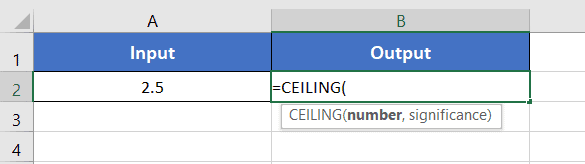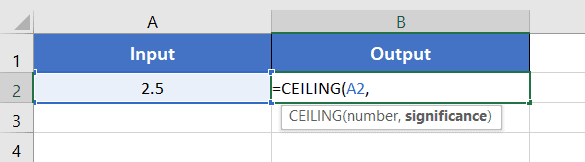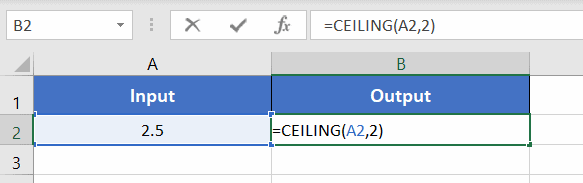An Overview of CEILING Function | Microsoft Excel
What is the CEILING Function in Excel?
The CEILING function is used to round up a numerical value to the nearest integer or the nearest multiple of significance.
The syntax with the CEILING function:
=CEILING(number, significance)Here is the breakdown,
- number: It refers to the number to round up.
- significance: The number to whose multiple you want to round up your number.
You will get a rounded-up version of the input number.
Examples of CEILING Functions
Suppose, you have the number 3.4 in cell A2. You can round up the number to any multiple of significance using the CEILING function. Suppose, you want to round up 3.4 to the nearest multiple of 3. For that, use the formula:
=CEILING(A2,3)The output will be 6.
Here are some examples of the usage of the CEILING function.
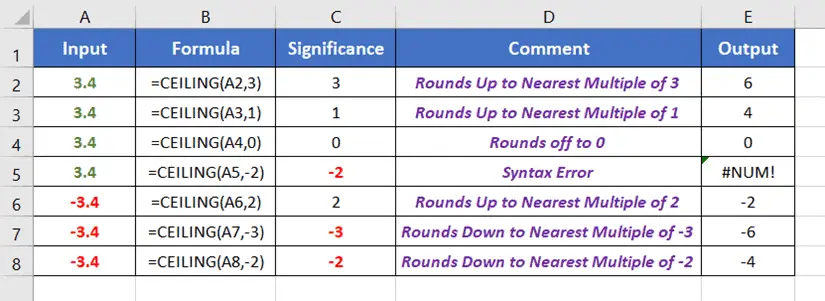
Procedure to Apply the CEILING Function in Excel
Applying the CEILING function in Excel involves entering the formula with the desired parameters, providing a quick and efficient way to round up numbers to specified multiples. Here are the steps below:
- Start with inserting an equal sign (=) in a blank cell.
- Then, type CEILING.
- Type open parenthesis “(“.
As you type the open parenthesis, Excel shows the syntax of the CEILING function.
- Insert a number to round up.
You can directly insert a number or a cell address that contains a number. - Then insert a comma (,).
After inserting the comma, Excel will ask you for the second argument which is the significance.
- Now, specify the number to whose multiple you want to round up your number.
I want to round up the number to the nearest multiple of 2. So, I have inserted 2 inside the function.
The CEILING function converts 2.5 into 4. Because here, the significance is 2. The multiples of 2 are 0,2,4,6, etc. The next nearest multiple of 2 to 2.5 is 4. So the formula returns 4.
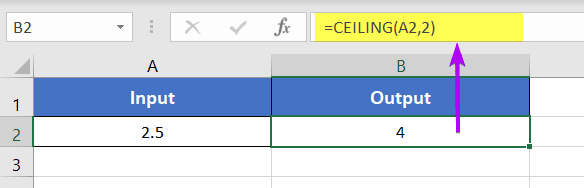
Availability
|
|
|
|
|
|
|
|
|
|
|
|
|
|
Remarks
- The CEILING function shows #VALUE! error in the case of the non-numeric values.
- When the number is positive but the significance is negative, the CEILING function returns a #NUM! error.
- If the number is an exact multiple of the significance, the CEILING function doesn’t work.
- When both the number and the significance are negative, the CEILING function rounds downward.
- When the number is negative but the significance is positive, the CEILING rounds upward.
Related Rounding Functions
- ROUND Function > rounds to the given number of decimal places.
- MROUND Function > rounds to the nearest specified multiple.
- ROUNDUP Function > rounds up a numerical value to a specific decimal place.
- ROUNDDOWN Function > rounds down a numerical value to a specific decimal place.
- FLOOR Function > rounds down a numerical value to the nearest multiple of significance.
- INT Function > rounds down a numerical value to the nearest integer number.
- TRUNC Function > removes specific digits from the fraction part of a number.
Conclusion
The CEILING function in Microsoft Excel provides a valuable tool for precision in rounding numbers to desired multiples. Whether you are dealing with financial calculations, inventory management, or time-sensitive projects, understanding and utilizing the CEILING function can significantly enhance your efficiency and accuracy within Excel. By incorporating this function into your data manipulation toolkit, you empower yourself to handle diverse scenarios with finesse and precision. The CEILING function is one of the math and trigonometry functions in Excel. If you have any questions regarding the CEILING function, please comment below. Thanks!
Frequently Asked Questions
What is a ceiling value?
A ceiling value, in the context of mathematics and data analysis, refers to the smallest integer or whole number that is greater than or equal to a given numeric value. In other words, it represents the rounded-up value to the nearest whole number or a specified increment. The concept of a ceiling value is often applied in various fields, such as finance, pricing, and programming, where precise numerical rounding is crucial. In Excel, the CEILING function is commonly used to calculate the ceiling value of a number based on a specified significance or multiple.
What is the difference between ROUNDUP and CEILING in Excel?
In Excel, ROUNDUP and CEILING are both functions used for rounding numbers, but they have key differences:
- ROUNDUP
Function: =ROUNDUP(number, num_digits)
Purpose: Rounds a number away from zero to a specified number of digits.
Usage: Commonly used for financial calculations and scenarios where you want to round a number up to a specific decimal place.
Example: =ROUNDUP(15.27, 1) rounds up 15.27 to one decimal place, resulting in 15.3. - CEILING
Function: =CEILING(number, significance)
Purpose: Rounds a number up to the nearest multiple of a specified significance.
Usage: Useful for situations where rounding is based on a predetermined increment or unit.
Example: =CEILING(37, 10) rounds up 37 to the nearest multiple of 10, resulting in 40.
Roundup rounds a number to a specified number of digits, while Ceiling rounds a number up to the nearest multiple of a specified significance. Roundup is more flexible for general rounding, while Ceiling is particularly useful for scenarios requiring rounding to specific increments or units. Understanding the distinctions between ROUNDUP and CEILING allows users to choose the appropriate function based on their specific rounding needs in Excel.