How to Fix #NAME? Error in Excel
The #NAME? error occurs when Excel cannot recognize a text entry within a formula as a valid function or reference. In this article, I will explore the causes of the #NAME? error in Excel, its implications, and practical strategies to troubleshoot and resolve it effectively.
What is #NAME? Error in Excel?
The #NAME? error is an indication that Excel cannot identify the text in a formula as a valid function, range name, or reference. This error occurs when Excel encounters an unrecognized name or syntax within a formula. Instead of evaluating the formula, Excel displays the #NAME? error message, alerting you to the presence of an unidentified component.
Causes of the #NAME? Error in Excel
Several factors can contribute to the occurrence of the #NAME? error in Excel. Let’s dive into them one by one.
1. Typographical Errors: The most common cause of the #NAME? error is a typographical mistake within a formula. A misspelled function name, range reference, or argument can result in Excel failing to recognize the intended component, triggering the error.
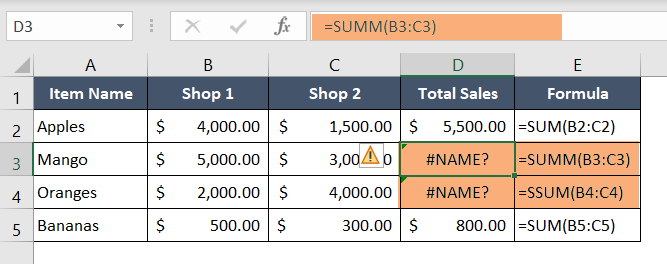
2. Missing or Unavailable Function Add-Ins: If you’re using an Excel function that relies on an add-in or an external tool, and that add-in is missing or not enabled, Excel won’t recognize the function and display the #NAME? error.
3. Undefined/Misspelled Named Range: If you use a named range in your formula which is not defined at all. Or, if you use a misspelled named range, you will get a #NAME? error. Because Excel can’t identify undefined/misspelled named ranges.
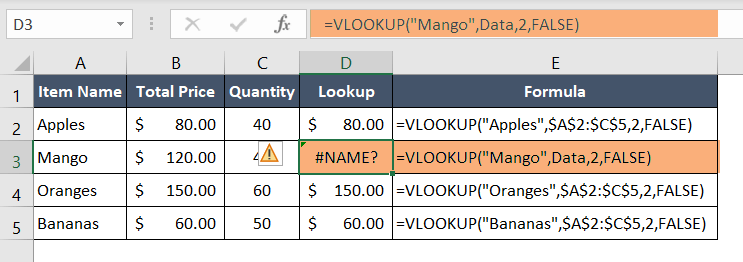
4. Text Without Quotation: If you insert text on your formulas without quotation marks, Excel will through #NAME? errors. In the following scenario, the lookup value “Mango” is a text string. It should be encapsulated by double quotes to work properly.
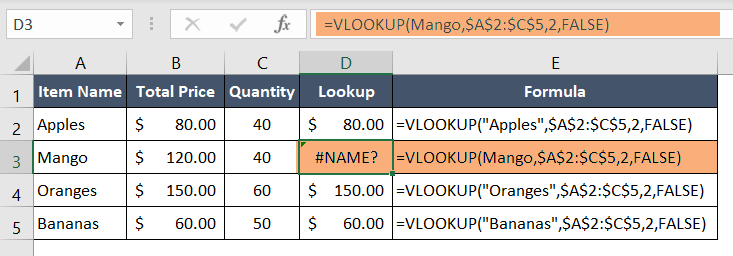
5. Compatibility Issue: If you try to use Excel functions that are not supported in your current version of Excel, you will get #NAME? errors. For example, dynamic array functions like UNIQUE, FILTER, SORT, etc. were inaugurated on Excel 365. But if you want to use them on Excel 2016 or 2019, you will get the #NAME? error.
Troubleshooting and Resolving the #NAME? Error in Excel
To overcome the #NAME? error and ensure your formulas work as intended in Excel, consider the following troubleshooting techniques:
1. Check Formula Spelling and Syntax: Review your formulas for any typographical errors, misspelled function names, or incorrect syntax. Ensure that all function names, cell references, and arguments are spelled correctly and have the appropriate syntax.
2. Verify Function Add-Ins: If you’re using functions provided by an add-in or external tool, ensure that the required add-in is installed and enabled in Excel. Check the add-in’s settings and ensure it is functioning correctly.
3. Reinsert Functions: If you copy and paste formulas from different sources, Excel may fail to recognize the functions due to formatting or encoding issues. Try deleting and reinserting the affected functions manually to refresh their recognition.
4. Review Named Ranges: Make sure you have defined all the named ranges that you’re using on your formulas. Also, check their spelling to avoid #NAME? errors.
5. Utilize Function Wizard: Excel’s function wizard can assist in troubleshooting the #NAME? error by providing a list of available functions and their correct syntax. Access the function wizard through the fx button on the Formula bar to select the desired function and ensure its proper usage.
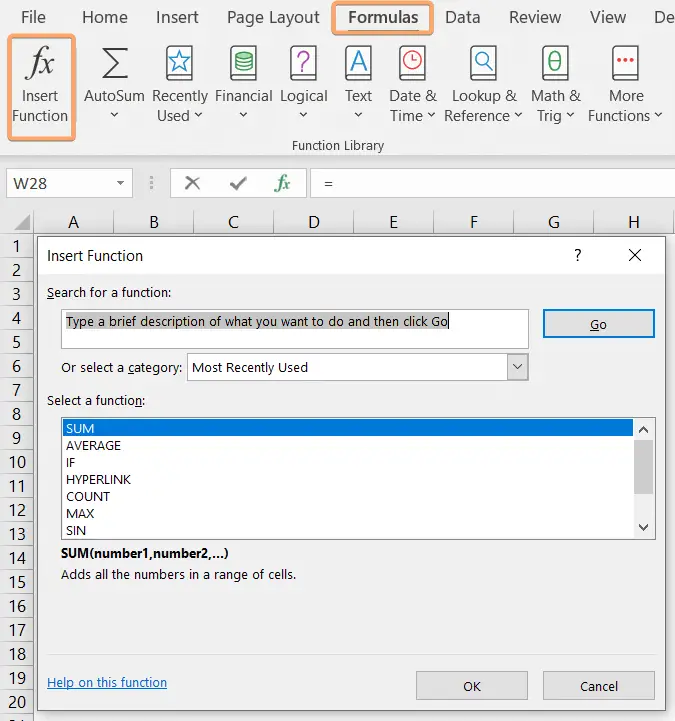
Conclusion
The #NAME? error in Excel can be frustrating, but with a systematic approach to troubleshooting, it can be resolved effectively. By checking formula spelling and syntax, verifying function add-ins, reviewing worksheet names, and utilizing Excel’s function wizard, you can identify and rectify the causes of the error.
Excel Glossary | #DIV/0! Error | #N/A Error | #NUM! Error | #REF! Error | #VALUE! Error | #NULL! Error | #SPILL! Error | #CALC! Error
