How to Tackle #CALC! Error in Excel
While working with formulas in Excel to do your necessary calculations, you may encounter various errors. One such error is the #CALC! error, which occurs when Excel encounters a problem during a calculation. In this article, I will explore the causes of the #CALC! error in Excel and provide practical solutions to troubleshoot and resolve it effectively.
What is the #CALC! Error in Excel?
The #CALC! error is an indication that Excel encountered an issue while performing a calculation within a formula. This error occurs in Excel when its calculation engine faces situations that are not currently compatible.
Causes of the #CALC! Error in Excel
The #CALC! error in Excel can occur due to various reasons, including:
1. Empty Output Array: If a formula generates an empty array, it triggers the occurrence of a #CALC! error. When working with the FILTER function, a #CALC! error shows up when the query results do not yield any matching data. In such cases, as Excel cannot produce an empty array, it instead displays a #CALC! error message.
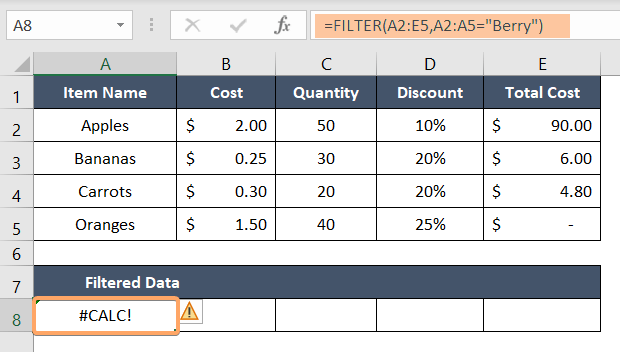
2. Not Calling LAMBDA Function Immediately: If you use the LAMBDA function on a cell, you must call the function immediately by passing a value to it. Otherwise, it will cause the #CALC! error.

Troubleshooting and Resolving the #CALC! Error in Excel
To address the #CALC! error and ensure accurate calculations in Excel, consider the following troubleshooting techniques:
1. Be Careful About Empty Output Array: Remember that Excel can not return an empty output array. Instead of it, Excel returns the #CALC! error. So be careful about the formula syntax, and conditions so that it doesn’t produce any empty array.
2. Use the LAMBDA Function Carefully: If you need to use the LAMBDA function, make sure you call it immediately by passing a value to it. Otherwise, it will prompt a #CALC! error.
3. Simplify and Optimize Formulas: If the calculation exceeds Excel’s capabilities or encounters other limitations, simplify and optimize your formulas. Break down complex formulas into smaller parts, use helper cells, or consider alternative approaches to achieve the desired results.
4. Seek Help from Excel Experts: If you encounter persistent #CALC! errors or complex calculation issues, consider reaching out to Excel experts, online communities, or forums for guidance. They can provide specific insights and suggestions tailored to your unique situation.
Conclusion
The #CALC! error in Excel occurs when there are issues during formula calculations. It implies that Excel’s calculation engine faces situations that are not currently compatible. By understanding the causes behind this error and implementing effective troubleshooting techniques, you can overcome it efficiently.
Excel Glossary | #DIV/0! Error | #N/A Error | #NAME? Error | #NUM! Error | #REF! Error | #VALUE! Error | #NULL! Error | #SPILL! Error
