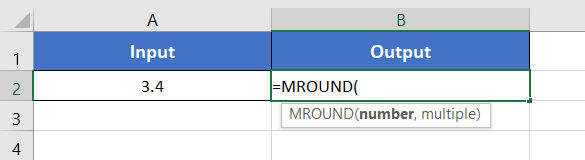An Overview of MROUND Function | Microsoft Excel
What is MROUND Function in Excel?
The MROUND function rounds off a numerical value to the nearest multiple of a given number. It rounds up or down depending on the distance of the nearest multiple.
Syntax with the MROUND function:
=MROUND(number, multiple)
Here,
- number: It refers to the number to round off.
- multiple: The number to whose multiple you want to round off your number.
So, it will return a rounded-off version of the input number.
Examples of MROUND Function
Suppose, you have the number 3.4 in cell A2. Using the MROUND function, you can round off the number to the nearest multiple of any desired number. Suppose, you want to round off 3.4 to the nearest multiple of 3. For that, use the formula:
=MROUND(A2,3)The output will be 3.
Here are some examples of the usage of the MROUND function.
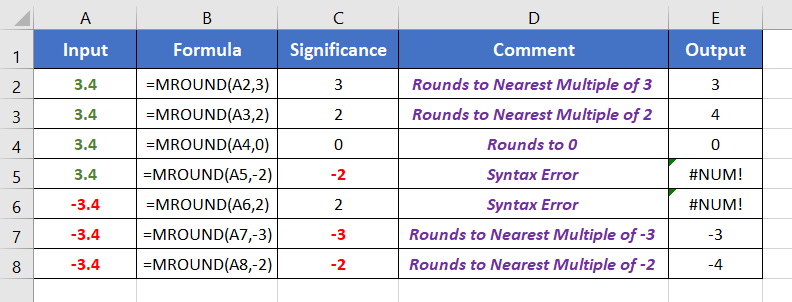
Follow this step-by-step guide to use the MROUND function in Excel:
- Start with inserting an equal sign (=) in a blank cell.
- Then type MROUND.
- Type open parenthesis “(“.

- Insert a number to round off.
- Then insert a comma (,).
- Now specify the number to whose multiple you want to round off your number.
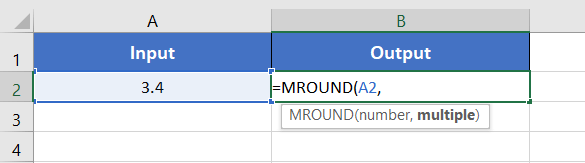
I want to round off the number to the nearest multiple of 2. So, I have inserted 2 inside the function.
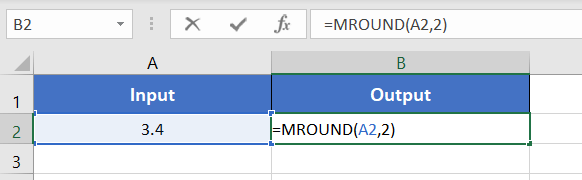
The MROUND function converts 3.4 into 4. Because here, the multiple is 2. The multiples of 2 are 0,2,4,6, etc. The nearest multiple of 2 to 3.4 is 4. So the formula returns 4.
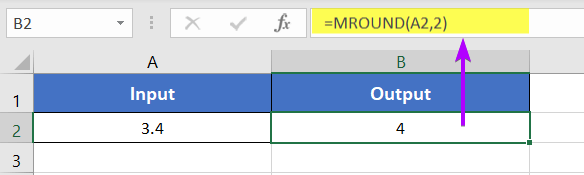
Availability
|
|
|
|
|
|
|
|
|
|
|
|
|
|
Remarks
- The MROUND function shows #VALUE! error in the case of the non-numeric values.
- When the sign of the number and multiple are opposite, the MROUND function returns a #NUM! error.
- If the number is an exact multiple of the desired multiple, the MROUND function doesn’t make any change.
Related Rounding Functions
- ROUND Function >rounds to the given number of decimal places.
- ROUNDUP Function > rounds up a numerical value to a specific decimal place.
- ROUNDDOWN Function > rounds down a numerical value to a specific decimal place.
- CEILING Function > rounds up a numerical value to the nearest integer or the nearest multiple of significance.
- FLOOR Function > rounds down a numerical value to the nearest multiple of significance.
- INT Function > rounds down a numerical value to the nearest integer number.
- TRUNC Function > removes specific digits from the fraction part of a number.
Conclusion
The MROUND function in Microsoft Excel is an invaluable asset for anyone seeking precision in rounding numbers to specific multiples. Whether you’re involved in financial analysis, data modeling, or project management, understanding and incorporating the MROUND function into your Excel toolkit enhances your ability to perform accurate and tailored numerical computations. By leveraging MROUND, you empower yourself to navigate the intricacies of rounding with finesse, contributing to the overall accuracy of your data-driven endeavors. The MROUND function is one of the math and trigonometry functions in Excel. If you have any questions regarding the MROUND function, please comment below. Thanks!
Frequently Asked Questions
What does the Mround stand for?
MROUND is an Excel function used for rounding a number to the nearest multiple specified by the user. The term MROUND stands for “Multiple Round.” It is particularly useful when you want to round a number to a specific increment or multiple.
Formula: =MROUND(number, multiple)
- number: The value you want to round.
- multiple: The multiple to which you want to round the number.
The MROUND function rounds the given number to the nearest multiple specified. If the number is equidistant between two multiples, it rounds to the multiple that is away from zero (larger in magnitude). This function is handy when working with data that needs to be aligned or adjusted to specific intervals.
Example: Suppose you have the number 17 and you want to round it to the nearest multiple of 5. Using MROUND, the formula would be =MROUND(17, 5), which results in 15.
This function is beneficial in scenarios such as financial modeling, where values often need to be rounded to certain increments or intervals for accurate analysis.
What is the difference between Roundup and Mround in Excel?
ROUNDUP and MROUND are both Excel functions used for rounding numbers, but they differ in their specific functionalities.
- ROUNDUP Function:
Purpose: The ROUNDUP function rounds a number up, away from zero, to the nearest specified number of digits.
Formula:=ROUNDUP(number, num_digits)
The “number” is the value you want to round, and “num_digits” specifies the number of digits to which you want to round the given number. If “num_digits” is positive, it rounds to the right of the decimal point. If negative, it rounds to the left of the decimal point. - MROUND Function:
Purpose: The “MROUND” function rounds a number to the nearest specified multiple or increment.
Formula: =MROUND(number, multiple)
The “number” is the value you want to round, and “multiple” is the specified increment to which you want to round the number. “MROUND” is particularly useful when you need to align or adjust values to specific intervals.
Choose ROUNDUP when you always want to round up and use MROUND when you need to round to specific multiples or increments.
Is there a formula for rounding in Excel?
Yes, in Excel, you can use the ROUND function to round numbers to a specified number of digits. The formula is: =ROUND(number, num_digits)
- number: The value you want to round.
- num_digits: The number of digits to which you want to round the given number. If positive, rounding is done to the right of the decimal point. If negative, rounding is done to the left of the decimal point.
Example:
Suppose you have the number 15.789 and want to round it to two decimal places. The formula would be =ROUND(15.789, 2), resulting in 15.79.
The ROUND function is versatile and widely used for general rounding purposes in Excel.