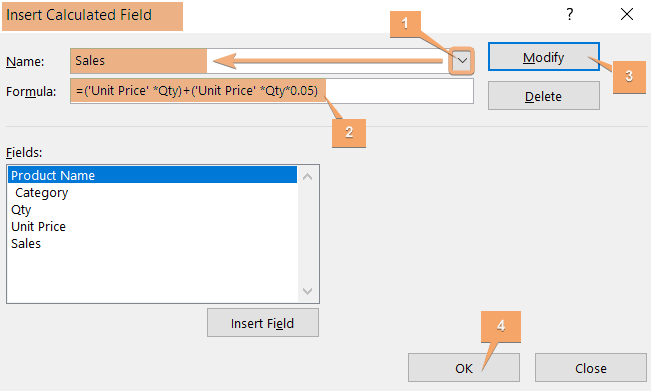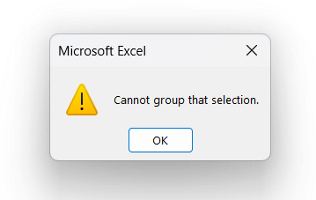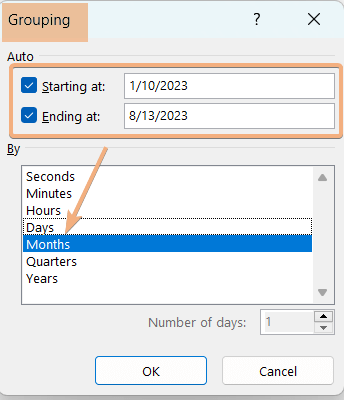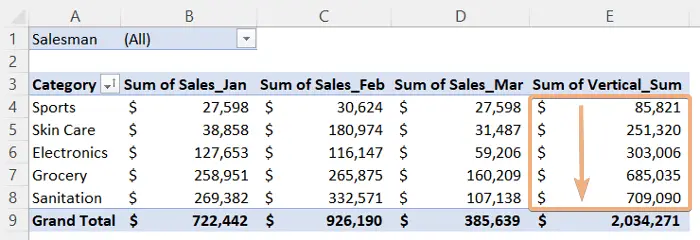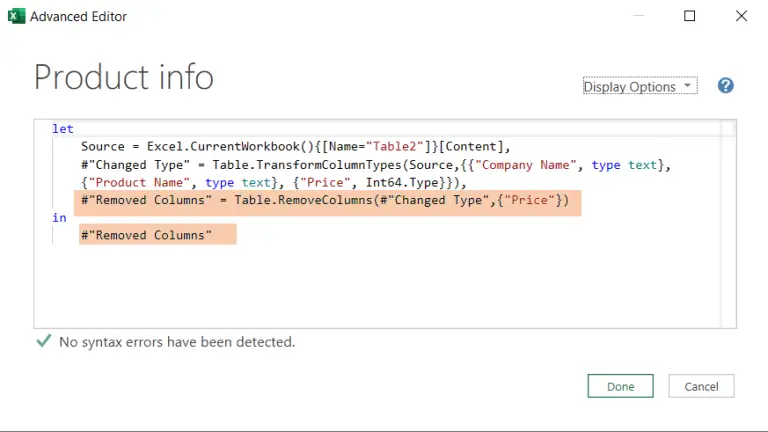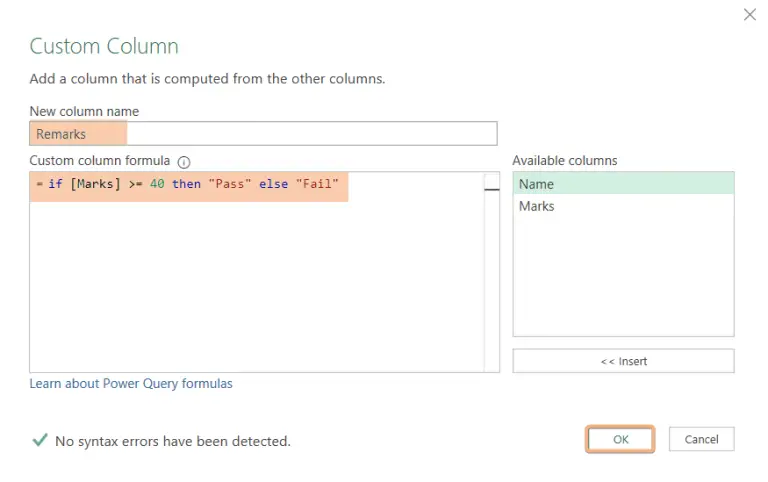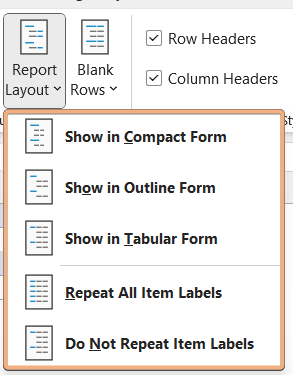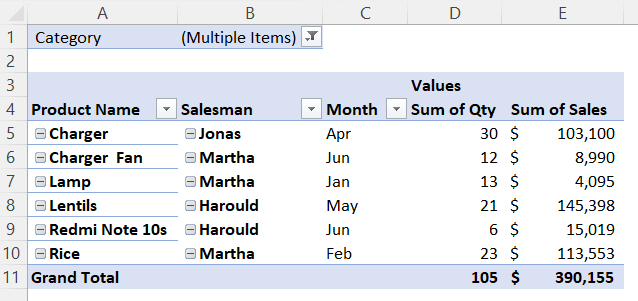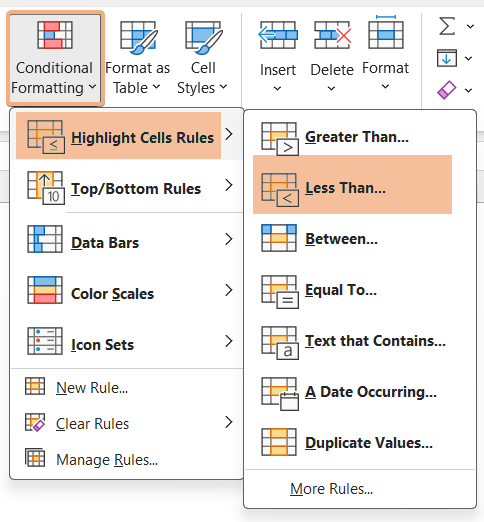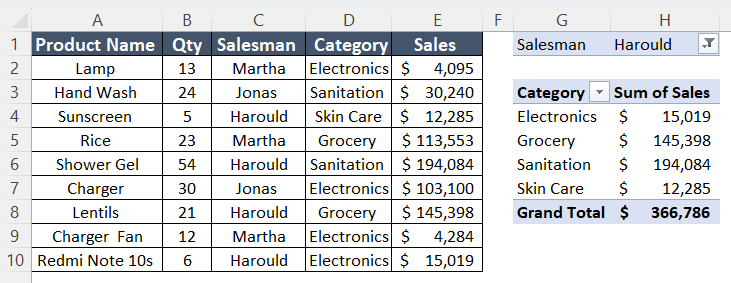How to Edit Pivot Table Calculated Field [Step-by-Step]
To edit Pivot Table Calculated Fields, go through the steps below: Click any cell in the Pivot Table to access PivotTable Tools. Navigate to the Analyze tab. Access the Fields, Items & Sets dropdown > Calculated Field option. Select the existing calculated field in the Insert Calculated Field dialog box. Modify the formula in the…