What Does Comma Mean in Excel Formula [3 Examples]
The Essence of the Comma in Excel
At its core, the comma in an Excel formula serves as a separator. Its primary function is to delineate distinct elements within a function. These elements could be parameters, arguments, or even ranges, depending on the specific requirements of the function being used. Understanding the comma’s role is crucial for both beginners and seasoned Excel users to ensure accuracy and efficiency in data analysis.
Breaking Down the Comma’s Role in Excel Formulas
Example 1: Separating Function Parameters
In Excel, functions can require one or more inputs, known as parameters or arguments, to work. The comma comes into play by separating these inputs, making it clear to Excel where one parameter ends and another begins.
=SUM(B2:B6, C2:C6)In this formula, the SUM function adds up all the numbers within the ranges B2:B6 and C2:C6. The comma separates these two ranges, indicating that they are distinct sets of data to be summed.
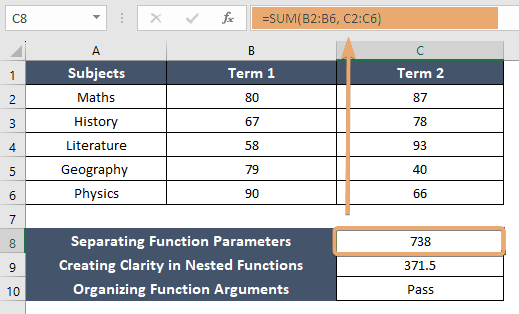
Example 2: Creating Clarity in Nested Functions
When functions are used within other functions, commas are essential for differentiating the parameters of the outer function from those of the inner function(s).
=AVERAGE(SUM(B2:C6), COUNT(B2:B6))Here, the AVERAGE function calculates the average of two numbers: the sum of the range A2:A6 and the count of the range B2:B6. The commas separate the parameters within each function and also the functions themselves.
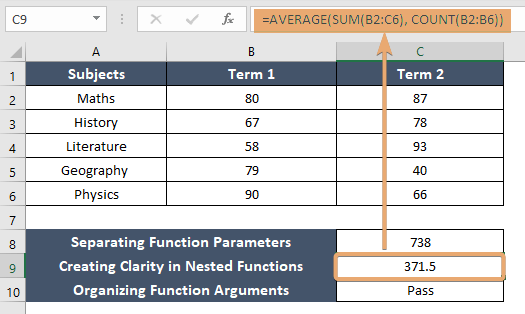
Example 3: Organizing Function Arguments for Readability
Beyond separating, commas help in making formulas more readable and easier to understand, especially in complex calculations.
=IF(C9>350, "Pass", "Fail")This formula uses the IF function to check if the value in cell C9 is greater than 350. The commas separate the condition from the outcomes, clarifying the structure of the formula.
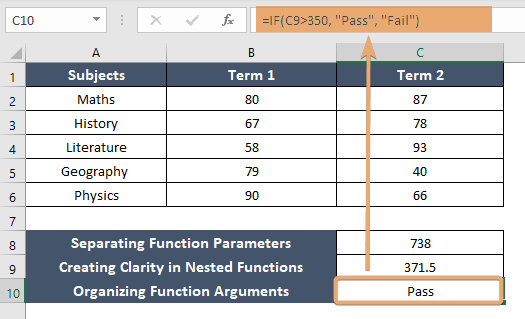
Tips for Mastering Comma Use in Excel Formulas
- Understand the Syntax: Familiarize yourself with the specific requirements of each Excel function, including how many arguments it accepts and in what order.
- Practice with Nested Functions: Experiment by nesting different functions within each other. This will help you get comfortable with using commas to separate multiple levels of arguments.
- Keep It Organized: For complex formulas with many arguments, consider using spaces after commas for better readability. Excel ignores these spaces, but they can make your formulas easier to read and debug.
Conclusion
The comma in Excel formulas might seem mundane at first glance, but it’s a cornerstone of efficient and error-free data manipulation. By understanding and correctly applying the principles of comma usage, you can unlock the full potential of Excel’s functions, making your data analysis tasks smoother and more intuitive. Whether you’re a beginner or an Excel veteran, mastering the comma is a step forward in your journey to becoming an Excel aficionado.
Frequently Asked Questions
What happens if I mistakenly omit a comma in a formula?
Omitting a comma can lead to errors or incorrect results. Excel might interpret the formula differently than intended, combining inputs into a single argument or not recognizing the formula at all.
Is there a limit to the number of arguments I can separate with commas in a single formula?
The limit depends on the specific function you are using. Each function in Excel has its own requirements and limits for arguments. It’s important to refer to Excel’s documentation for the functions you’re working with.
Are there alternatives to using commas in Excel formulas?
In some regional settings, Excel uses semicolons (;) instead of commas to separate function arguments. This depends on your computer’s locale settings.
Can using spaces after a comma in formulas lead to errors?
No, adding spaces after commas for better readability is generally safe and does not affect the formula’s execution. Excel ignores these spaces.
What should I do if Excel doesn’t recognize my formula after using commas?
First, check if you’re using the correct argument separator for your regional settings (comma or semicolon). If the problem persists, verify the syntax and the number of arguments required by the function to ensure they match Excel’s expectations.