What Does Apostrophe (‘) Mean in Excel Cell [2 Examples]
In the realm of Excel spreadsheets, every symbol, character, and formatting technique holds significance. One such character that often raises questions is the humble apostrophe (‘), commonly known as a single quote. While seemingly innocuous, the ‘ symbol in Excel plays a crucial role in data formatting and interpretation. In this article, we delve into the depths of what the apostrophe signifies within an Excel cell and how it influences your spreadsheet operations.
What Does Apostrophe (‘) Mean in Excel Cell?
The ‘ symbol in Excel primarily serves two distinct purposes: text formatting and preserving leading zeros in numeric entries.
- Inputting text-based data: When dealing with alphanumeric data that begins with numbers, such as product codes or phone numbers, prefixing them with ‘ ensures that Excel treats them as text.
- Preserving data integrity: For datasets containing leading zeros, such as ZIP codes or employee IDs, using the apostrophe prevents Excel from inadvertently removing these zeros.
- Preventing unintended calculations: By using the ‘ symbol, you can avoid accidental mathematical operations on data entries that are meant to be treated as text.
Practical Applications of Apostrophe (‘) Mean in Excel
Understanding the functionality of the apostrophe in Excel opens up various practical applications:
Example 1: Text Formatting
When you input data into an Excel cell that begins with a number (e.g., ‘=B2), Excel interprets it as text rather than a numeric value. This is because Excel recognizes the leading apostrophe as an indicator that the content should be treated as text, regardless of its numerical appearance. For example, if you input ‘=B2 into a cell and later reference it in a formula, Excel will treat it purely as a text string and not as a numeric value.
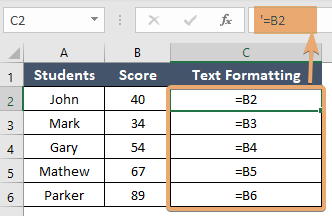
Example 2: Preserving Leading Zeros
Excel has a tendency to automatically remove leading zeros from numeric entries, which can be problematic, especially when dealing with codes, ZIP/postal codes, or other alphanumeric identifiers. By prefixing a number with an apostrophe (e.g., ‘0123), you can ensure that Excel retains the leading zeros, thus preserving the integrity of your data.
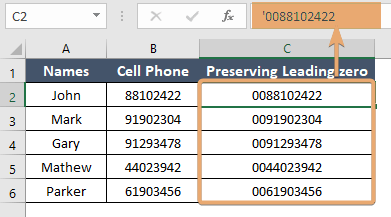
Best Practices
To leverage the ‘ symbol effectively in Excel, consider the following best practices:
- Consistent usage: Adopt a standardized approach across your spreadsheets for indicating text-based entries with the apostrophe to maintain clarity and consistency.
- Documentation: Clearly document the use of apostrophes within your spreadsheet templates or accompanying documentation to ensure transparency and ease of understanding for other users.
- Data validation: Implement data validation rules to enforce the correct usage of the ‘ symbol where necessary, reducing the likelihood of data entry errors.
Conclusion
In the intricate tapestry of Excel functionality, the apostrophe (‘), though diminutive in appearance, wields significant influence. Whether serving as a guardian of leading zeros or a sentinel of text formatting, understanding its role empowers users to navigate Excel’s complexities with precision and confidence. By embracing the nuances of this unassuming symbol, you unlock a wealth of possibilities for effective data management and interpretation within your Excel spreadsheets.
Frequently Asked Questions
What does the apostrophe (‘ or single quote) signify in an Excel cell?
The apostrophe in an Excel cell serves two main purposes: text formatting and preserving leading zeros in numeric entries.
How does the apostrophe affect data entry in Excel?
When you input data into an Excel cell that begins with a number followed by an apostrophe (e.g., ‘123), Excel interprets it as text rather than a numeric value. This ensures that Excel retains the leading zeros and treats the entry purely as a text string.
Why would I use the apostrophe before entering numeric data in Excel?
You would use the apostrophe before entering numeric data in Excel to prevent Excel from automatically removing leading zeros. This is particularly useful for preserving the integrity of data such as ZIP codes, product codes, or any alphanumeric identifiers.
Can I perform calculations on data entries prefixed with an apostrophe in Excel?
No, data entries prefixed with an apostrophe are treated as text strings by Excel, and you cannot perform mathematical operations directly on them. If you need to perform calculations, you would need to convert the text-formatted numbers into numeric values using functions like VALUE or NUMBERVALUE.
Is it necessary to use the apostrophe for all numeric entries that start with zero?
No, you only need to use the apostrophe for numeric entries where preserving leading zeros is essential for data integrity. If leading zeros are not critical, you can enter the numeric data without the apostrophe.
