What Does Asterisk Mean in Excel Formula [3 Examples]
Have you ever come across an Excel formula containing an asterisk (*) and wondered what its significance is? Fear not, for you’re about to embark on a journey to unravel the mystery behind this seemingly humble symbol and discover its powerful implications within Excel formulas.
Understanding the Asterisk Symbol in Excel
In Excel formulas, the asterisk symbol (*) serves as the multiplication operator. This means that whenever you see an asterisk nestled between two values or cell references within a formula, Excel interprets it as a command to multiply those values together. For example:
=A2 * B2In this formula, Excel will multiply the value in cell A2 by the value in cell B2.
Practical Applications of Asterisk Symbol in Excel
Example 1: Multiplying Numerical Values
Suppose you have two numerical values, 10 and 6, and you want to multiply them together. In Excel, you would use the asterisk to perform this operation:
=10*6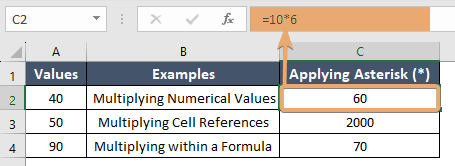
This formula will return the result of multiplying 10 by 6, which is 60.
Example 2: Multiplying Cell References
Consider a scenario where you have numerical values stored in different cells, and you want to multiply them together. Let’s say the value in cell A2 is 40, and the value in cell A3 is 50. You can use the asterisk to multiply these values in a formula:
=A2*A3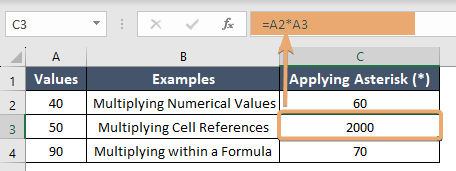
This formula will return the result of multiplying the value in cell A2 by the value in cell A3.
Example 3: Multiplying within a Formula
You can also use the asterisk within a more complex formula. For instance, suppose you have a formula to calculate the percentage of a summation:
=(A3+A4)*50%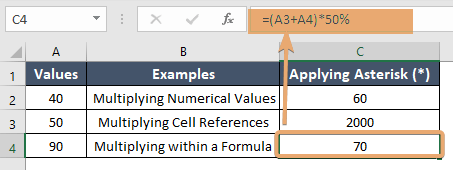
This formula will return the total value by multiplying the total (in cells A3 & A4) by 50%.
Best Practices
To maximize the effectiveness of the asterisk within your Excel formulas, consider the following best practices:
- Use Parentheses for Clarity: When working with formulas containing multiple operators, such as addition, subtraction, multiplication, and division, use parentheses to explicitly define the order of operations. This ensures clarity and minimizes the risk of calculation errors.
- Employ Cell References: Whenever possible, utilize cell references instead of hardcoding values directly into your formulas. This promotes flexibility and scalability, allowing your formulas to adapt dynamically to changes in your data.
- Test and Validate: Before relying on a formula containing asterisks for critical calculations, thoroughly test and validate its accuracy. Use sample data sets to verify that the formula produces the expected results across various scenarios.
Conclusion
The asterisk symbol (*) in Excel formulas serves as the multiplication operator, enabling you to perform multiplicative operations with ease and precision. By understanding its functionality and incorporating best practices into your formula development process, you can leverage the power of the asterisk to streamline your calculations and unlock new insights within your Excel spreadsheets. So the next time you encounter an asterisk in a formula, remember the immense potential it holds for enhancing your Excel proficiency.
Frequently Asked Questions
Can I use the asterisk with Excel functions?
Yes, the asterisk can be integrated with various Excel functions to enhance their functionality. For example, you can multiply the result of a function by another value using the asterisk.
Are there any best practices for using the asterisk in Excel formulas?
Yes, it’s advisable to use cell references instead of hardcoding values directly into formulas for flexibility and scalability. Additionally, testing and validating formulas with sample data sets can help ensure accuracy.
What should I do if my formula isn’t producing the expected result with the asterisk?
Double-check your formula for any errors in syntax or logic. Verify that the cells and values being referenced are correct, and consider testing the formula with different inputs to troubleshoot any issues.
Can I use the asterisk as a wildcard character in Excel?
Yes, in addition to its role as a multiplication operator, the asterisk can also function as a wildcard character in certain contexts, such as when performing text searches or filtering data.
Where can I learn more about using operators in Excel formulas?
You can explore Excel’s official documentation or online tutorials for comprehensive guides on using operators like the asterisk, as well as other aspects of Excel formula writing and data analysis.
