What Does Colon Mean in Excel Formula? [2 Examples]
If you are wondering what does colon mean in excel formula, this article is for you! In the realm of Excel formulas, every symbol holds significance, including the humble colon. Often overlooked, the colon plays a crucial role in Excel formulas, aiding users in simplifying calculations and referencing data efficiently. In this article, we’ll delve into the depths of what the colon signifies in Excel formulas and how it can be utilized to streamline your spreadsheet tasks.
What is the Colon in Excel Formulas?
The colon, symbolized by “:” in Excel formulas, serves as a range operator. It indicates a continuous range of cells between two specified points. For example, in the range A1:A10, the colon signifies all cells from A1 through A10 inclusively.
Understanding Range References
In Excel, references to ranges of cells are common in formulas. These references can encompass a single cell (e.g., A1), a range of adjacent cells (e.g., A1:B5), or even non-adjacent ranges separated by commas (e.g., A1:A5, C1:C5). However, when dealing with continuous ranges, the colon becomes indispensable.
Practical Applications of Colon in Excel Formula
Example 1: Summing Values
Suppose you have a column of numbers in cells C2 through C6, and you want to sum them up. Instead of manually typing each cell reference, you can simply use the colon:
=SUM(C2:C6)This formula instructs Excel to sum all values from C2 through C6.
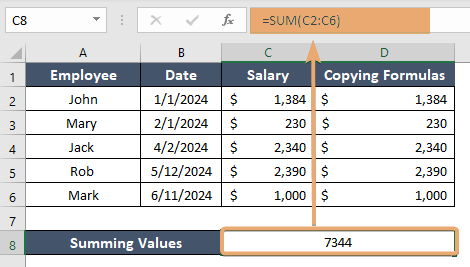
Example 2: Copying Formulas
When you need to apply a formula across multiple rows or columns, the colon facilitates quick replication. For instance, if you have a formula in cell B1 and want to apply it to cells C2 through C6, you can simply drag the fill handle (the small square at the bottom-right corner of the selected cell) down to fill the range:
=C2:C6Excel automatically adjusts the references, thanks to the colon.
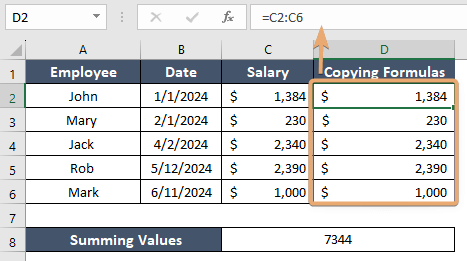
Conclusion
In conclusion, the colon in Excel formulas serves as a powerful range operator, enabling users to efficiently reference continuous ranges of cells. Whether you’re performing calculations, copying formulas, or setting data validation criteria, understanding and harnessing the power of the colon can significantly enhance your productivity in Excel. So, next time you’re crafting formulas in Excel, remember the significance of the colon and leverage its capabilities to streamline your spreadsheet tasks.
Frequently Asked Questions
How does the colon help with copying formulas across multiple cells?
When you have a formula in one cell and need to apply it to a range of adjacent cells, you can use the colon to denote the range. Then, by dragging the fill handle (the small square at the bottom-right corner of the selected cell) across the desired cells, Excel automatically adjusts the references using the colon.
Is there any difference between using a colon and other referencing methods in Excel?
While there are various referencing methods in Excel, such as single-cell references or non-adjacent ranges separated by commas, the colon is specifically used to denote continuous ranges. It simplifies formulas and makes them more concise, especially when dealing with a series of adjacent cells.
Can I use the colon with other Excel functions besides SUM?
Absolutely! The colon can be used with various Excel functions that accept range references, such as AVERAGE, MAX, MIN, COUNT, and more. Simply incorporate the colon within the function’s arguments to specify the desired range.
Is there a limit to the number of cells that can be included in a range denoted by a colon?
Excel allows for a vast number of cells to be included in a range specified by the colon. However, it’s essential to consider performance implications when dealing with extremely large ranges, as excessive calculations may slow down spreadsheet processing.
