How to Round to Nearest 50 Cents in Excel [2 Ways]
Depending on what you want to round and how Excel has a number of distinct rounding functions. Depending on the arguments, each of the rounding functions assists in rounding a value to a specific number of decimal places. In this article, I will describe 2 formulas to round off prices to the nearest 50 cents in Excel.
Here, I have some product names (Column A) and their unit prices (Column B) in the dataset. Next to these two columns, I have added another column (Column C), Rounded Price, for presenting the price round to the nearest 50 cents for each product.
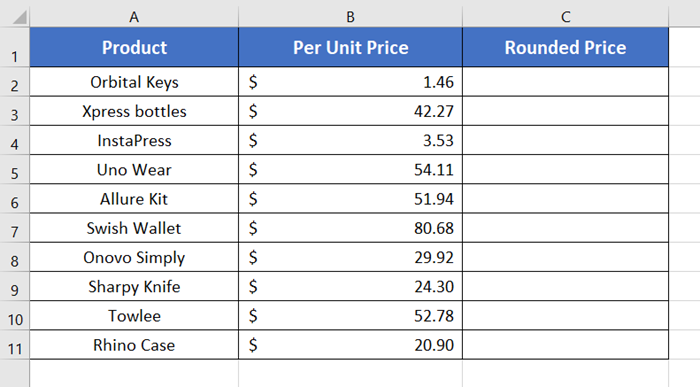
Round Time to Nearest 50 Cents in Excel Using MROUND Function
Using the MROUND function is the easiest and most secure way to round a number to the closest multiple. Note that the MROUND function is used to round values to the closest multiple. Sometimes the number is either an integer or a decimal.
Syntax
=MROUND (number, multiple)Formula
=MROUND(B2,0.5)Formula Explanation
As specified by the syntax of the MROUND function, B2 indicates the number in the formula. And 0.51 is the multiple. The multiple specifies that the formula has to return the nearest multiple of 0.5 of the mentioned number i.e. $1.46.
If you change the multiple, 0.5, and mention something else, for example, 0.2, the answer will be changed. It will return the nearest multiple of 0.2 of $1.46.
To round off the nearest 50 cents in Excel, go through these steps below:
- First, click on an empty cell.
- Type the formula: =MROUND(B2,0.5)
- Then press ENTER.
- After that copy the formula down to cell C11 by dragging the right-bottom corner of cell C2.
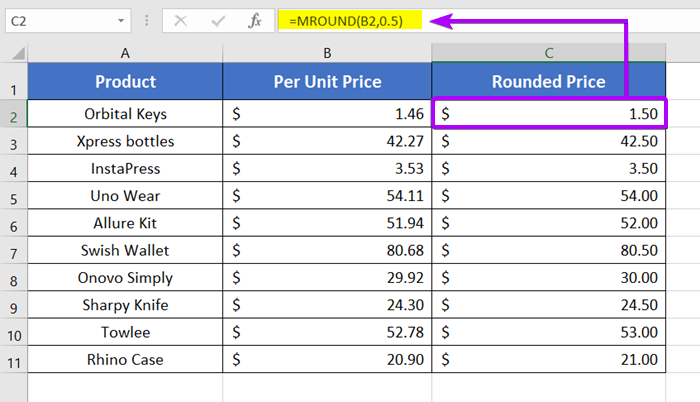
You can see, all the prices are rounded to the 50-cent price now. Like the value in cell B2, $1.46, is rounded up and expressed as $1.50. But in cell B5, the price of Uno Wear is rounded down from $54.11 to $54.00 since it is the nearest rounded value of $54.11. If it was rounded upward ($54.50), the difference from the main value would have increased have from the main value. Our target is to bring out the nearest values.
- [3 Ways] Round Off Time to Nearest Multiple of 5 Minutes in Excel
- 4 Formulas to Round Off Prices To Nearest 10 Cents in Excel
- 3 Formulas to Round Time to the Nearest Minute in Excel
- 5 Ways to Round Up a Formula Result in Excel
Round to Nearest 50 Cents with ROUND Function in Excel with ROUND Function
Another way to round off prices to their nearest 50 cents is using the ROUND function in Excel.
Syntax
=ROUND (number, num_digits)Formula
=ROUND(B2*2,0)/2Formula Explanation
B2*2 represents the number argument. The B2 is multiplied by 2 to make the value double, which is $2.92. The 0 is the num_digit argument. The 0 indicates that there will be no numbers after the decimal point. So, the values will be either odd or even integers. In my case, the rounded value is $3.00. But since I multiplied cell B2 by 2 at first, that’s why I divided the entire formula by 2. So, finally, it returns our answer in cell C2.
To round off the nearest 50 cents in Excel, follow these steps below:
- First, type the formula in cell C2.
- Press the ENTER key.
- Finally, copy the formula down to cell C8 by dragging the right-bottom corner of cell C2.
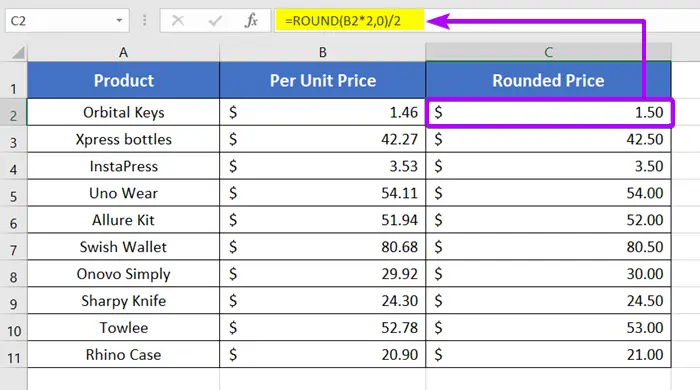
The ROUND function performed successfully, rounding all column B value prices to the nearest 50 cents.
Conclusion
I’ve discussed two methods for rounding off prices to the nearest 50 cents in Excel. This article is meant to be helpful, I hope. Additionally, feel free to post any questions you may have in the comment box below. For more articles like this one on Excel, please visit our blog page. Thank you, and have a great day!
Frequently Asked Questions
What does 50 cents equal?
50 cents equals 0.50 dollars. In currency notation, 50 cents is equivalent to half of a dollar.
Does Excel round 0.5 up or down?
Excel rounds 0.5 up. When using standard rounding rules, 0.5 is rounded to the nearest whole number, and in Excel, this results in rounding up to the next whole number.
Related Articles
- How to Round Off Numbers in Excel (9 Methods)
- 3 Formulas for Rounding Time to the Nearest Hour in Excel
- [3 Formulas] Round Off Time to Nearest Multiple of 15 Minutes in Excel
- 5 Ways to Round a Formula with SUM Function in Excel
- 2 Ways to Stop Excel from Rounding up Percentages
- How to Stop Excel from Rounding 16-Digit Numbers (2 Methods)
