3 Ways to Round Off Time to Nearest Multiple of 15 Minutes in Excel
Here’s the Excel file that I’ve used throughout the whole blog. You can download it from the following link:
In the column, Timestamp, I have some random timestamps. In the column, Nearest 15 Minutes, I will use formulas to round all the timestamps to the nearest multiple of 15 minutes.
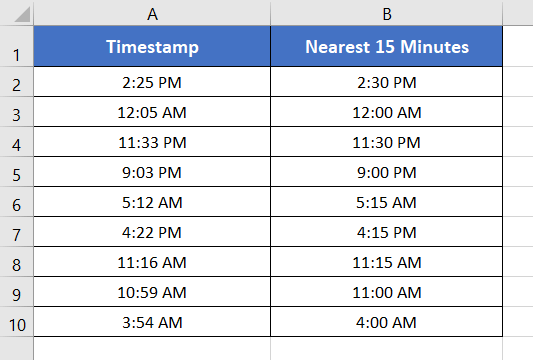
Round Off Time to the Nearest Multiple of 15 Minutes with MROUND Function
Excel has a dedicated function to round off numbers to a certain multiple. The name of the function is MROUND. Now I will use the MROUND function to round off the timestamps to the nearest multiple of 15 minutes in Excel.
Syntax
=MROUND(number, multiple)Formula
=MROUND(A2,"0:15")This formula means, according to the syntax of the MROUND function, cell A2 is the number. And “0:15” is multiple. The multiple specifies that the formula must return the nearest multiple of 15 minutes of the specified number i.e. 2:25 PM.
If you mention any other multiple other than 0:15, the formula will return the corresponding nearest multiple of the specified multiple.
Now, follow these steps to round off time to the nearest 15 minutes with MROUND function:
- Type the formula in cell B2.
- Press ENTER.
- Copy down the formula to cell B10 by dragging the lower-right corner of cell B2.
The MROUND function rounds off all the timestamps to their corresponding nearest multiple of 15 minutes.
For example, the timestamp 2:25 PM has two bracket timestamps that are multiple of 15 minutes. They are 2:15 PM and 2:30 PM. The timestamp 2:30 PM is closer to 2:25 PM than that of 2.15 PM.
Thus, the formula has returned 2:30 PM in cell B2 instead of 2:15 PM.
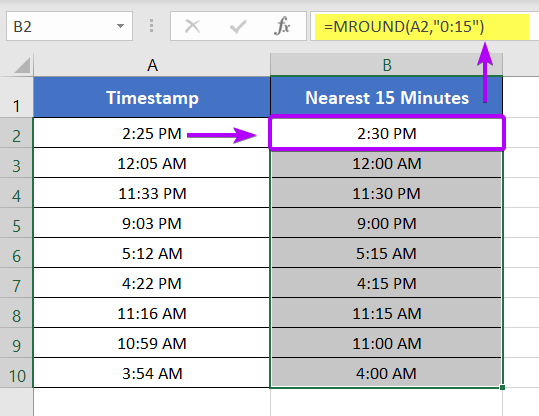
- 2 Ways to Round to Nearest 50 Cents in Excel
- 4 Formulas to Round Off Prices To Nearest 10 Cents in Excel
Round Off Time to the Nearest Multiple of 15 Minutes Using the ROUND Function
You can also use the ROUND function instead of the MROUND function. But you need to add some extra weights in order to calculate the nearest multiple of 15 minutes. Now let me show you how to round off time to the nearest multiple of 15 minutes.
Syntax
=ROUND(number, num_digits)Formula
=(ROUND((A2*1440)/15,0)*15)/1440The formula used above is (ROUND((A2*1440)/15, 0)*15)/1440. We can rewrite the formula as (ROUND((A2*24*60)/15, 0)*15)/(24*+60).
First, the time is converted to minutes to a multiple of 15 minutes. This is done by multiplying the time by 1440 and then dividing it by 15. Then the fraction is rounded off using the ROUND function. In the formula, 0 specifies that there will be no decimal places after the decimal point. Thus the ROUND function returns solid rounded minutes of the time in cell A2.
Finally, the rounded minutes are multiplied by 15 again and divided by 1440 to get back to the original time format.
Steps to round off time to the nearest multiple of 15 minutes using the ROUND function:
- Select a cell.
- Type the formula: =(ROUND((A2*1440)/15,0)*15)/1440
- Press ENTER.
- Copy down the formula to cell B10 by dragging the lower-right corner of cell B2.
The above formula rounds off all the timestamps to their corresponding nearest multiple of 15 minutes.
For example, the timestamp 2:25 PM has two bracket timestamps that are multiple of 15 minutes. They are 2:15 PM and 2:30 PM. The timestamp 2:30 PM is closer to 2:25 PM than that of 2.15 PM.
Thus, the formula has returned to 2:30 PM in cell B2 instead of 2:15 PM.
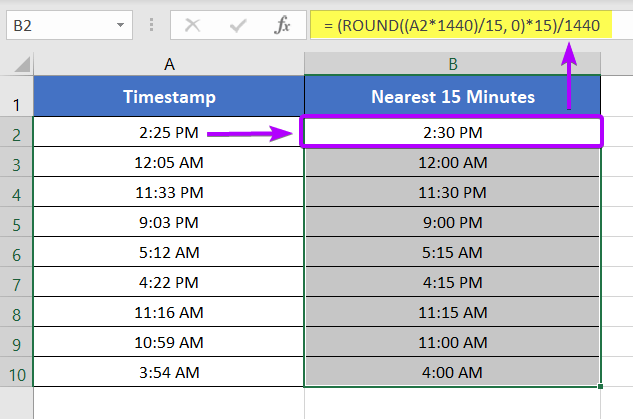
Round Off Time to the Nearest Multiple of 15 Minutes Using TIME, HOUR, MINUTE, & ROUND Functions
Finally, I will use a combination of the TIME, HOUR, MINUTE, & ROUND functions. This combination will return the rounded-off times to their nearest multiple of 15 minutes.
Syntax
=TIME(HOUR(serial_number),ROUND((MINUTE(serial_numbe)/60)*4,0)*15,0)Formula
=TIME(HOUR(A2),ROUND((MINUTE(A2)/60)*4,0)*15,0)Here, the main formula is made up of the TIME function.
The syntax of the TIME function is:
=TIME(hour, minute, second)The main idea behind the formula is to work with hours, minutes, and seconds separately.
- HOUR(A2) returns 14. But it is converted to 2 as the cell format is set to 12-Hour time format.
- (MINUTE(A2)/60)*4 converts the minute part of the time in cell A2 to the multiple of 15 minutes.
- ROUND((MINUTE(A2)/60)*4,0) rounds off the minutes returned by (MINUTE(A2)/60)*4 to the nearest integer value.
- The 0 at the end of the formula specifies that the second part is not considered in the formula.
- Finally, the TIME function returns the converted time of cell A2 into the hour, minute, and second format.
Combine TIME, HOUR, MINUTE, and ROUND function to round off the nearest 15 minutes. So, go through these steps below:
- Select a blank cell.
- Write the formula: =TIME(HOUR(A2),ROUND((MINUTE(A2)/60)*4,0)*15,0)
- Press ENTER.
- Copy down the formula to cell B10 by dragging the lower-right corner of cell B2.
The formula converts all the timestamps to their nearest multiple of 15 minutes. To return the nearest multiple of the timestamps, sometimes the formula rounded up the times. Sometimes the formula is also rounded down the timestamps to calculate the nearest multiple of 15 minutes.
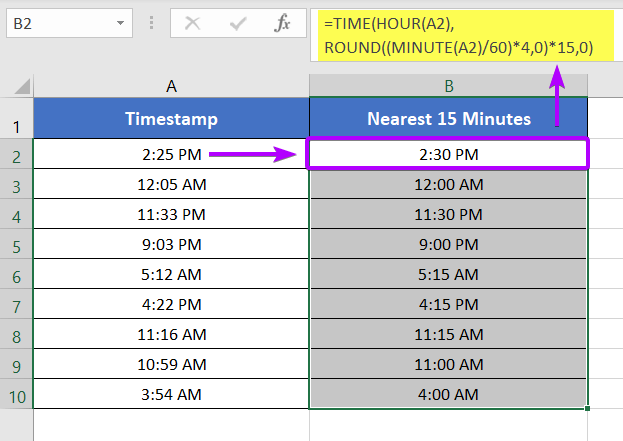
Conclusion
So, I have discussed 3 effective methods to round off time to the nearest multiple of 15 minutes in Excel. I expect you’ve found this article helpful. You can read more Excel articles from our website’s Blog page. Have a great workday!
Frequently Asked Questions
What is 15-minute increments?
Fifteen-minute increments refer to time intervals that are divided into segments of 15 minutes each, providing a convenient way to measure and schedule time in quarter-hour units.
How is 15 minutes calculated?
Fifteen minutes is calculated by dividing an hour into four equal parts, resulting in intervals of 15 minutes each. This time measurement system is based on the concept of quarter-hours, where each quarter represents 15 minutes in a clock or timekeeping context.
Related Articles
- How to Round Off Numbers in Excel (9 Methods)
- 3 Formulas for Rounding Time to the Nearest Hour in Excel
- 5 Ways to Round a Formula with SUM Function in Excel
- 2 Ways to Stop Excel from Rounding up Percentages
- How to Stop Excel from Rounding 16-Digit Numbers (2 Methods)
- [3 Ways] Round Off Time to Nearest Multiple of 5 Minutes in Excel