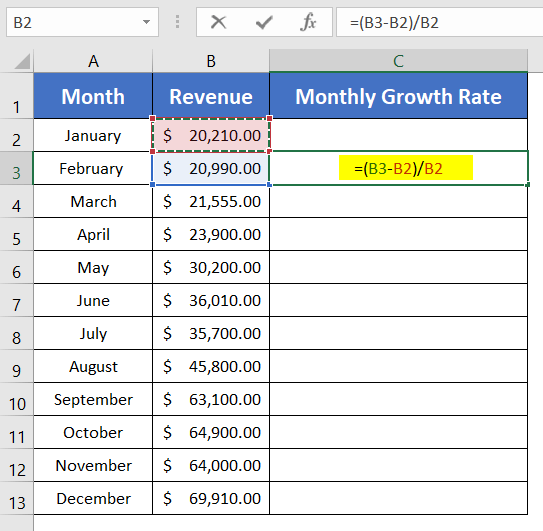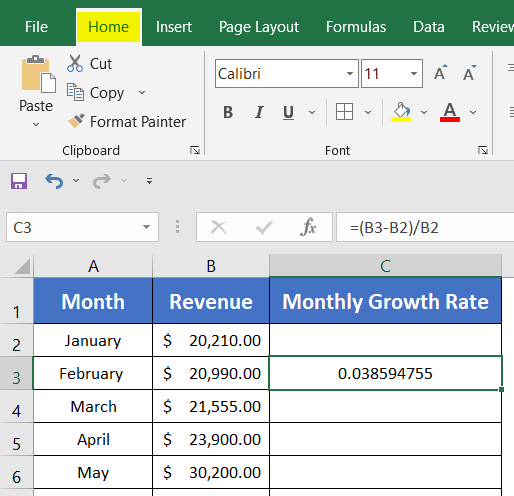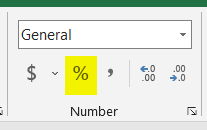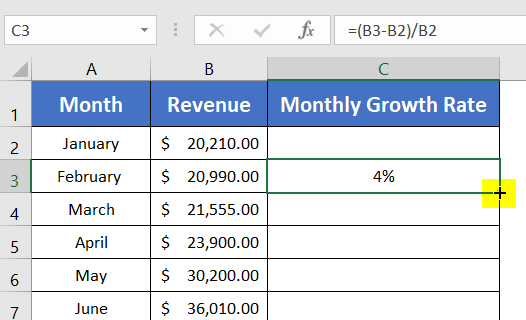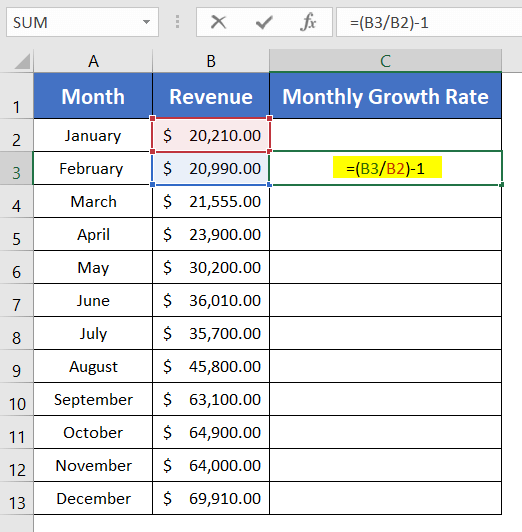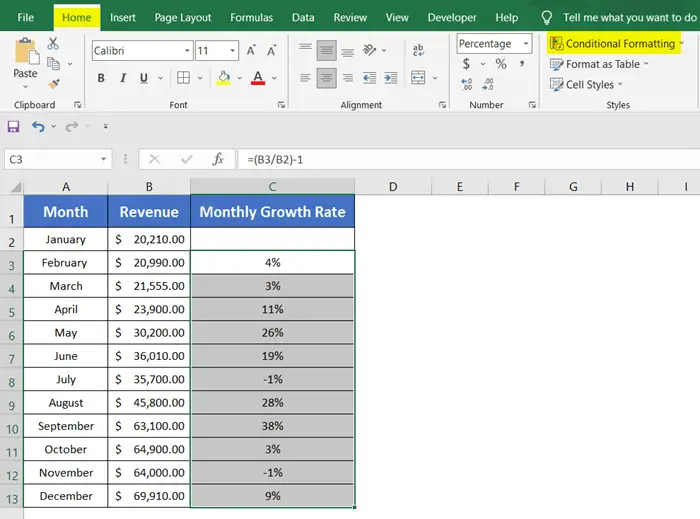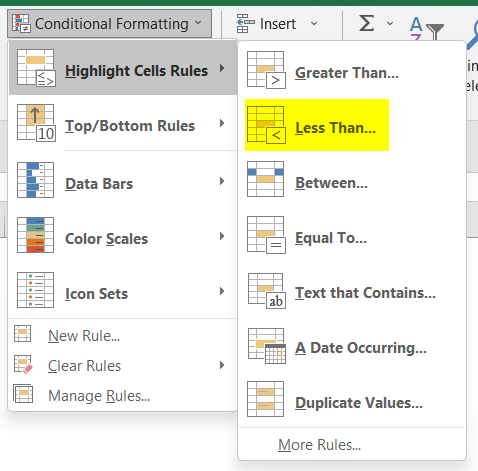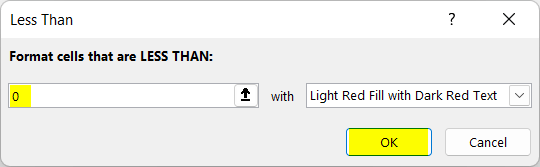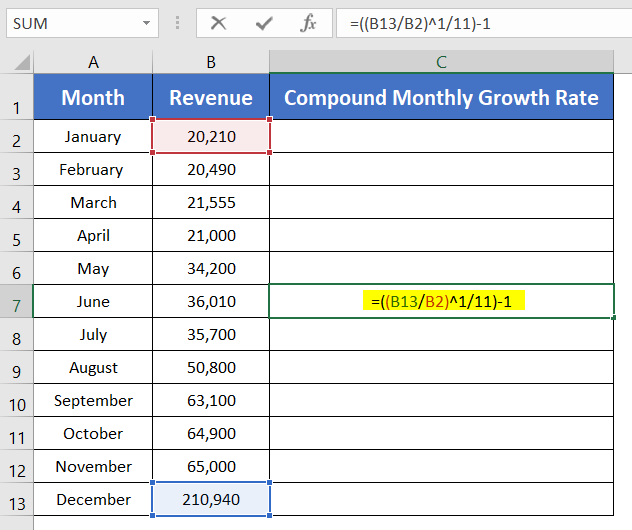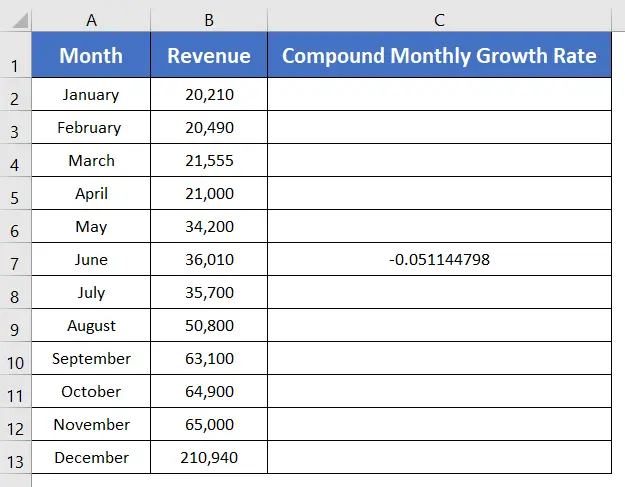2+ Ways to Calculate Monthly Growth Rate in Excel
If you are involved in a profession where you need to monitor the monthly progress of the company, you may need to know how to calculate the monthly growth rate. But many of you don’t know that you can easily calculate the monthly growth rate in Excel. To do that, this article will describe more than 2 ways to calculate the monthly growth rate in Excel.
Monthly Growth Rate Formula
The Monthly Growth Rate is the estimation of the growth of a company. The equation for calculating the monthly growth rate:
Monthly Growth Rate= (Ending Value-Beginning Value)/Beginning Value
=(Ending Value/Beginning Value)-1
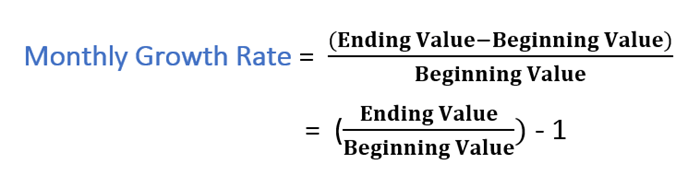
Usually, the monthly growth rate is expressed in percentages.
Here is a dataset to show you how to calculate the monthly growth rate. The dataset has 3 columns: Month (column A), Revenue (column B), and Monthly Growth Rate (column C).
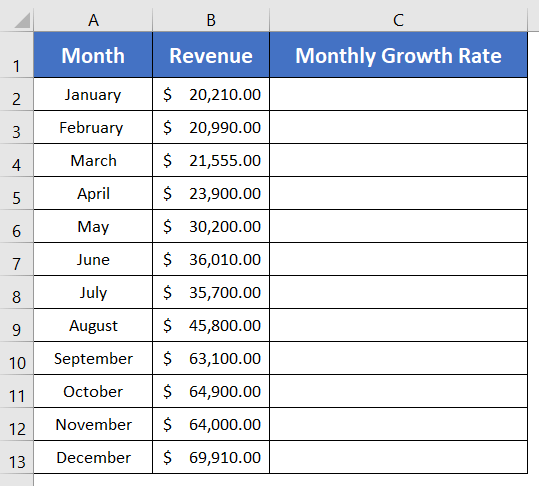
Calculate Monthly Growth Rate in Excel Using Growth Rate
The quickest way to calculate the monthly growth rate is to follow the fundamental equation of the monthly growth rate. To calculate the monthly growth rate apply growth rate in Excel:
- Leave the top cell (cell C2) of the Monthly Growth Rate column (column C).
- Write the formula in the second top cell (cell C3): =(B3-B2)/B2
 I have left the top cell blank because the formula requires a difference of values between the ending value and the starting value. But there is no value before the revenue of January.
I have left the top cell blank because the formula requires a difference of values between the ending value and the starting value. But there is no value before the revenue of January. - Press ENTER to apply the formula.
- Select cell C3.
- Now click on the Home tab.

- From the Number group, select the percentage (%) icon.

- Double-click the Fill Handle at cell C3 to copy the formula down.

The monthly growth rate is represented in percentages now. But you can keep the results if you prefer.
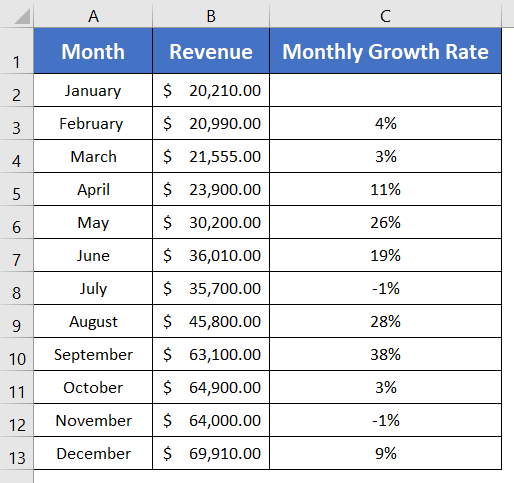
Calculate Monthly Growth Rate with Fundamental Growth Equation
The other method to calculate the monthly growth rate is using another structure of the fundamental growth equation.
The formula to calculate the monthly growth rate that:
=(B3/B2)-1
Steps to calculate monthly growth rate with Fundamental Growth Equation:
- Select a blank cell.
- Type the formula: =(B3/B2)-1

- Press ENTER.
- Select the value in cell C3.
- Now click on the Home tab.
- Select the percentage (%) icon from the Number group.
- Double-click on the Fill Handle at cell C3.
This formula works fine like the first method. You can memorize any of the two methods to calculate the monthly growth rate.
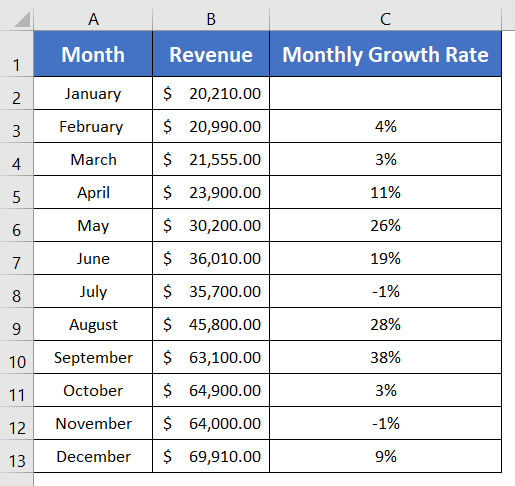
But you may find negative monthly growth rates like my dataset. These negative values are important to mark sometimes. You can identify the negative values easily with a few more steps.
Highlight the Negative Values
- Select the values of column C.
- Select the Home tab.
- From the Styles group, click on the Conditional Formatting drop-down menu.

- Select the Less Than command.

The Less Than window will come along on the screen. - Insert ‘0’ in the Format cells that are LESS THAN box.
- Pick a color from the second box.
- Hit the OK button.

You will see the negative results are marked with red color boxes.
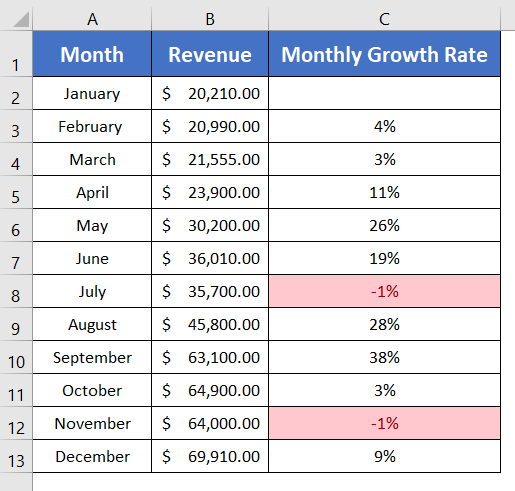
Calculate Compound Monthly Growth Rate in Excel with Com
The compound monthly growth rate finds the growth rate of a business in a given period of time.
The formula for compound monthly growth rate:
={(Last Value/First Value)^(1/1-Time)}-1Here, you can use the formula of compound monthly growth rate below:
=((B13/B2)^1/11)-1Here,
- B13 is the ending value.
- B2 is the beginning value.
- 11 is the difference in time (12-1=11).
Here are the steps to calculate
- Select an empty cell (cell C7).
- Type the formula of the compound growth rate.

- Hit the ENTER key.

- Convert the decimal value into the percentage (%).
The result is -5%. It’s normal to return negative values because growth can not be always positive.
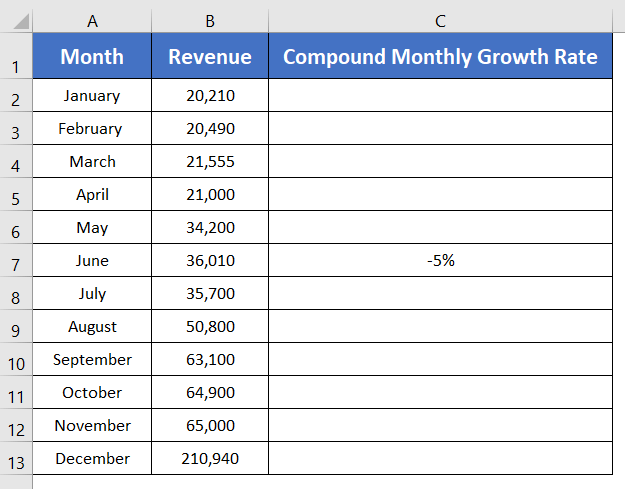
Conclusion
I hope the 3 approaches of monthly growth rate-related formulas will help you to solve any problem regarding this topic. Feel free to drop a comment in the comment section if you find anything confusing.
Frequently Asked Questions
What is the formula for the monthly rate of increase?
The formula for the monthly rate of increase is given by: Monthly Rate of Increase=((Ending Value/Beginning Value)^(1/Number of Months))−1
This formula calculates the percentage change in a value over a specified number of months, representing the monthly growth rate.
Can you use CAGR monthly?
How do you convert CAGR to monthly growth?
- How to Calculate Annual Growth Rate in Excel (5 Different Cases)
- Calculate Dividend Growth Rate in Excel [2+ Formulas]
- 2 Ways to Calculate Bacterial Growth Rate in Excel
- 3 Ways to Forecast Growth Rate in Excel
- 2 Ways to Calculate Revenue Growth Rate in Excel
- 3 Scenarios of Exponential Growth Formula in Excel