An Overview of SQRT Function | Microsoft Excel
Objectives
The SQRT function calculates the positive square root of a positive input number.
Syntax
=SQRT(number)Arguments
- number: It refers to the number to calculate the square root.
Output
A positive square root of the input number.
Examples of SQRT Function
Suppose, you have the number 36 in cell A2. You can calculate the positive square root of the number using the SQRT function quite easily. For that, use the formula:
=SQRT(A2)The output will be 6.
Here are some examples of the usage of the SQRT function.
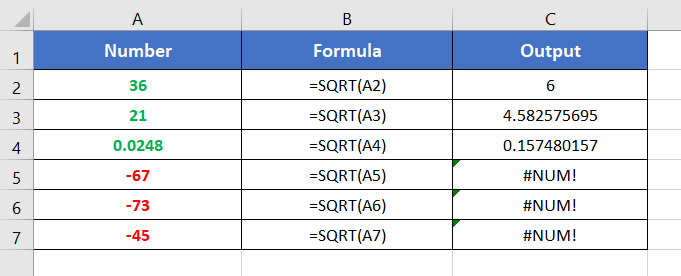
Usage Guide of SQRT Function
Step_1: Start with inserting an equal sign (=) in a blank cell.
Step_2: Then type SQRT.
Step_3: Type open parenthesis “(“.
As you type the open parenthesis, Excel shows the syntax of the SQRT function.
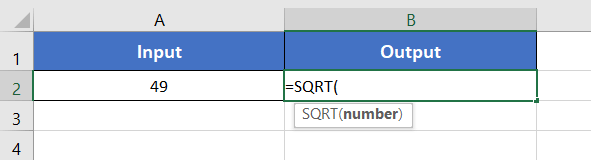
Step_4: Insert a positive number to calculate its positive square root.
You can directly insert a number or a cell address that contains a number.
Here, I have inserted cell A2 which contains a positive number, 49.
Step_5: After that insert a closing parenthesis “)”.
Step_6: Finally press the ENTER button.
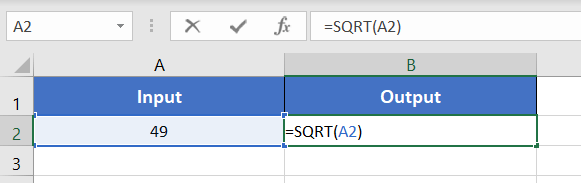
Final Result
The SQRT function returns 7. Here, 49 has two square roots. One is positive 7. The other one is negative 7. As the SQRT function returns only the positive number, the output is 7.
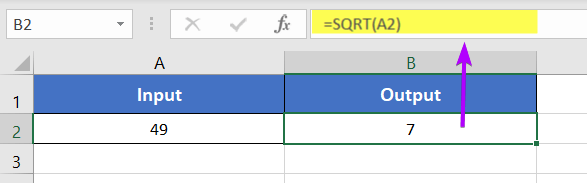
Availability
|
|
|
|
|
|
|
|
|
|
|
|
|
|
Remarks
- The SQRT function shows #VALUE! error in the case of the non-numeric values.
- It drops a #NUM! error when the given number is negative.
- The SQRT function returns only the positive square root of a positive number. It ignores the negative square root of a number.
Conclusion
The SQRT function is one of the math and trigonometry functions in Excel. If you have any questions regarding the SQRT function, please comment below. Thanks!