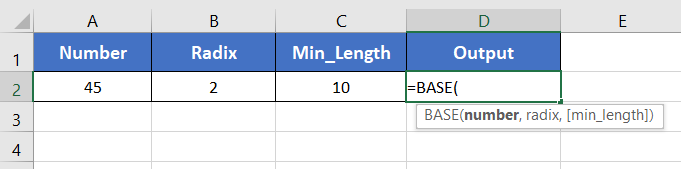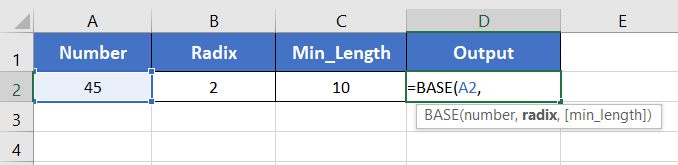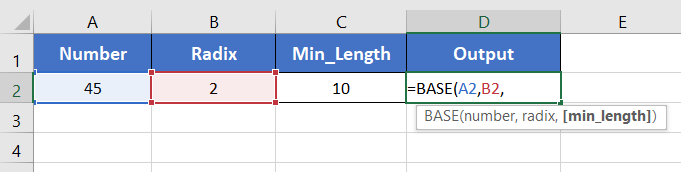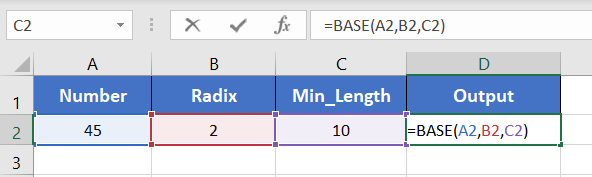An Overview of BASE Function | Microsoft Excel
The BASE function is one of the math and trigonometry functions in Microsoft Excel. It can be used as a standalone function as well as in collaboration with the other functions. This article will give you an overview of the BASE function in Excel.
What is BASE Function in Excel?
The BASE function converts a number of a certain base into a text version of another base. For example, BASE(10,2) converts the decimal 10 into binary 1010.
Syntax for BASE function:
=BASE(Number, Radix, [Min_length])Here,
- Number: Compulsory. It refers to the number you want to convert. You can enter any number in the range 0 ≤ Number ≤ 2^53.
- Radix: Compulsory. It refers to the base you want to convert your number into.
- Min_length: Non-compulsory. It refers to the minimum length of the output string.
It will return a text version of the converted number.
Examples of BASE Function
Suppose, you have a decimal number 291 in cell A2. Now you want to convert this number into a binary number with a total of 10 digits in the output string. To do that, you can the BASE function. Here is the formula for this base conversion:
=BASE(A2,B2,C2)The output will be 0100100011.
Here are some examples of the usage of the BASE function.
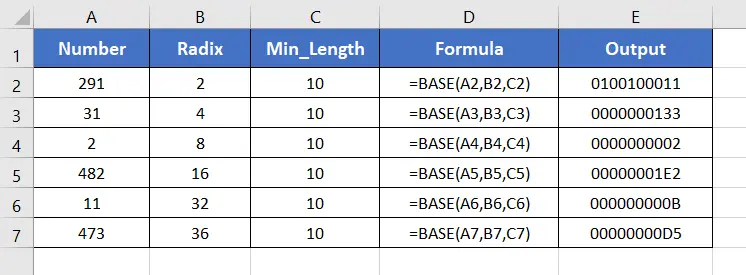
Steps to Use of BASE Function
To apply the BASE function in Excel, here are the steps below:
- Start with inserting an equal sign (=) in a blank cell.
- Then type BASE and type open parenthesis “(“.
As you type the open parenthesis, Excel shows the syntax of the BASE function.
- Insert a number first.
You can directly insert a number or a cell address that contains a number.
Here, I’m inserting A2 which has the decimal number 45. - Then insert a comma (,).
After inserting the comma, Excel will ask you for the second argument which is the radix.
- Now, insert the radix.
You can insert the cell address of the radix or directly insert a number as a radix. Here, the radix is in cell B2. So, I’m inserting B2 inside the function.
- Now insert a comma again.
This time Excel will ask you for the third argument which is min_length. - Insert a number to specify the minimum length of the output string.
Here, I want to get a total of 10 characters in the output string. Thus, I’m inserting C2 which has the number 10.
- After that, insert the closing parenthesis “)”.
- Finally, hit the ENTER button to insert the formula inside the cell.
The BASE function returns 0000101101. Here, the radix is 2. So the binary equivalent number of the decimal number 45 is 101101. As the Min_Length has been specified as 10, so the BASE function has added 4 extra zeros before 101101. Thus, the output is 0000101101 which is a ten digits binary equivalent of the decimal number 45.
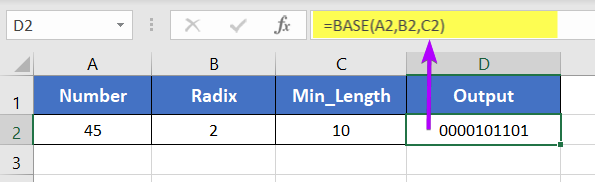
Availability
|
|
|
|
|
|
|
|
|
|
|
|
|
|
Remarks
- The BASE function shows #VALUE! error in the case of non-numeric values.
- It returns #NUM! error when the radix is < 2 or > 36.
- When the given number is a fraction number, the BASE function rounds down the number to the nearest integer number.
Conclusion
The BASE function is one of the math and trigonometry functions in Excel. If you have any questions regarding the BASE function, please comment below. Thanks!
Frequently Asked Questions
What is the Use of the BASE Function?
The BASE function in Excel is used to convert a number into a text representation of that number in a specified base. This function is particularly useful when you need to work with numbers in different bases, such as binary, octal, or hexadecimal. Here’s a concise overview of the use of the BASE function:
- Binary Representation: Convert decimal numbers to binary for tasks involving computer programming, data encoding, or network configurations.
- Octal or Hexadecimal Notation: Use BASE to represent numbers in octal or hexadecimal, commonly found in computer science applications.
- Custom Formatting: Adjust the min_length parameter to format the result with leading zeros, ensuring a consistent and visually appealing representation.
What is the function of the base?
The function of the BASE function in Excel is to convert a decimal number into a text representation of that number in a specified numerical base. The syntax for the BASE function is as follows:=BASE(number, radix, [min_length])
- number: The decimal number you want to convert.
- radix: The base to which you want to convert the number (e.g., 2 for binary, 8 for octal, 10 for decimal, 16 for hexadecimal).
- min_length (optional): The minimum length of the result. If provided, the result is padded with leading zeros to meet this length.
In summary, the BASE function facilitates the conversion of decimal numbers into various numerical bases, providing flexibility for users working in fields where different numeral systems are utilized.