How to Use SMALL Function in Excel [3 Examples]
What Does the Excel SMALL Function Do?
The SMALL function in Excel is designed to extract the nth smallest value from a range of data. This is particularly useful when you need to identify the smallest values in a dataset, helping you make informed decisions based on specific criteria.
What is the Syntax of the Excel SMALL Function?
The syntax of the SMALL function is straightforward:
=SMALL(range, k)- range: The data range from which you want to extract the smallest value.
- k: The position of the value you want to retrieve, with 1 being the smallest.
What Are the Arguments of the Excel SMALL Function?
Understanding the arguments is crucial for using the SMALL function effectively. The ‘range’ parameter defines the dataset you are analyzing, while ‘k’ specifies the position of the desired value.
What is the Output Type of the Excel SMALL Function?
The SMALL function outputs the nth smallest value as a result. This could be a specific numeric value or a reference to a cell containing the value.
3 Examples of Using SMALL Function in Excel:
Example 1: Extracting the Smallest Value
Suppose you have a dataset in cells A1:A10 and want to find the smallest value. The formula would be:
=SMALL(A1:A10, 1)Example 2: Finding the Second Smallest Value
To identify the second smallest value in the same dataset, use:
=SMALL(A1:A10, 2)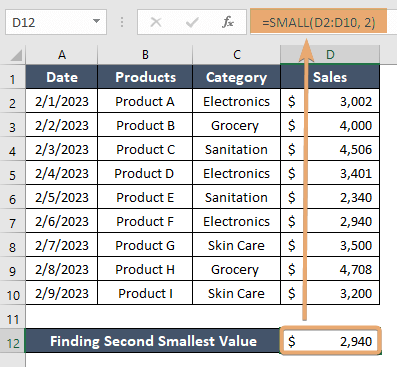
Example 3: Using with Dynamic Ranges
For scenarios where the dataset size may change, you can utilize dynamic ranges:
=SMALL(OFFSET($D$1,0,0,COUNTA($D:$D),1), 1)The dynamic range adjusts to the number of non-empty cells in column D, ensuring flexibility as the dataset changes. The 1 in the SMALL function specifies that it should find the smallest value.
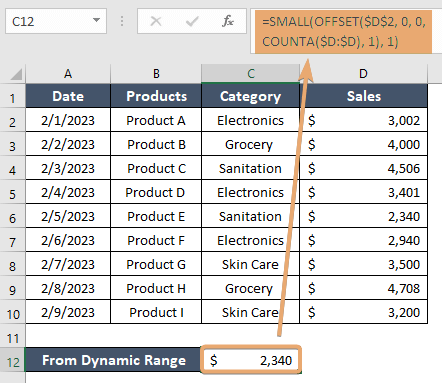
Things to Remember
- Ensure that ‘k’ is a positive integer equal to or greater than 1.
- Verify that the ‘range’ parameter contains valid numeric values.
Conclusion
The Excel SMALL function is a valuable tool for extracting specific values from datasets, aiding in data analysis and decision-making. Understanding its syntax, arguments, and practical application through examples will empower you to leverage this function effectively in your Excel workflows.
Frequently Asked Questions
Can the SMALL function be used with non-numeric data?
The SMALL function is designed for numeric values. If applied to non-numeric data, it may return unexpected results or errors.
What happens if ‘k’ exceeds the number of values in the range?
If ‘k’ is greater than the number of values in the range, the function will return an error. Ensure ‘k’ is within the valid range of 1 to the total number of values.