How to Use COUNT Function in Excel [3 Examples]
Excel, the quintessential tool for data analysis, offers a plethora of functions to simplify our data handling needs. Among these, the COUNT function stands out for its utility in statistical analysis. This article delves into the nuances of the COUNT function, providing a detailed understanding of its operation, syntax, arguments, and output. We also offer practical examples to enhance your mastery of this function, along with key takeaways to remember.
What Does the Excel COUNT Function Do?
The Excel COUNT function is designed to count the number of cells that contain numbers in a range. This function is incredibly useful for quickly determining the number of entries in a dataset that are numeric, which is a common requirement in data analysis and reporting.
What is the Syntax of the Excel COUNT Function?
The syntax of the COUNT function is straightforward:
=COUNT(value1, [value2],...)- value1 is required, denoting the first item, cell reference, or range to count.
- [value2], … are optional, allowing for up to 255 additional items, cell references, or ranges to include in the count.
What Are the Arguments of the Excel COUNT Function?
The arguments for the COUNT function consist of up to 256 items, which can be cell references, ranges, or individual values. The function will count only those entries that are numeric, ignoring text, errors, or blank cells.
What is the Output Type of the Excel COUNT Function?
The output of the COUNT function is a numeric value. This number represents the count of cells containing numeric data within the specified range(s).
3 Examples of Using the COUNT Function in Excel
To provide a clearer understanding, let’s explore some practical examples of how the COUNT function can be utilized in Excel:
Example 1: Counting Numeric Entries in a Column
Imagine you have a list of sales values in column C (from C2 to C10), and you want to know how many products have their prices listed. Using the COUNT function like so:
=COUNT(C2:C10)Example 2: Counting Across Multiple Ranges
Suppose you need to count the number of numeric entries across different columns, say C2:C10 and D2:D10. The COUNT function can handle this as follows:
=COUNT(C2:C10, D2:D10)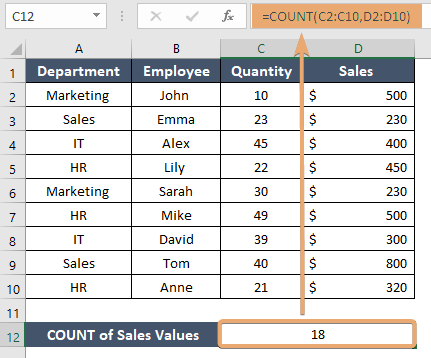
Example 3: Including Individual Cells in the Count
If you want to include individual cells along with a range, the COUNT function accommodates this scenario. For example:
=COUNT(C2:C8, D10)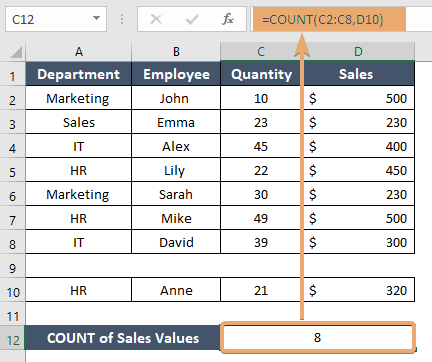
Things to Remember
- The COUNT function only counts cells with numeric values; text, errors, and blank cells are ignored.
- For counting non-numeric values or blank cells, consider using COUNTA, COUNTIF, or COUNTIFS
- Ensure that your ranges do not include more cells than necessary to avoid skewed results.
Conclusion
The COUNT function in Excel is a fundamental tool for statistical analysis, providing a simple yet powerful means to quantify numeric entries within a dataset. Through the examples provided, we’ve seen its versatility in handling different counting scenarios, making it an indispensable function for data analysts and Excel users alike.
Frequently Asked Questions
Can the COUNT function count cells based on criteria?
No, the COUNT function does not evaluate criteria. For criteria-based counts, use the COUNTIF or COUNTIFS functions.
What does the Excel COUNT function do, and when should I use it?
The COUNT function in Excel is used to count the number of cells in a range that contain numeric values. It is particularly handy when you need to quickly determine the quantity of numeric entries in a dataset, excluding text, errors, or blank cells.
How does the COUNT function differ from COUNTA?
While both COUNT and COUNTA are functional cells, they differ in what they count. COUNT counts only numeric values, excluding text and blank cells. On the other hand, COUNTA counts all non-empty cells, including text, numbers, errors, and logical values.
Can the COUNT function handle counting across multiple ranges simultaneously?
Yes, the COUNT function allows you to count numeric entries across multiple ranges. You can include multiple ranges as arguments, and the function will count the numeric values from all specified ranges. This provides flexibility in analyzing data spread across different columns or sheets.
