How to Use COUNTIFS Function in Excel [4 Examples]
Excel’s COUNTIFS function stands as a powerful tool for users aiming to perform complex data analysis. This versatile function allows for counting cells across multiple ranges based on one or more criteria, making data analysis tasks both efficient and insightful. Whether you’re a technical content writer crafting detailed guides or an everyday user looking to deepen your Excel skills, understanding the COUNTIFS function can significantly enhance your data-handling capabilities. Let’s dive into the details of the COUNTIFS function, exploring its syntax, arguments, output type, and practical examples to harness its full potential.
What Does the Excel COUNTIFS Function Do?
The COUNTIFS function in Excel is designed to count the number of cells that meet multiple criteria. Unlike its simpler counterpart, the COUNTIF function, which evaluates a single condition across a range, COUNTIFS can assess multiple conditions across multiple ranges, providing a more dynamic and powerful analysis tool.
What is the Syntax of the Excel COUNTIFS Function?
The syntax of the COUNTIFS function is straightforward yet flexible, allowing users to specify multiple criteria for counting:
=COUNTIFS(criteria_range1, criteria1, [criteria_range2, criteria2], ...)Additional ranges and criteria pairs can be added, up to 127 criteria/range pairs in modern Excel versions.
What Are Arguments of the Excel COUNTIFS Function?
The arguments of the COUNTIFS function consist of pairs of criteria ranges and criteria:
- Criteria_range: Defines the group of cells the function examines.
- Criteria: Specifies the condition that must be met. Criteria can be numbers, text, expressions, or even wildcards (for text patterns).
What is the Output Type of the Excel COUNTIFS Function?
The output of the COUNTIFS function is a numeric value. This number represents the count of cells that meet all the specified conditions.
4 Examples of Using the COUNTIFS Function in Excel
To illustrate the versatility and power of the COUNTIFS function, let’s explore several practical examples.
Example 1: Counting Based on a Single Criterion
Imagine you have a list of sales transactions and you want to count how many sales were above $500.
=COUNTIFS(D2:D10, ">500")This formula counts the number of sales in the range D2:D10 that are greater than $500.
Example 2: Counting with Multiple Criteria
Suppose you want to count sales over $500 that occurred in January (assuming dates are in column A and sales in column D).
=COUNTIFS(A2:A10, ">=2/4/2023", A2:A10,"<=2/9/2023", D2:D10, ">400")This formula counts sales that are greater than $400 and occurred in the first half of February 2023.
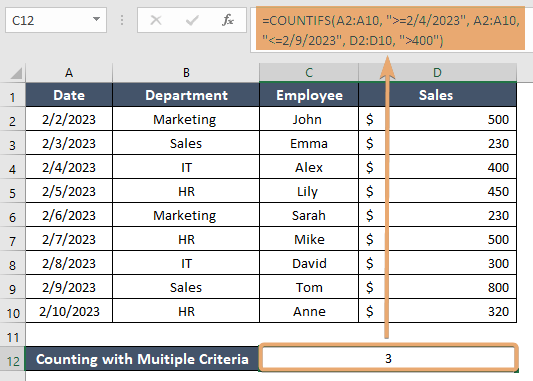
Example 3: Using Wildcards for Text Criteria
If you need to count the number of times a specific product appears in a list, and the product name starts with “Pro”, you can use:
=COUNTIFS(B2:B10, "S*")This counts all cells in the range B2:B10 where the text begins with “S”.
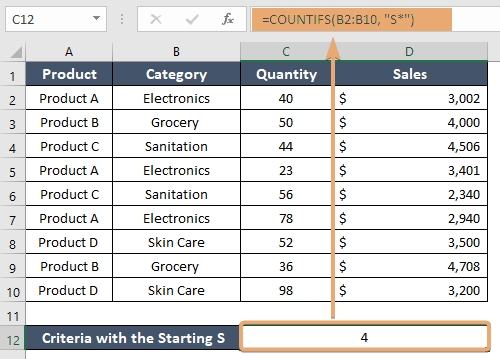
Example 4: Counting with Multiple Ranges and Criteria
To demonstrate COUNTIFS‘s ability to handle complex scenarios, let’s say you want to count sales over $400 that occurred in the first half of February 2023, for the product “Product A”.
=COUNTIFS(A2:A10, ">=2/3/2023", A2:A10, "<=2/9/2023",E2:E10, ">3000", C2:C10, "Sanitation")This example showcases the function’s capability to evaluate multiple conditions across different ranges.
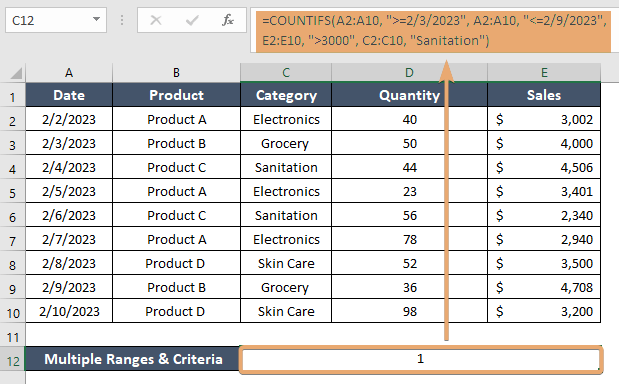
Things to Remember
- COUNTIFS is case-insensitive.
- Text strings and dates must be enclosed in double quotes.
- Use wildcards like “?” (for single characters) and “*” (for multiple characters) for partial matching.
- Ensure that all criteria ranges are the same size.
Conclusion
The COUNTIFS function is an indispensable tool in Excel for users who need to perform detailed and conditional data analysis. By mastering its syntax, arguments, and practical applications, you can unlock new insights from your data and make more informed decisions.
Frequently Asked Questions
Can COUNTIFS handle OR conditions?
Directly, no. COUNTIFS uses AND logic for criteria. For OR conditions, you may need to use multiple COUNTIFS functions combined with the SUM function.
Is there a limit to the number of criteria in COUNTIFS?
Yes, Excel limits the number of criteria/range pairs to 127.
Can COUNTIFS work across multiple sheets?
While COUNTIFS itself cannot reference multiple sheets in a single formula, you can use 3D references or combine COUNTIFS with the SUM function across sheets.
