How to Use ROWS Function in Excel [3 Examples]
What Does the Excel ROWS Function Do?
The ROWS function in Excel is a powerful yet straightforward tool that counts the number of rows within a given range or array. Its primary function is to provide users with a quick and easy way to determine the size of a range, making it particularly useful in dynamic formulas and data analysis tasks.
What is the Syntax of the Excel ROWS Function?
The syntax of the ROWS function is relatively simple:
=ROWS(array)What are the Arguments of the Excel ROWS Function?
The ROWS function takes only one argument:
- array: This argument specifies the range or array from which you want to count the rows.
What is the Output of the Excel ROWS Function?
The output of the ROWS function is a numerical value representing the number of rows in the specified range or array.
3 Examples of Using the ROWS Function in Excel
Example 1: Counting Rows in a Single Column
Suppose you have a dataset in column A from A1 to A7. To count the number of rows in this range, you can use the ROWS function as follows:
=ROWS(A1:A7)This formula will return the value 10, indicating that there are 10 rows in the specified range.
Example 2: Determining Row Count in a Table
If you’re working with a structured Excel table named “Sales_Data” and you want to know the number of rows in the table, you can use:
=ROWS(Sales_Data)This formula will dynamically calculate the number of rows in the “Sales_Data” table, even if the table size changes due to data updates.
Example 3: Using ROWS Function in Conjunction with Other Functions
You can also combine the ROWS function with other Excel functions. For instance, to find the total number of cells in a range, you can multiply the number of rows by the number of columns:
=ROWS(A1:B7) * COLUMNS(A1:B7)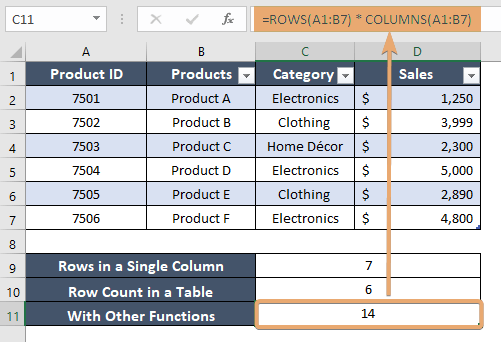
Things to Remember
- The ROWS function counts only the number of rows in a range or array, not the contents of those rows.
- Ensure that the specified range or array is correctly defined to avoid errors in your formulas.
- When working with dynamic data, consider using structured Excel tables to make your formulas more flexible and resilient.
Conclusion
In summary, the ROWS function in Excel is a handy tool for quickly counting the number of rows in a given range or array. By mastering its usage and understanding its syntax, you can enhance your data analysis capabilities and streamline your spreadsheet workflows.
Frequently Asked Questions
Can the ROWS function count rows in multiple ranges?
No, the ROWS function can only count rows in a single range or array at a time. If you need to count rows in multiple ranges, you’ll need to use the function separately for each range.
Does the ROWS function include hidden rows in its count?
Yes, the ROWS function counts all rows within the specified range, including hidden rows.
Can the ROWS function be used with non-contiguous ranges?
No, the ROWS function works only with contiguous ranges or arrays. If you need to count rows in non-contiguous ranges, you’ll need to use separate ROWS functions for each range and then sum the results.
Can the ROWS function count rows in a filtered range?
Yes, the ROWS function considers all rows within the specified range, including those that are currently filtered out. It counts the total number of rows in the defined range regardless of filtering.
Is there a limit to the number of rows the ROWS function can count?
No, the ROWS function can count rows in ranges of any size, limited only by the capabilities of Excel itself.