How to Use FORMULATEXT Function in Excel [3 Examples]
Are you tired of manually copying formulas in Excel to understand their functionality? Do you wish there was an easier way to retrieve the text of a formula within a cell? Look no further! The FORMULATEXT function in Excel is here to save the day. In this article, we’ll delve into the depths of the FORMULATEXT function, exploring its syntax, arguments, and outputs, and providing you with real-world examples to grasp its power.
What Does the Excel FORMULATEXT Function Do?
The FORMULATEXT function in Excel is a handy tool that allows users to extract the text of a formula from a specified cell. It returns the formula as a text string, enabling users to view the formula’s logic without needing to manually retype it.
What is the Syntax of the Excel FORMULATEXT Function?
The syntax of the FORMULATEXT function is straightforward:
=FORMULATEXT(reference)What are the Arguments of the Excel FORMULATEXT Function?
The FORMULATEXT function takes only one argument:
- Reference: This is the reference to the cell containing the formula you want to extract. It can be a cell reference, range reference, or a named range.
What is the Output of the Excel FORMULATEXT Function?
The output of the FORMULATEXT function is a text string representing the formula contained within the specified cell.
3 Examples of Using FORMULATEXT Function in Excel
Let’s dive into some practical examples to better understand how the FORMULATEXT function works.
Example 1: Retrieving a Simple Addition Formula
Suppose we have a simple formula in cell A1:
=A2+B2To retrieve the formula text, we would use the FORMULATEXT function as follows:
=FORMULATEXT(A1)This would return the text string “=A2+B2”.
Example 2: Extracting an IF Statement Formula
Consider a scenario where we have a more complex formula in cell C5:
=IF(F2>F3, "Yes", "No")To extract the formula text, we simply use the FORMULATEXT function:
=FORMULATEXT(C5)This would yield the text string “=IF(F2>F3, “Yes”, “No”)“.
Example 3: Displaying a Formula from a Named Range
Let’s say we have a named range “Sales_Total” with the formula =SUM(F1:F3). We can retrieve the formula text using the FORMULATEXT function:
=FORMULATEXT(Sales_Total)This would provide us with the text string “=SUM(F1:F3)“.
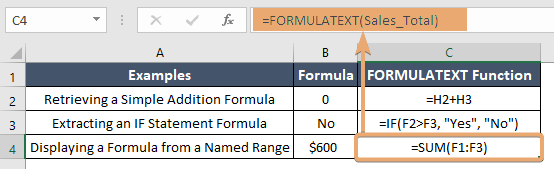
Things to Remember
- The FORMULATEXT function only works with cells that contain actual formulas. If the referenced cell does not contain a formula, the function will return an error.
- If the formula contains volatile functions (functions that recalculate whenever the workbook changes), the text returned by FORMULATEXT will include the current calculated value instead of the formula itself.
Conclusion
The FORMULATEXT function in Excel is a powerful tool for extracting formula texts and streamlining the process of understanding complex formulas. By using FORMULATEXT, you can save time and effort by eliminating the need to manually decipher formulas.
Frequently Asked Questions
Can FORMULATEXT extract formulas from other workbooks?
No, FORMULATEXT can only extract formulas from the current workbook.
Does FORMULATEXT work with array formulas?
Yes, FORMULATEXT can handle array formulas and will return the entire array formula as a single text string.
Is FORMULATEXT case-sensitive?
No, FORMULATEXT is not case-sensitive. It will return the formula text regardless of the case used in the original formula.
Can I use the FORMULATEXT function with named ranges?
Yes, the FORMULATEXT function can be used with named ranges. Simply reference the named range as the argument, and it will return the formula text associated with that named range.
Does the FORMULATEXT function consider volatile functions?
Yes, if the formula contains volatile functions (functions that recalculate whenever the workbook changes), the text returned by FORMULATEXT will include the current calculated value instead of the formula itself.
Can the FORMULATEXT function extract formulas from hidden cells?
Yes, the FORMULATEXT function can extract formulas from hidden cells as long as the cells are not protected. If a cell containing a formula is hidden but not protected, FORMULATEXT will still extract the formula text.
