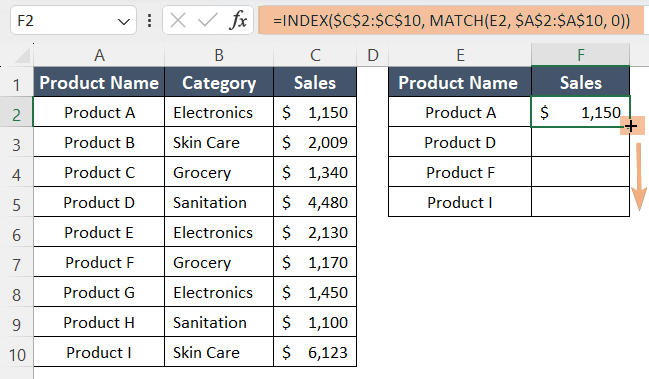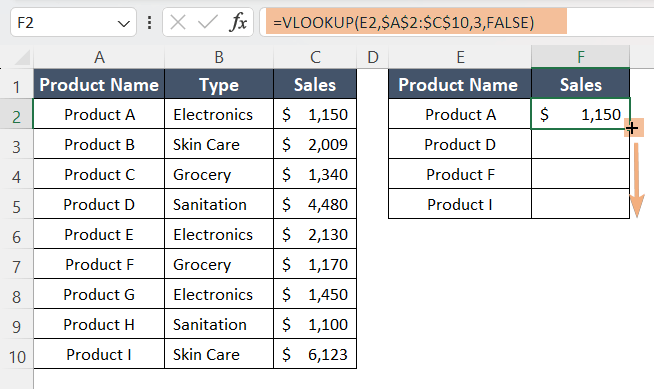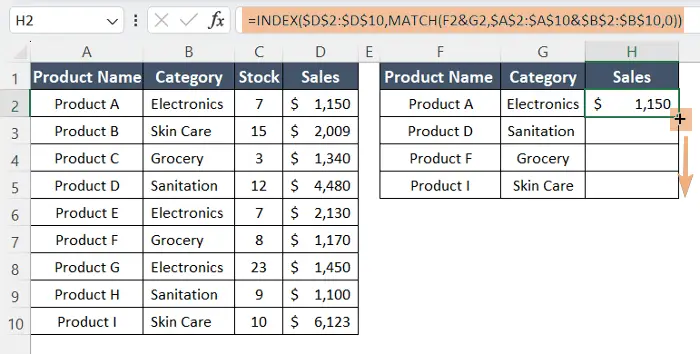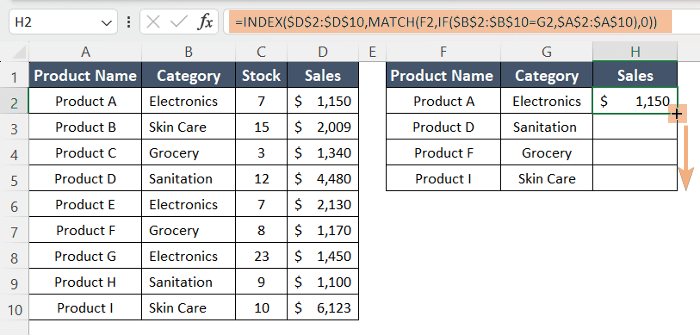How to Match Two Columns in Excel and Output a Third Column
To find a match between two columns in Excel and output a third column, follow the steps below:
- Select cell F2.
- Enter the formula: =INDEX($C$2:$C$10, MATCH(E2, $A$2:$A$10, 0))
- Hit ENTER to insert the formula.
- Drag down the formula using the Fill Handle.
The formula will look up the value in cell E2 in column A (A2:A10) and return a corresponding value from column C(C2:C10).
Match Two Columns and Output Third in Excel Using INDEX and MATCH Functions
Here, I have a list of product names in the range A2:A10 along with their corresponding category and sales information. Now I will try to retrieve the sales amount of some of the product names by combining the INDEX and MATCH functions.
First, I will compare the two columns of product names (column A2:A10 & E2:E5). Based on the comparison, I will return data from a third column (column F2:F5).
Syntax
=INDEX(table_array, MATCH(lookup_value, lookup_array, [match_type]))Formula
=INDEX($C$2:$C$10, MATCH(E2, $A$2:$A$10, 0))Formula Explanation
The MATCH function finds the position of the value in cell E2 (Product A) within the range $A$2:$A$10 with an Exact Match (0). So, the output of MATCH(E2, $A$2:$A$10, 0) is 1, which refers to the first row inside the INDEX function range. Then, it uses the INDEX function to fetch the intersecting value of the column $C$2:$C$10 and row 1 which is $1,150.
To find a match between two columns in Excel and output a third column using the INDEX & MATCH functions, follow the steps below:
- Select cell F2.
- Type the formula: =INDEX($C$2:$C$10, MATCH(E2, $A$2:$A$10, 0)).
- Press ENTER to insert the formula.
- Use the Fill Handle to copy the formula down.

The formula compared columns A2:A10 and E2:E10. Based on the comparison, it returned the sales amount of the matched products only.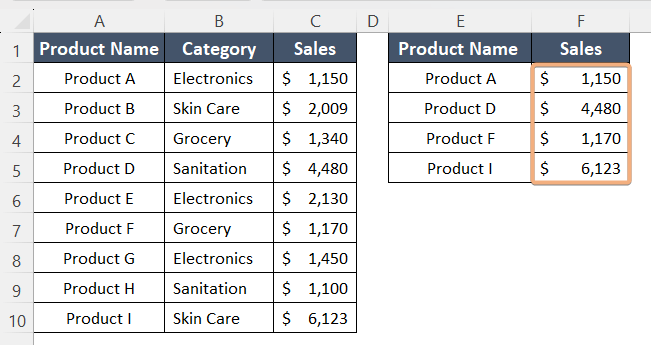
Match Two Columns and Output the Third in Excel Applying VLOOKUP Function
The VLOOKUP is a flexible function that you can use to match two columns and output a third in Excel.
Syntax
=VLOOKUP(lookup_value, table_array, col_index_num, [range_lookup])Formula
=VLOOKUP(E2,$A$2:$C$10,3,FALSE)Formula Explanation
The VLOOKUP function first searches for the exact match (FALSE) of the value in cell E2 (Product A) within the range $A$2:$C$10. Then it returns the matched data ($ 1150) from the 3rd column (referred to col_index_number=3) of the lookup array $A$2:$C$10.
To match two columns in Excel and output a thrid column, you can employ the VLOOKUP function. Here’s how:
- Select cell F2.
- Insert the formula: =VLOOKUP(E2,$A$2:$C$10,3,FALSE)
- Press ENTER to insert the formula.
- Drag the Fill Handle to copy down the formula.

To get the price of certain products, we have compared the values of column C (C2:C10) with A2:A10. In cells F2:F5, we can see the output.
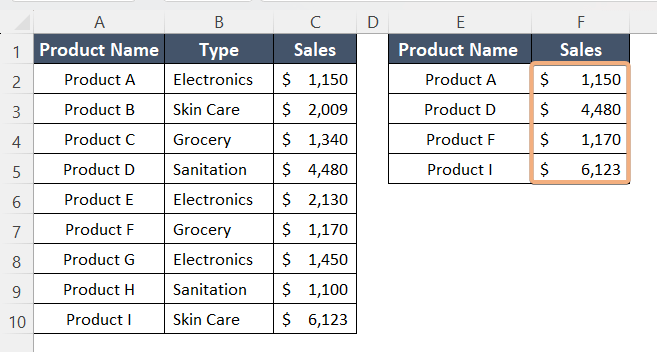
Match Multiple Columns and Output Third in Excel with INDEX & MATCH Functions
You can apply Vlookup in multiple columns using INDEX and MATCH functions to match more than two columns and output a third in Excel.
Here we have the product name lists with their category, stock, and sales. Now I want to know the Sales of some products. Here I will match the range D1:D10 with the other two columns, product name (A2:A10) and category (B2:B10). I will store the result in cells H2:H4.
Syntax
=INDEX(return_range, MATCH(concatenated_lookup_value, concatenated_range, 0))Formula
=INDEX($D$2:$D$10,MATCH(F2&G2,$A$2:$A$10&$B$2:$B$10,0))Formula Explanation
The MATCH function finds the position of the value in concatenated cells F2 and G2 (Product A & Electronics) within the concatenated range $A$2:$A$10 and $B$2:$B$10 with an Exact Match (0). Hence the output of MATCH(F2&G2,$A$2:$A$10&$B$2:$B$10,0) is 1, which refers to the first row inside the INDEX function range. Then it uses the INDEX function to fetch the Sales value of the column $D$2:$D$10 and row 1 that returns $1,150.
To match multiple columns in Excel and output a third column using INDEX & MATCH functions:
- Select cell H2.
- Write the formula: =INDEX($D$2:$D$10,MATCH(F2,IF($B$2:$B$10=G2,$A$2:$A$10),0))
- Press ENTER to see the formula result.
- Double-click on Fill Handle to autofill the formula.

The formula compares the sales values from the range D2:D10 with the specified ranges of columns A and B. Then, it retrieves the price of the matched products and categories.
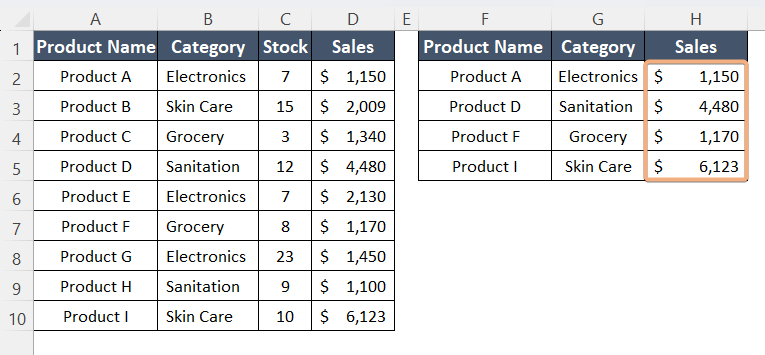
Match Multiple Columns and Output Third in Excel Combining 3 Functions (IF, INDEX & MATCH)
If you want to match more than two columns and output a third in Excel, you can use the combination of IF, INDEX, and MATCH functions to do so.
Syntax
=INDEX(return_range, MATCH(lookup_value, IF(lookup_value, lookup_array)))Formula
=INDEX($D$2:$D$10, MATCH(F2,IF($B$2:$B$10=G2,$A$2:$A$10),0))Formula Explanation
The INDEX function retrieves the corresponding value in column D within the range $D$2:$D$10 and the MATCH function specifies the Exact Match (0) with the value in cell F2 and then, it puts the condition with the function IF. IF function applies a condition whether the value in cell G2 matches within the values in the range $B$2:$B$10, and after that, it returns the corresponding result of Sales ($1150)related to the range $A$2:$A$10.
To match multiple columns in Excel and output a third column using INDEX, MATCH, & IF functions:
- Select cell H2.
- Enter the formula in the cell: =INDEX($D$2:$D$10,MATCH(F2,IF($B$2:$B$10=G2,$A$2:$A$10),0))
- Press ENTER to insert the formula.
- Drag down the formula from H2 to H5 with the Fill Handle.

This formula compared data from two columns (A and B) with the sales values in D2:D10. Now it returns the matched prices of the specified product name and category.
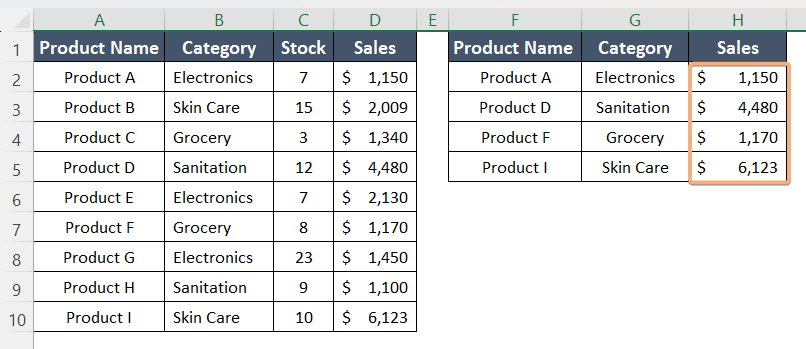
Conclusion
In this guide, I have discussed 2 methods to match two columns and output a third in Excel. Additionally, I have also added two more guidelines to match multiple columns and output third in Excel. While working on a large spreadsheet, there will be situations to match two or more columns to return the result from a third column. I think this will be enough to resolve the issues.
Frequently Asked Questions
How do I do a VLOOKUP in Excel?
To perform a VLOOKUP in Excel, enter the formula =VLOOKUP(lookup_value, table_array, col_index_num, [range_lookup]). Replace parameters with your specific data. For example, to find the price of a product based on its ID in a table (A2:B10), use =VLOOKUP(A1, A2:B10, 2, FALSE) and press ENTER.
How do I match 3 columns in VLOOKUP?
To match three columns in VLOOKUP in Excel, you can use a combination of the CONCATENATE or & operator to create a composite key. Use the =A1 & B1 & C1 formula. Then, perform VLOOKUP on the composite key with the formula =VLOOKUP(D1, YourTableRange, DesiredColumnIndex, FALSE).
How do I compare 4 columns in Excel?
To compare four columns in Excel, follow the steps below:
- Select the range.
- Go to the Home tab > Conditional Formatting.
- Choose a New Rule, and use a formula like =COUNTIF($B$1:$D$1, A1).
- Set the format, and apply the rule.
Repeat the process for the other three columns, changing the formula accordingly.