How to Use INDIRECT Function in Excel [2 Examples]
What Does the Excel INDIRECT Function Do?
The INDIRECT function is a dynamic referencing function that returns the reference specified by a text string. In simpler terms, it allows you to create references to cells, ranges, or named ranges based on text strings, cell contents, or formulas. This capability makes INDIRECT incredibly useful for constructing dynamic formulas and performing complex calculations.
What is the Syntax of the INDIRECT Function?
The syntax of the INDIRECT function is straightforward:
=INDIRECT(ref_text, [a1])What are the Arguments of the Excel INDIRECT Function?
The INDIRECT function accepts two arguments:
- ref_text: The text string specifying the reference to be returned.
- [a1]: An optional argument indicating the type of reference to be returned (A1-style or R1C1-style).
What is the Output of the Excel INDIRECT Function?
The INDIRECT function outputs the reference specified by the ref_text argument. This reference can be a single cell, a range of cells, or a named range in Excel.
2 Examples of Using INDIRECT Function in Excel
Example 1: Referencing a Specific Cell
This formula retrieves the value from cell C2. The second argument (TRUE) specifies that the reference is in R1C1 notation.
=INDIRECT("C2", TRUE)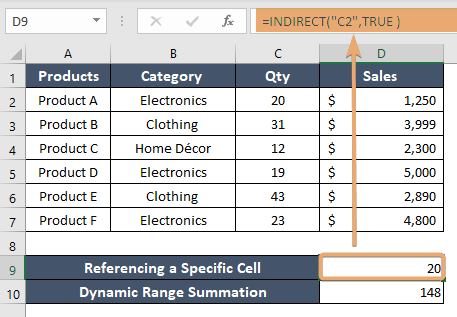
Example 2: Dynamic Range Summation
This formula sums the values in the range from C1 to the cell specified in D2. It dynamically adjusts as the value in D2 changes, facilitating flexible data analysis.
=SUM(INDIRECT("C1:C" & D2))
Things to Remember
- INDIRECT function operates as a volatile function, recalculating every time the worksheet recalculates, potentially affecting performance in large datasets.
- Avoid using INDIRECT with entire columns or rows, as it can lead to performance issues and formula errors.
- Be cautious when using INDIRECT with external references, as it may pose security risks if the referenced workbook is modified or replaced.
Conclusion
The INDIRECT function is a powerful tool for creating dynamic formulas and referencing data dynamically. By understanding its syntax, arguments, and practical applications, you can leverage its capabilities to streamline your workflow, build dynamic reports, and perform complex calculations with ease in Excel.
Frequently Asked Questions
Can I use the INDIRECT function to reference closed workbooks?
No, the INDIRECT function can only reference cells, ranges, or named ranges within open workbooks.
Does the INDIRECT function work with structured references in Excel tables?
Yes, you can use the INDIRECT function to construct dynamic references to Excel tables and structured references.
Is there a limit to the number of nested INDIRECT functions in Excel?
Yes, Excel imposes a limit of 64 levels of nested functions, including INDIRECT. Exceeding this limit may result in formula errors or performance issues.