How to Use COUNTIF Function in Excel [4 Examples]
What Does the Excel COUNTIF Function Do?
The COUNTIF function in Excel allows you to count the number of cells that meet a specific condition or criteria.
What is the Syntax of the Excel COUNTIF Function?
The syntax of the COUNTIF Function is:
=COUNTIF(range, criteria)What Are the Arguments of the Excel COUNTIF Function?
- range: The range of cells you want to evaluate.
- criteria: The condition or criteria used to determine which cells to count.
What is the Output Type of the Excel COUNTIF Function?
The output type of the COUNTIF function in Excel is always a whole number (integer).
4 Examples of Using the COUNTIF Function in Excel
Example 1: Basic Usage of COUNTIF Function
Let’s start with a simple example. Suppose you have a column of numbers in cells C2 to C10, and you want to count how many of them are greater than 50. You can use COUNTIF like this:
=COUNTIF(C2:C10, ">50")
This formula will return the count of cells in the range C2 to C10 that contain a value greater than 50.
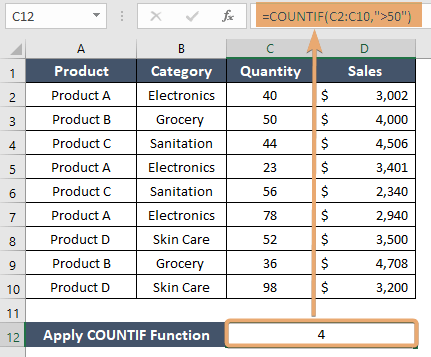
Example 2: Multiple Criteria with COUNTIF Function
COUNTIF is incredibly flexible, allowing you to use various criteria for counting cells. You can combine multiple conditions using logical operators like AND and OR. For instance, if you want to count the cells where the value is greater than 50 and less than 100, you can use:
=COUNTIFS(C2:C10, ">30", C2:C10, "<90")This formula uses COUNTIFS (note the “S” at the end) to incorporate multiple conditions.
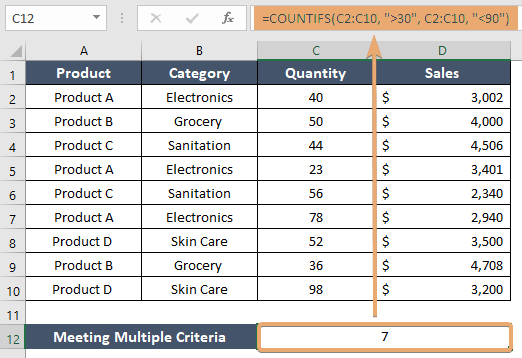
Example 3: Using the COUNTIF Function with Text Criteria
COUNTIF is not limited to numerical data; it’s equally useful for counting cells based on text criteria. Suppose you have a list of categories in cells B2 to B10, and you want to count how many times the word “Electronics” appears. You can use:
=COUNTIF(B2:B10, "Electronics")This formula will count the number of cells in the range B2 to B10 that exactly match the text “Electronics”.

Example 4: Using Wildcard Characters with COUNTIF Function
COUNTIF supports wildcard characters, making it even more powerful. The asterisk (*) represents any number of characters, and the question mark (?) represents a single character. For example, if you want to count cells that start with “S”, you can use:
=COUNTIF(B2:B10, "S*")This formula will count cells where the text in the range B2 to B10 starts with “S”.

Things to Remember
- The COUNTIF function accommodates both numerical and text criteria.
- You can utilize operators (>, <, =, <>, >=, <=) for different comparisons.
- It can employ wildcards (* and ?) for flexible text matching.
- Remember that COUNTIF is not case-sensitive.
- You can consider using dynamic ranges for adaptability.
- It’s recommended to test your COUNTIF formula on a small dataset before applying it broadly.
Conclusion
Excel’s COUNTIF function is a valuable tool for data analysts, providing a quick and efficient way to count cells based on specific criteria. Whether you’re dealing with numerical or text data, single or multiple conditions, COUNTIF‘s versatility makes it an indispensable function for anyone working with Excel. By mastering COUNTIF, you can streamline your data analysis tasks and uncover valuable insights in your spreadsheets.
Frequently Asked Questions
What is the COUNTIF function in Excel?
The COUNTIF function in Excel is a statistical function used to count the number of cells within a specified range that meet a given condition or criteria. It is a versatile tool that can be applied to both numerical and text data, allowing users to perform targeted counts based on specific requirements.
Can I use the COUNTIF function to count cells with text values?
Yes, the COUNTIF function is not limited to numerical data; it can also be used to count cells based on text criteria. You can specify a text condition, and the function will count the cells within the specified range that meet that text criterion.
How do I count cells based on multiple conditions using COUNTIF?
While COUNTIF is designed for a single condition, you can use the COUNTIFS function to count cells based on multiple conditions. Simply provide the range and criteria pairs for each condition within the COUNTIFS function. This allows you to perform more complex analyses by combining different criteria.
Can COUNTIF be used for partial matching of text criteria?
Yes, COUNTIF supports wildcard characters for partial matching. The asterisk (*) represents any number of characters, and the question mark (?) represents a single character. So, you can use these wildcards to count cells with text that partially matches your specified criteria, adding flexibility to your data analysis.