An Overview of RIGHT Function | Microsoft Excel
Objectives
The RIGHT function returns a certain number of characters from the right side of a text string. For example, =RIGHT(welcome,2) returns me which is the 2 characters from the right-most side of the string welcome.
Syntax
=RIGHT(text, [num_chars])Arguments
- text: Compulsory. The text string from which you need to extract the characters.
- num_chars: Optional. It refers to the number of characters you want to extract from the text argument.
Output
The RIGHT function returns a certain number of characters from the right side of a text string that is supplied to the function. For example, if you mention 5 in the function num_chars, the RIGHT function will return the 5 characters from the right-most side of the character string.
Examples of RIGHT Function
Assume you have a text string that is ABCXYZ and the text string is located in cell A2. Now you want to extract the last 3 characters from there. To do that, you can use the RIGHT function. Here is the formula using the RIGHT function:
=RIGHT(A2,3)The output will be XYZ.
Here are some examples of the usage of the RIGHT function.

Usage Guide of RIGHT Function
Step_1: Start by inserting an equal sign (=) in a blank cell.
Step_2: Then type RIGHT.
Step_3: Type open parenthesis “(“.
As you type the open parenthesis, Excel will show the syntax of the RIGHT function.
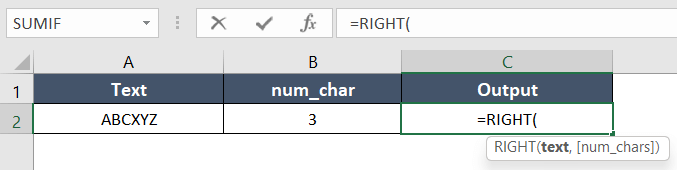
Step_4: Insert the text argument first.
You can directly insert the text or a cell address that contains the text.
Here, I’m inserting A2, which has the text argument.

Step_5: Then insert a comma (,).
After inserting the comma (,), Excel will ask you for the num_chars argument. The full form of num_chars is the number of characters.
Step_6: Now insert the second argument, num_chars.
You can insert the cell address of the num_chars or directly insert the num_chars.
Here, I’m inserting B2 inside the as num_chars.
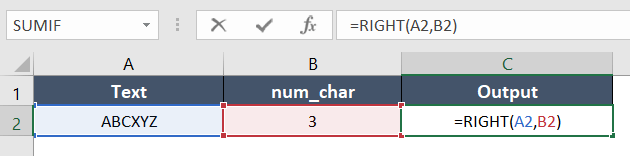
Step_9: Next, insert the closing parenthesis “)”.
Step_10: Finally, hit the ENTER key to insert the formula inside the cell.
Final Result >
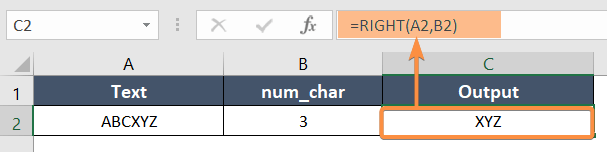
Here, the text is ABCXYZ and the second argument num_chars is 3. The RIGHT function starts from the right side of the text, extracts 3 characters from ABCXYZ, and finally returns XYZ.
Availability
|
|
|
|
|
|
|
|
|
|
|
|
|
|
Remarks
- The RIGHT function counts the spaces as characters too.
- It takes all punctuation marks into consideration as well.
- If the num_chars argument is omitted, the RIGHT function returns the entire text string.
- If the text string is empty, the output will also be empty.
- The RIGHT function is case-sensitive, meaning that it distinguishes between uppercase and lowercase characters.
- If the text argument is an error value (e.g., #N/A, #VALUE!), or if the num_chars argument is not a positive integer, the RIGHT function returns an error value.
Conclusion
The RIGHT function is one of the text functions in Excel. If you have any questions regarding the RIGHT function, please comment below. Keep exploring Microsoft Excel!