20 Excel Pivot Table Shortcut Keys [Free PDF]
Download 20 Excel Pivot Table Shortcut Keys in PDF
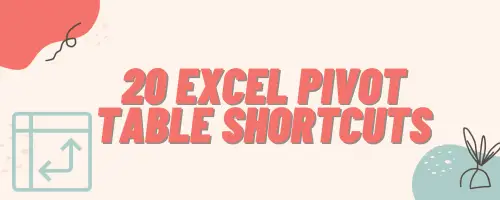
Essential Keyboard Shortcut Keys for Pivot Table in Excel
Here are the common keyboard shortcut keys for Pivot Table in Excel:
- Create PivotTable: Alt + N + V
- Refresh PivotTable: Alt + F5
- Expand/Collapse Field: Alt + Shift + +/-
- Group Items: Alt + Shift + right arrow
- Ungroup Items: Alt + Shift + left arrow
- Move to Row Labels: Alt + Shift + R
- Move to Column Labels: Alt + Shift + C
- Move to Values Area: Alt + Shift + V
- Show/Hide Field List: Alt + Shift + F
- Toggle Field Headers: Alt + Shift + L
Note: These shortcuts may vary slightly based on your Excel version and operating system.
Shortcuts for Navigating and Selecting in Pivot Tables
1. Shortcut to Navigate to a Pivot Table
Alt + Left/Right ArrowYou can use this shortcut to move to the left or right within a pivot table.
2. Shortcut to Select Entire Pivot Table
Ctrl + AYou can select the entire pivot table in Excel by using these keyboard shortcut keys.
3. Shortcut to Move to Different Sections
Tab/Shift + TabUsing this shortcut you can move between different sections of the pivot table, such as Rows, Columns, Values, and Filters.
Shortcuts for Working with Pivot Table Fields
1. Shortcut to Move to Fields List
Alt + Down ArrowUsing this shortcut you can open the drop-down menu for the fields list.
2. Shortcut to Add/Remove Field
Alt + Shift + (+/-)Use these keyboard shortcut keys to add or remove a field.
3. Shortcut to Open Field Settings
Alt + E + S + V + EnterUse these keyboard shortcut keys to open the Field Settings dialog for the selected field.
4. Shortcut to Show/Hide Field List
Alt + Shift + F Toggle the visibility of the field list using this shortcut.
Shortcut Keys for Customizing Pivot Tables
1. Shortcut to Group Dates in Pivot Table
Alt + Shift + Right ArrowYou can group selected date fields in the Pivot Table using these shortcut keys.
2. Shortcut to Ungroup Dates in Pivot Table
Alt + Shift + Left ArrowYou can use this shortcut to ungroup selected date fields.
3. Shortcut to Expand/Collapse a Field in Pivot Table
Alt + Left/Right ArrowUse these shortcut keys to expand or collapse a field in the Rows or Columns area.
Shortcuts for Working with Data in Pivot Tables
1. Shortcut to Refresh Pivot Table in Excel
Alt + F5You can use this shortcut to refresh the data in the pivot table.
2. Shortcut to Show/Hide Grand Total
Alt + J + T + TToggle the visibility of grand totals in a Pivot Table using this shortcut.
3. Shortcut to Show/Hide Subtotals
Alt + J + T + SToggle the visibility of subtotals in a Pivot Table using this shortcut.
4. Shortcut to Insert Calculated Field
Alt + N + V + EnterInsert a calculated field in a Pivot Table using this shortcut.
5. Shortcut to Filter Values
Alt + Down ArrowUse this shortcut to open the filter menu for a selected cell.
Miscellaneous Shortcuts for Excel Pivot Table
1. Shortcut to Move to the Next Sheet
Ctrl + Page DownYou can move to the next sheet containing a pivot table using this shortcut.
2. Shortcut to Move to the Previous Sheet
Ctrl + Page UpYou can move to the previous sheet containing a pivot table using this shortcut.
3. Shortcut to Create a Pivot Table in Excel
ALT + N + V + TInsert a Pivot table in a new worksheet using these keyboard shortcut keys.
4. Close a Pivot Table in Excel Using the Shortcut Key
Alt + Shift + Left ArrowClose the active pivot table using these keyboard shortcut keys.
5. Shortcut to Open PivotTable Field List
Alt + Shift + F11You can open the PivotTable Field List using this shortcut.
Conclusion
These shortcut keys are designed to streamline your workflow, making you more proficient in working with Excel pivot tables. Incorporating these shortcuts into your routine can significantly enhance your efficiency and help you become a pivot table master. Practice them regularly, and you’ll find yourself navigating and analyzing data with unparalleled speed and precision.