How to Use Excel ADDRESS Function [3 Examples]
The Excel ADDRESS function is a powerful tool used to create a cell reference as text, based on specified row and column numbers. Essentially, it turns numerical row and column identifiers into a standard Excel cell address. This can be particularly useful in dynamic spreadsheet setups where cell references may change based on inputs or calculations.
What is the Syntax of the Excel ADDRESS Function?
The syntax for the ADDRESS function is as follows:
=ADDRESS(row_num, column_num, [abs_num], [a1], [sheet_text])What are the Arguments of the Excel ADDRESS Function?
- row_num: The row number in the cell reference.
- column_num: The column number in the cell reference.
- [abs_num]: (Optional) A number that specifies the type of reference to return. 1 or omitted for absolute (e.g., $A$1), 2 for absolute row and relative column (e.g., A$1), 3 for relative row and absolute column (e.g., $A1), 4 for relative (e.g., A1).
- [a1]: (Optional) A logical value that specifies the type of reference style. TRUE or omitted for A1 style, FALSE for R1C1 style.
- [sheet_text]: (Optional) Text specifying the sheet name to be used in the cell reference.
What is the Output of the Excel ADDRESS Function?
The output of the ADDRESS function is a text string that represents a cell address in the Excel sheet based on the provided arguments. For example, ADDRESS(1, 1) returns $A$1, the address of the first cell in the first row and column.
3 Examples of Using the ADDRESS Function in Excel
Example 1: Basic Usage
To get the address of the cell in the first row and first column:
=ADDRESS(1, 1)Output: $A$1
Example 2: Using Absolute and Relative References
To create a relative reference to the cell in the second row and second column:
=ADDRESS(2, 2, 4)Output: B2
Example 3: Specifying Sheet Name
To specify the sheet name in the cell reference:
=ADDRESS(1, 1, 1, TRUE, "Sheet2")Output: ‘Sheet2’!$A$1
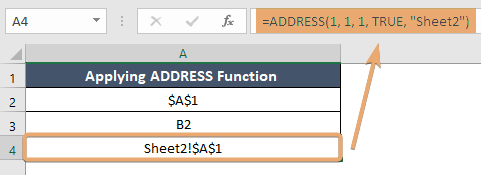
Things to Remember
- The ADDRESS function returns a text representation of a cell address, not the content of the cell itself.
- For abs_num, specifying 1 or omitting the argument results in an absolute reference, while 2, 3, and 4 adjust the reference style.
- When using the R1C1 reference style (a1 argument set to FALSE), the column number is also represented numerically.
- If specifying a sheet name that includes spaces or non-alphanumeric characters, enclose the name in single quotes within the formula.
Conclusion
The ADDRESS function in Excel is a versatile tool for generating cell references dynamically. It is particularly useful in scenarios where cell positions might vary, enabling formulas and functions to adapt to changes within a spreadsheet dynamically. Understanding how to use the ADDRESS function can significantly enhance your spreadsheet modeling and data analysis capabilities.
Frequently Asked Questions
Can the ADDRESS function return references to multiple cells at once?
No, the ADDRESS function is designed to return the address of a single cell. To reference multiple cells dynamically, other functions like INDIRECT in combination with ADDRESS may be used.
Is the ADDRESS function available in all versions of Excel?
Yes, the ADDRESS function is a standard function available in all modern versions of Excel.
Can the ADDRESS function reference cells in another workbook?
The ADDRESS function itself cannot directly reference cells in another workbook. However, you can construct a text string that represents such a reference and use it with functions like INDIRECT, noting that INDIRECT requires the source workbook to be open to resolving references to another workbook.