How to Use CHOOSE Function in Excel [2 Examples]
What Does the Excel CHOOSE Function Do?
The CHOOSE function in Excel allows users to select one value from a list of up to 254 values based on an index number. It’s like directing Excel to a specific spot in a list and retrieving whatever is there. This function can be especially handy for scenarios such as selecting specific data points, creating dynamic reports, or simplifying complex nested IF statements.
What is the Syntax of the Excel CHOOSE Function?
The syntax for the CHOOSE function is straightforward:
=CHOOSE(index_num, value1, [value2], ...)What are the Arguments of the Excel CHOOSE Function?
- index_num: A required argument that is a number indicating which value to return.
- value1, [value2], …: Required arguments (at least one must be provided). These are the values from which the CHOOSE function selects based on the index_num.
What is the Output of the Excel CHOOSE Function?
The output of the CHOOSE function is the value specified by the index number. If the index number is 1, the function returns the first value in the list; if it’s 2, it returns the second value, and so on.
2 Examples of Using the CHOOSE Function in Excel
Example 1: Basic Selection
Suppose you want to display the month’s name based on its number will return “February”:
=CHOOSE(2, "January", "February", "March") Example 2: Simplifying Nested IFs
Replacing nested IFs for a simple grade system assuming A2 contains a number from 1 to 4.
=CHOOSE(B2, "Fail", "Pass", "Merit", "Distinction")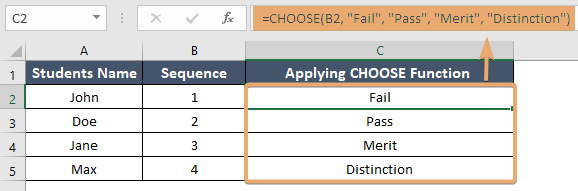
Things to Remember
- The index number must be a positive integer.
- If the index number is higher than the number of values listed, CHOOSE returns the #VALUE!
- CHOOSE can also return arrays, making it useful in array formulas.
Conclusion
The CHOOSE function in Excel is a powerful yet underutilized tool that can significantly enhance data manipulation and decision-making processes. By mastering its syntax and applications, users can streamline their workflows and make their spreadsheets more dynamic and flexible.
Frequently Asked Questions
Can the CHOOSE function return text and numbers?
Yes, CHOOSE can return any type of data, including text, numbers, or even cell references.
Is there a limit to the number of values CHOOSE can handle?
Yes, CHOOSE can handle up to 254 values.
Can the CHOOSE function work with non-numeric indexes?
No, the CHOOSE function requires the index number to be numeric. If you have a non-numeric index, you might need to use a combination of functions like MATCH to convert it into a numeric index before using CHOOSE.
How can the CHOOSE function be used for dynamic report generation?
The CHOOSE function can dynamically select data based on user input or other dynamic conditions. For example, you can use it to select from different sets of data (e.g., quarterly sales figures) based on an index number that corresponds to a particular quarter.
Is it possible to use formulas or functions as arguments within CHOOSE?
Yes, each value argument within the CHOOSE function can be a formula or function that Excel evaluates. This makes CHOOSE versatile for dynamic calculations and conditional operations within your spreadsheet.