How to Use TODAY Function in Excel [3 Examples]
What Does the Excel TODAY Function Do?
The purpose of the TODAY function in Excel is to retrieve the current date. Unlike static date entries, the value returned by the TODAY function adjusts automatically to reflect the current date, ensuring your data remains up-to-date without manual intervention. This feature is especially useful for generating reports, tracking timelines, and managing deadlines.
What is the Syntax of the Excel TODAY Function?
The syntax of the TODAY function is straightforward, emphasizing its ease of use:
=TODAY()Notably, the TODAY function does not require any arguments, making it one of the simplest functions to use within Excel.
What Are the Arguments of the Excel TODAY Function?
The TODAY function stands out for its lack of arguments, requiring none to operate. This simplicity ensures that users at any proficiency level can utilize it effectively, without the need to understand complex function arguments.
What is the Output Type of the Excel TODAY Function?
The output of the TODAY function is a serial number representing the current date in Excel. Excel stores dates as serial numbers, with January 1, 1900, as serial number 1. The TODAY function returns this serial number, which Excel formats as a date based on the cell’s format settings.
3 Examples of Using the TODAY Function in Excel
Example 1: Display the Current Date
To simply display today’s date in a cell, enter:
=TODAY()This will show the current date, updating automatically when the worksheet is refreshed.
Example 2: Determine Days Until a Future Event
If cell A2 holds a future date (e.g., an event date), to find out how many days are left until this event:
=A2 - TODAY()This returns the number of days from today until the event date.
Example 3: Calculate Age from Birthdate
Suppose cell A1 contains a birthdate. To calculate the age:
=YEAR(TODAY()) - YEAR(A1)This formula calculates the difference in years between the current date and the birthdate.
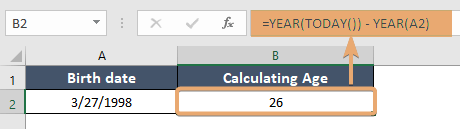
Things to Remember
- The TODAY function updates its value only when the worksheet recalculates. To force a recalculation, press F9.
- If your spreadsheet is not updating automatically with the current date, ensure that Excel’s calculation options are set to “Automatic.”
- The TODAY function is volatile; excessive use in a workbook may slow down performance due to frequent recalculations.
Conclusion
The TODAY function in Excel is a remarkably simple yet powerful tool for managing dates dynamically in your spreadsheets. Whether you’re tracking deadlines, calculating ages, or preparing time-sensitive reports, the TODAY function ensures your data remains relevant and up-to-date. With the examples provided, users can explore various applications of the TODAY function, enhancing their Excel proficiency and productivity.
Frequently Asked Questions
Can the TODAY function be used for time-sensitive calculations?
Yes, while the TODAY function solely provides the current date, it can be used alongside time functions such as NOW() to perform more accurate time-related calculations.
Is the TODAY function available in all versions of Excel?
Yes, the TODAY function is available in all current versions of Excel, including Excel for Microsoft 365, Excel 2019, Excel 2016, Excel 2013, and Excel 2010.
How does Excel differentiate between dates and numbers?
Excel stores dates as serial numbers. It differentiates dates from plain numbers based on the cell’s format. When a cell is set to date format, Excel recognizes and shows the serial number as a date.
How can I stop the TODAY function from updating?
To stop the TODAY function from updating, you would need to convert the formula to a static value. You can do this by copying the cell with the TODAY function and pasting it as a value using Paste Special.