How to Use DAY Function in Excel [3 Examples]
The Excel DAY function is a powerful tool designed to extract the day component from a given date. It is particularly useful when you have a date value and need to isolate the day number from it. For instance, if you have a date such as “January 15, 2024,” the DAY function can extract “15” as the day number.
What is the Syntax of the Excel DAY Function?
The syntax of the DAY function is straightforward:
=DAY(serial_number)Here, serial_number represents the date from which you want to extract the day.
What Are the Arguments of the Excel DAY Function?
The DAY function accepts only one argument:
- serial_number: This is the date value from which you want to extract the day. It can be provided as a reference to a cell containing a date, a date entered directly in the function, or a result from another formula that outputs a date.
What is the Output Type of the Excel DAY Function?
The output type of the DAY function is always a numeric value in Excel representing the day of the month.
3 Examples of Using the DAY Function in Excel
Let’s explore a few examples to understand how the DAY function works in Excel:
Example 1: Extracting Day from Date
Suppose cell A2 contains the date “January 15, 2024.” To extract the day number, you can use the formula:
=DAY(A2)This would return the value “15.”
Example 2: Finding 5 Days after the Date
You can also use the result of another formula as the serial_number. For instance, if cell A3 contains the date “2024-02-06,” and you use the formula:
=DAY(A3+5)It would return “11” as the day number because it adds 5 days to the date in cell A3 and then extracts the day.
Example 3: Extracting Day from Range
In a scenario where you have a list of dates in column A from A2 to A5, you can quickly extract all the day numbers by using the formula in column B.
=DAY(A2:A5)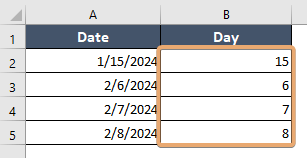
Things to Remember
- The DAY function extracts only the day component from a date in Excel; it does not consider the month or year.
- Ensure that the serial_number provided to the function is in a valid date format; otherwise, it may return an error.
- The function returns a numeric value representing the day of the month, ranging from 1 to 31.
Conclusion
In conclusion, the Excel DAY function is a handy tool for extracting day numbers from dates. It simplifies data manipulation tasks and can be used in various scenarios, from basic spreadsheet calculations to more complex data analysis projects.
Frequently Asked Questions
What does the Excel DAY function do?
The DAY function extracts the day component from a given date. It returns the day of the month in Excel as a numeric value ranging from 1 to 31.
How do I use the Excel DAY function?
To use the DAY function, simply enter =DAY(serial_number) into a cell, where serial_number is the date from which you want to extract the day. This can be a cell reference containing a date, a date entered directly into the function, or a result from another formula that outputs a date.
Can the Excel DAY function handle dates from different date systems?
Yes, the DAY function can handle dates from both the 1900 and 1904 date systems. It adjusts its behavior accordingly based on the date system in use.
What is the output type of the Excel DAY function?
The output type of the DAY function is always a numeric value representing the day of the month. This value ranges from 1 to 31, depending on the input date.
Can I use the Excel DAY function with dates stored as text?
Yes, the DAY function can handle dates stored as text, as long as the text is in a recognizable date format. However, it’s recommended to convert text dates to actual date values using functions like DATEVALUE before using them with the DAY function to ensure accurate results.
