How to Use NETWORKDAYS Function in Excel [2 Examples]
What Does the Excel NETWORKDAYS Function Do?
The NETWORKDAYS function in Excel is a powerful tool used to calculate the number of working days between two given dates, excluding weekends and optionally, specified holidays. This function helps streamline various tasks such as project management, payroll processing, and scheduling.
What is the Syntax of the Excel NETWORKDAYS Function?
The syntax of the NETWORKDAYS function is straightforward:
=NETWORKDAYS(start_date, end_date, [holidays])What Are the Arguments of the Excel NETWORKDAYS Function?
- start_date: This is the start date of the period you want to analyze.
- end_date: This is the end date of the period you want to analyze.
- [holidays]: This argument is optional. Here you can specify a range of dates that are considered non-working days, such as holidays.
What is the Output Type of the Excel NETWORKDAYS Function?
The output type of the NETWORKDAYS function is an integer representing the number of working days between the specified start and end dates.
2 Examples of Using NETWORKDAYS Function in Excel
Let’s dive into some examples to understand how to use the NETWORKDAYS function effectively:
Example 1: Finding Working Days b/w Two Dates Excluding Holidays
Suppose you want to calculate the number of working days between January 1st, 2024, and March 2nd, 2024. Here are some assigned holidays except regular holidays. You would use the following formula:
=NETWORKDAYS(A2,B2,E2:E4)This would return 11, as there are 11 working days between these dates after excluding the specified holidays.
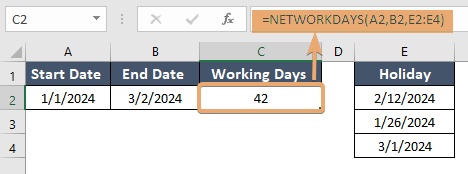
Example 2: Working Days b/w the Project Duration
Let’s say you have a project starting on February 1st, 2024, and ending on March 2nd, 2024. You want to calculate the number of working days for the duration of the project. You can use:
=NETWORKDAYS(A2,B2)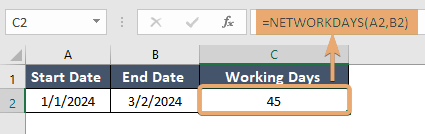
Things to Remember
- The NETWORKDAYS function considers Saturday and Sunday as weekends by default.
- Ensure that your date formats are consistent to avoid errors in calculations.
- If the start_date is greater than the end_date, the NETWORKDAYS function will return a negative value.
Conclusion
The NETWORKDAYS function in Excel is an invaluable tool for efficiently calculating the number of working days between two dates, facilitating better project management and scheduling. By mastering its usage and understanding its nuances, you can streamline your workflow and save valuable time.
Frequently Asked Questions
Can I use the NETWORKDAYS function in older versions of Excel?
Yes, the NETWORKDAYS function is available in most versions of Excel, including older versions. However, some advanced features like dynamic arrays may only be available in newer versions.
Are there any limitations to the NETWORKDAYS function?
While the NETWORKDAYS function is highly versatile, it may not account for specific regional or company-specific holiday schedules. In such cases, additional customization may be required using alternative functions or formulas.
What happens if the start_date is greater than the end_date in the NETWORKDAYS function?
If the start_date is greater than the end_date, the NETWORKDAYS function will return a negative value. To prevent calculation errors, make sure your dates are in the correct order.
Can I customize the weekends considered by the NETWORKDAYS function?
Yes, you can use the NETWORKDAYS.INTL function to specify custom weekend parameters. This allows you to define which days of the week are considered weekends.