How to Use DAYS Function in Excel [3 Examples]
What Does the Excel DAYS Function Do?
The DAYS function serves a fundamental purpose: to calculate the number of days between two dates. It efficiently handles date calculations, eliminating the need for manual counting and simplifying complex data-related tasks.
What is the Syntax of the Excel DAYS Function?
The syntax of the DAYS function is straightforward:
=DAYS(end_date, start_date)What Are the Arguments of the Excel DAYS Function?
The DAYS function takes two arguments:
- end_date: The later date in the calculation.
- start_date: The earlier date in the calculation.
What is the Output Type of the Excel DAYS Function?
The output type of the DAYS function is a numerical value representing the number of days between the specified dates.
3 Examples of Using DAYS Function in Excel:
Example 1: Calculating Days Between Two Dates
Suppose we have two dates: start_date (B2) and end_date (C2). To find the number of days between these dates, we use the DAYS function:
=DAYS(C2, B2)Output: 16621 (number of days between August 6, 1978, and February 7, 2024).
Example 2: Tracking Project Durations
Imagine you’re managing a project with a start date (B3) and an end date (C3). You can utilize the DAYS function to calculate the project duration:
=DAYS(C3,B3)Output: 407 (total days from December 27, 2022, to February 7, 2024).
Example 3: Monitoring Employee Leave
Suppose an employee took leave from January 29, 2024, to February 7, 2024. Using the DAYS function, you can determine the duration of their absence:
=DAYS(C4, B4)Output: 9 (number of days the employee was on leave).
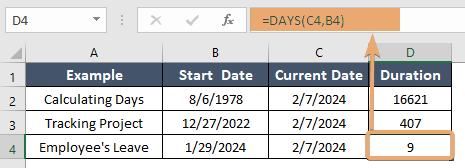
Things to Remember
- Ensure that the dates provided to the DAYS function are in the correct format recognized by Excel (e.g., “mm/dd/yyyy”).
- Verify the order of dates to obtain accurate results, with the end_date always listed before the start_date.
- Take into account leap years when calculating days between dates.
Conclusion
Mastering the Excel DAYS function empowers users to efficiently handle date calculations within their spreadsheets. By understanding its syntax, arguments, and practical examples, individuals can streamline their workflow, enhance data accuracy, and save valuable time. Incorporate the DAYS function into your Excel toolkit to tackle date-related tasks with precision and confidence.
Frequently Asked Questions
Can the DAYS function handle negative results in Excel?
Yes, the DAYS function can return negative values if the start_date is later than the end_date. This occurs when the earlier date is inputted as the second argument.
Can I use cell references instead of directly inputting dates in the DAYS function in Excel?
Absolutely! You can reference cell values containing dates as arguments for the DAYS function. This flexibility allows for dynamic calculations based on changing date values in your spreadsheet.
Is the DAYS function available in all versions of Excel?
Yes, the DAYS function is a standard feature in most versions of Excel, including Excel 2010, Excel 2013, Excel 2016, Excel 2019, and Excel for Microsoft 365.
What are some practical applications of the DAYS function?
The DAYS function can be used for various tasks, including tracking project durations, calculating employee leave periods, monitoring billing cycles, scheduling project milestones, and more in Excel.
Are there any limitations or things to be cautious about when using the DAYS function?
It’s essential to ensure that the dates provided to the DAYS function are accurate and in the correct order. Additionally, users should consider leap years when calculating days between dates, as the function does not automatically adjust for leap years.