How to Calculate Payback Period in Excel [Step-by-Step]
Understanding the financial viability of an investment is crucial for making informed business decisions. One key metric that helps in this evaluation is the Payback Period. In this article, we’ll guide you through the process of calculating the Payback Period using Excel, combining financial analysis with the power of spreadsheet software.
What is the Payback Period?
The Payback Period is a financial metric that measures the time it takes for an investment to recover its initial cost. It’s a straightforward calculation that helps businesses assess the risk and profitability of an investment by determining how quickly they can recoup their initial capital.
Formula for Calculating Payback Period
The formula for calculating the Payback Period is simple:
Payback Period= Initial Investment/Net Annual Cash InflowSteps to Calculate Payback Period in Excel
Understanding the time it takes to recoup an investment is vital for financial decision-making. In this guide, we’ll walk you through the steps to calculate the Payback Period in Excel, providing valuable insights into the return on your investment.
Step 1: Prepare Dataset to Calculate Payback Period
In the dataset, each row of the year column represents a specific year in the investment timeline. The cash inflow column represents the net cash inflow for each year. It reflects the positive cash generated by the investment during each period.
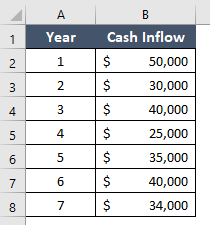
Step 2: Calculate Cumulative Cash Inflow
The cumulative Cash Inflow column shows the running total of cash inflow up to the current year. Here are the steps to calculate cumulative cash inflow:
- In the Cumulative Cash Inflow column for Year 1, enter the same value as in the Cash Inflow column for Year 1.
- For the remaining years, the Cumulative Cash Inflow is calculated by adding the Cash Inflow for the current year to the Cumulative Cash Inflow from the previous year.
- Use the formula: Cumulative Cash Inflow for Current Year=Cumulative Cash Inflow from Previous Year + Cash Inflow for Current Year
- Continue calculating the Cumulative Cash Inflow for each year until you reach the final row. The Cumulative Cash Inflow for the last row represents the total cash inflow up to that point.
The Cumulative Cash Inflow column should be completed, showing the running total of cash inflow over the years. Now, the Cumulative Cash Inflow column is populated with the running total of cash inflow, allowing for calculating the payback period.
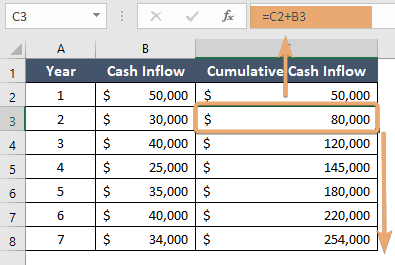
Step 3: Determine the Payback Period
To determine the payback period, you’ll need to find the point in time when the cumulative cash inflow equals or exceeds the initial investment. In your dataset, the cumulative cash inflow represents the total cash generated by the investment up to a certain year.
Here are the steps to calculate the payback period:
- Understand or assume the initial investment. In this context, it’s often considered the cumulative cash inflow at the end of the payback period.
- Examine the dataset that includes the Cash Inflow and Cumulative Cash Inflow for each year.
- Use the payback period formula: Payback Period = Number of Years−(Cumulative Cash Inflow for the Last Complete Year/Cash Inflow for the Current Year)
- Choose the last complete year in your dataset (in this case, Year 7).
- Get the Cumulative Cash Inflow for the last complete year (in this case, $254,000) and Cash Inflow for the current year (in this case, $34,000).
- Insert these values into the payback period formula:
Payback Period =7−($254,000/$34,000) - Perform the calculation to find the payback period. In this example: Payback Period=7−7.47

By following these steps, you can determine the payback period based on the provided dataset and assumptions about the initial investment. Adjustments can be made based on specific financial context and requirements.
Interpretation of the Result
- If the payback period is a whole number, it represents the number of years required to recover the initial investment.
- If the payback period is a fraction, it indicates the partial year needed to recover the initial investment.
Conclusion
Mastering the calculation of the Payback Period in Excel empowers you to make informed financial decisions. By utilizing these formulas and Excel’s functionality, you can efficiently assess the profitability and risk associated with various investment opportunities.
Frequently Asked Questions
How Do You Calculate a Payout Ratio Using Excel?
To calculate the payout ratio in Excel, follow these steps:
- Divide the total dividends by the net income.
- Use the formula: =Dividends/Net Income.
- Format the result as a percentage.
A higher ratio means more earnings are distributed as dividends, while a lower ratio suggests greater retention. By following these steps, you can efficiently calculate the payout ratio in Excel for financial analysis.
How to calculate the ROI?
To calculate Return on Investment (ROI), use the following formula:
ROI=(Net Profit/Total Investment)×100Here’s a step-by-step guide:
- Gather Data of net profit by subtracting total costs or expenses from total revenue and total Investment including all costs associated with the investment.
- In an Excel spreadsheet, list the net profit in one cell (e.g., A1) and the total investment in another cell (e.g., B1).
- In a third cell (e.g., C1), input the formula =(A1/B1)*100 to calculate the ROI. This formula divides net profit by total investment and multiplies the result by 100 for percentage representation.
- Format the cell containing the ROI as a percentage. Right-click on the cell, choose Format Cells and select the Percentage format.
A positive ROI indicates a profitable investment, while a negative ROI suggests a loss. The percentage value represents the return relative to the investment.
How to calculate EMI in Excel?
Calculate EMI in Excel using the formula:
EMI=P*r*(1+r)n/((1+r)n−1)Input loan amount, interest rate per period, and number of payments in Excel cells. Format the EMI cell as currency for clarity.

Hi Rhidi,
Hello from Northern Ireland. I rated this as a 5 out of 5, even though I did not know what EMI stands for. So I searched it on the web. Has it something to do with mortgages? I am trying to get past the basics in Excel. My grounding in basic mathematics was over 50 years ago, before Microsoft ever existed!
I would like to see a link to explain Excel syntax (dollar sign, etc) at the foot of each page. Maybe too basic for your intended readers?
What I like about your website is how consistent it is in the style. One thing I do not like is a video with intrusive audio that plays without any click.
Kind Regards
DB