How to Use OFFSET Function in Excel [3 Examples]
In the realm of Excel functions, the OFFSET function stands out as a versatile tool that unlocks a myriad of…
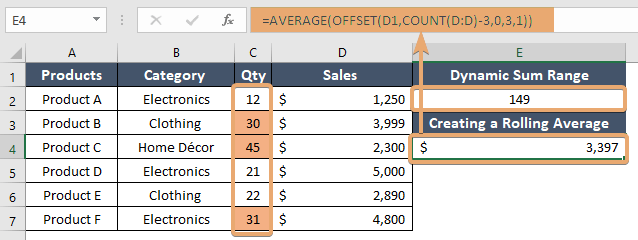
In the realm of Excel functions, the OFFSET function stands out as a versatile tool that unlocks a myriad of…
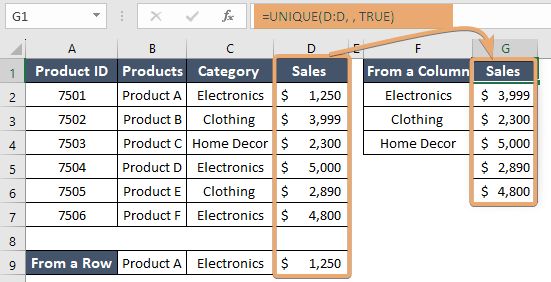
In the world of Excel, efficiency and accuracy are paramount. Whether you’re managing data for personal finances or analyzing complex…
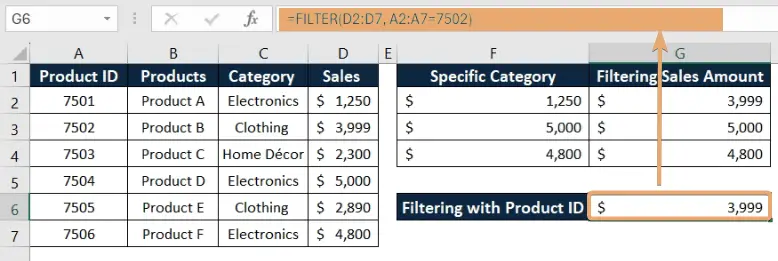
In the realm of data management and analysis, Excel stands tall as a powerful tool, boasting an array of functions…
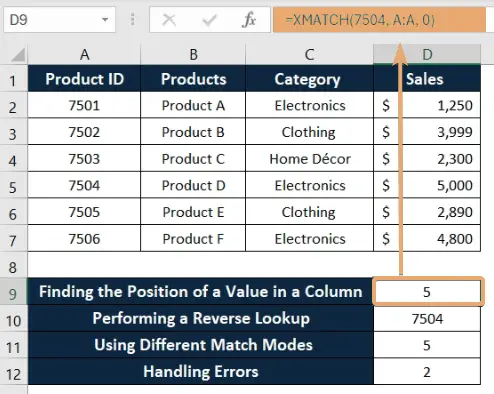
In the realm of Excel functions, XMATCH stands out as a powerful tool for searching and matching data within a…
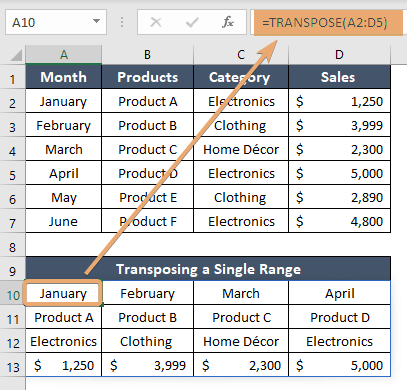
In the world of Excel, efficiency and accuracy are paramount. One powerful tool that aids in manipulating data seamlessly is…
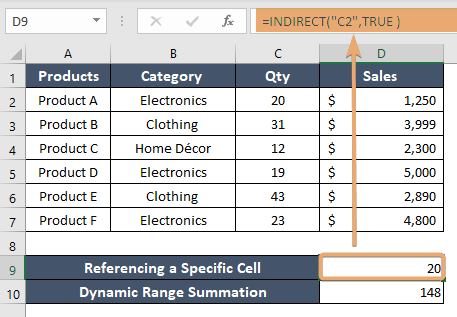
In the realm of Excel wizardry, there’s a function that stands out for its versatility and power: INDIRECT. This function…
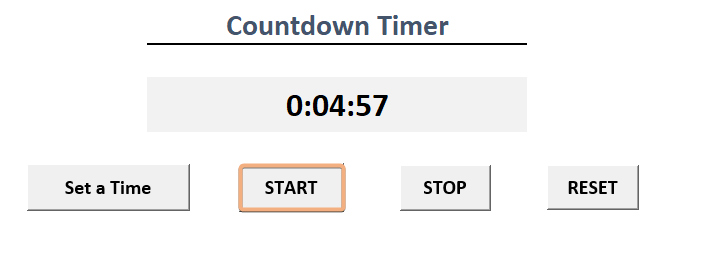
A countdown timer is a tool that is used to count down a specified time to zero. It will help…
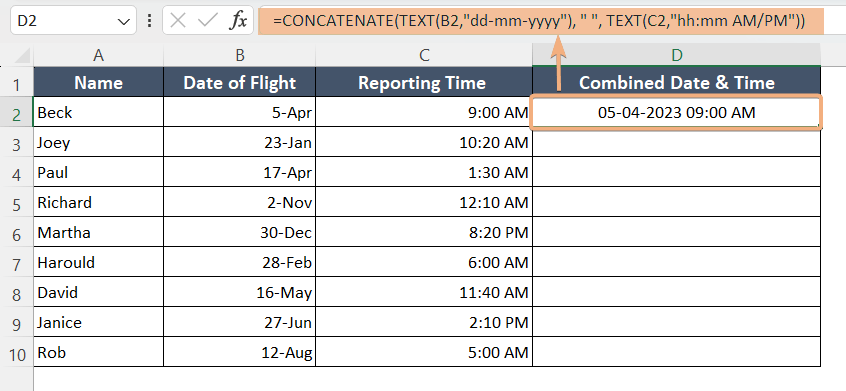
To combine date and time, follow the steps below: Select a blank cell. Type the formula: =TEXT(B2,”dd-mm-yyyy”) & TEXT(C2,” hh:mm…
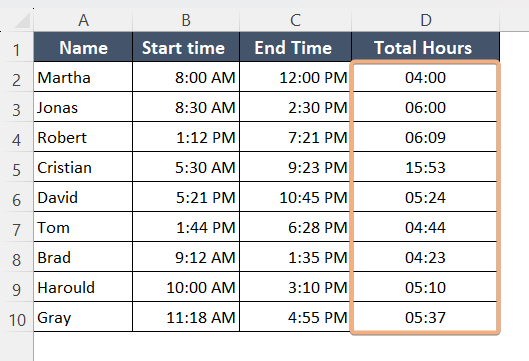
When you have to keep track of the timeline, evaluate productivity, and work on time management, Excel is an excellent…
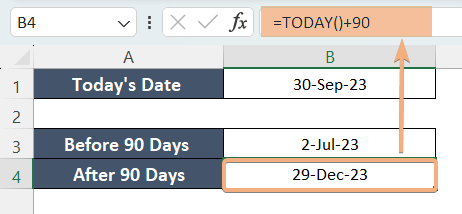
To calculate 90 days before/after the current date in Excel: Select a blank cell. Type the formula: =TODAY()-90 to go…