6 Methods to Paste Range Names in Excel
While dealing with large spreadsheets, it becomes necessary to name the ranges in Excel first. Additionally, you can track and…
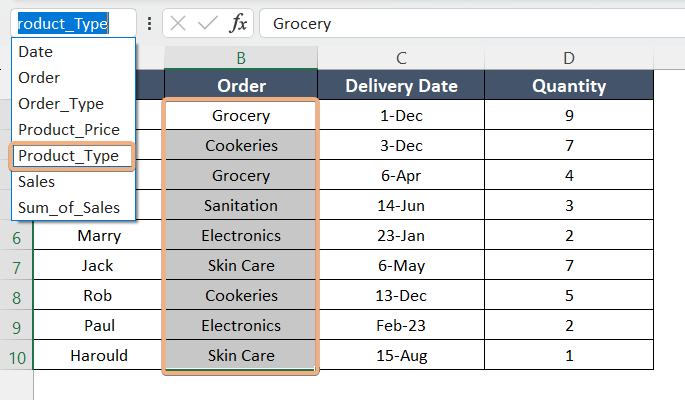
While dealing with large spreadsheets, it becomes necessary to name the ranges in Excel first. Additionally, you can track and…
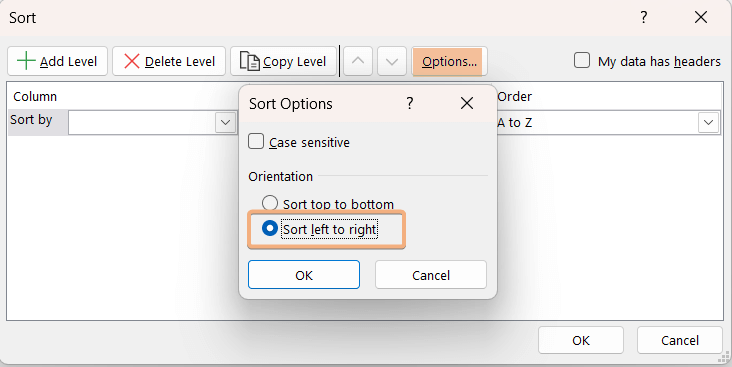
To sort horizontally in Excel, follow the guide below: Select cell B7. Write the formula: =SORT(B1:F5,1,1,TRUE) This formula sorts a…
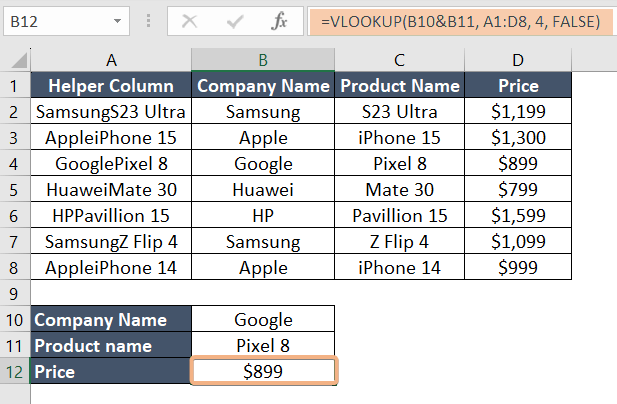
You can use the VLOOKUP function to return only one value from multiple columns. Here’s how: Select cell A1. Write…

Follow these steps below to vlookup and sum all matches in Excel: Select cell F2. Type the formula: =SUMPRODUCT((A2:A10=F1)*(C2:C10)) Press…
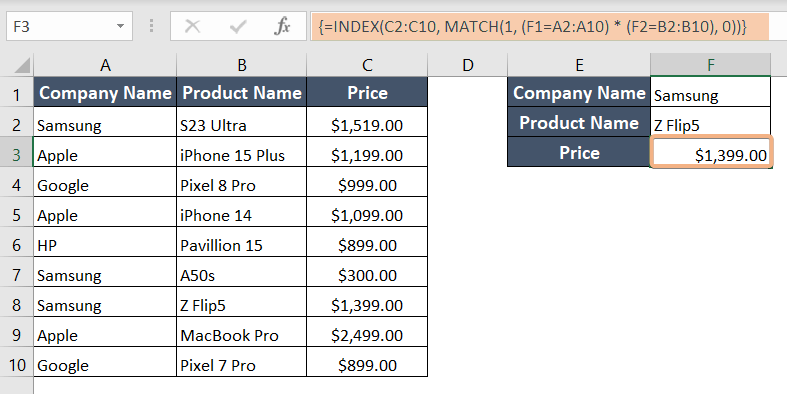
When there are several matches for the lookup criteria, you can successfully do a lookup by using INDEX MATCH with…
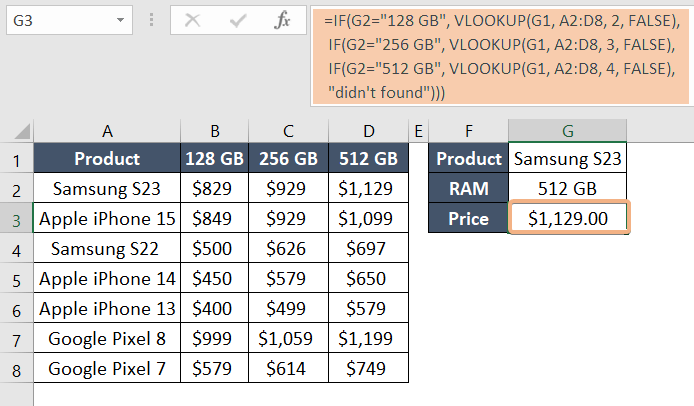
VLOOKUP is a widely used Excel function designed for searching specific values within tables or ranges and extracting corresponding data….
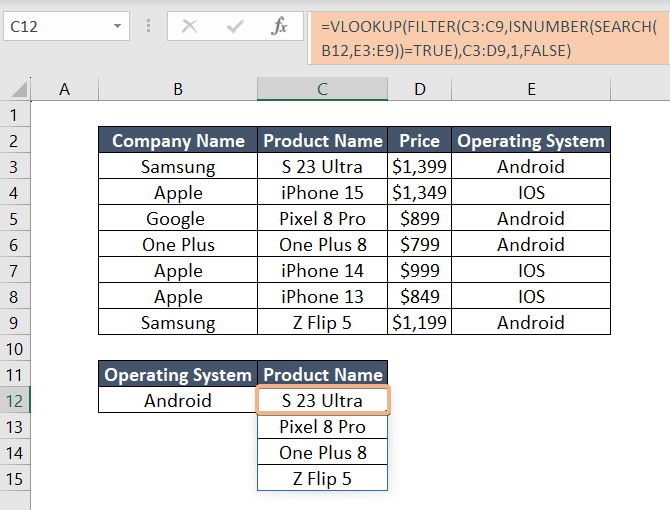
To Vlookup and return multiple corresponding values vertically in Excel, you can achieve this by following these steps: Choose cell…
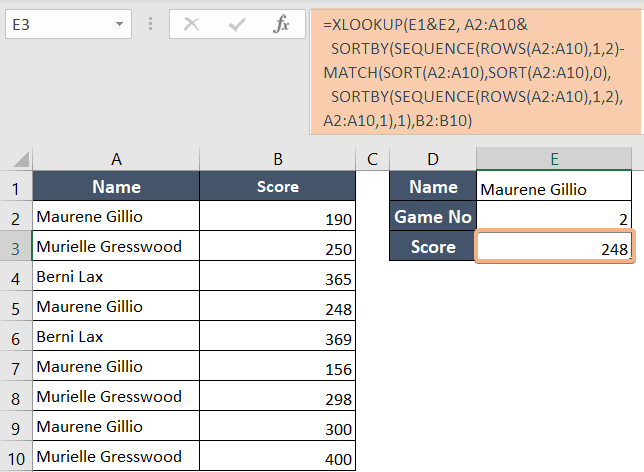
Follow these steps to find the second match in Excel using XLOOKUP: Choose cell E3. Type the formula: =XLOOKUP(E1&E2, A2:A10&SORTBY(SEQUENCE(ROWS(A2:A10),1,2)-MATCH(SORT(A2:A10),SORT(A2:A10),0),SORTBY(SEQUENCE(ROWS(A2:A10),1,2),A2:A10,1),1),B2:B10)…
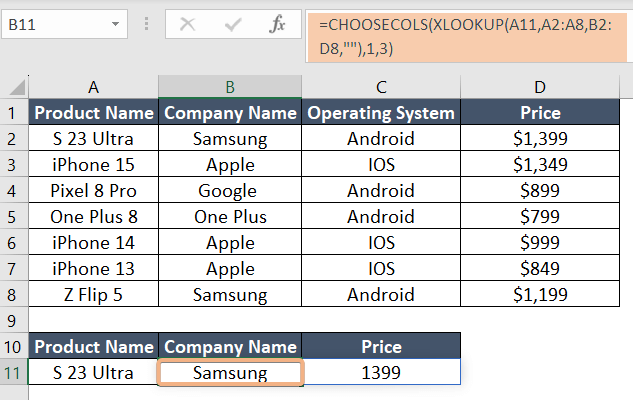
To return the array using the XLOOKUP function, follow the steps below: Select cell B11. Write down this formula:=XLOOKUP(A11,A2:A8,B2:D8,””) Click…
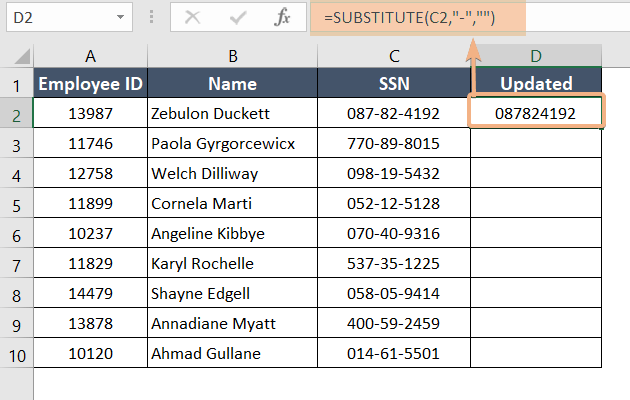
Sometimes we use datasets that contain dashes but we need those data without dashes. That’s why we need to remove…