How to Use VALUE Function in Excel [2 Examples]
What Does the VALUE Function Do in Excel?
The VALUE function in Excel is a powerful tool that converts text that appears in a recognized format (such as dates or currency) into a numeric value. The function is especially useful for handling imported data or modifying manually entered text stored as text.
What is the Syntax of the Excel VALUE Function?
The syntax of the VALUE in Excel is straightforward:
=VALUE(text)What Are the Arguments of the VALUE Function in Excel?
The VALUE function in Excel accepts only one argument:
- text: This argument represents the text string or reference to the cell containing the text you wish to convert.
What is the Output Type of the Excel VALUE Function?
The output type of the VALUE function in Excel is numeric. It returns the converted value as a numeric data type.
2 Examples of Using the VALUE Function in Excel
Let’s dive into some practical examples to illustrate the versatility of the VALUE function:
Example 1: Converting Text to Numbers
Suppose you have a dataset where numbers are stored as text. In cell A2, you have the text “123” instead of the numeric value 123. To convert it, you can use the following formula in another cell:
=VALUE(A2)This will return the numeric value 123.
Example 2: Dealing with Currency Values
Suppose you have currency values represented as text with a dollar sign, such as “$500”. To convert it to a numeric value, you can use:
=VALUE(SUBSTITUTE(A3,"$",""))This formula removes the dollar sign before converting the text to a number.
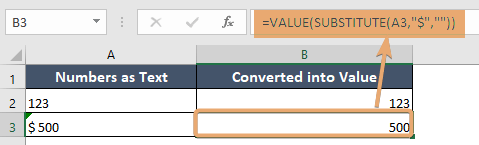
Things to Remember
- The VALUE function may return errors if the text cannot be interpreted as a numeric value.
- It’s essential to ensure that your text data is in a format that Excel recognizes as a number before using the VALUE.
Conclusion
The VALUE function in Excel is a handy tool for converting text representations of numbers into actual numerical values. By understanding its syntax and examples of usage, you can streamline your data manipulation tasks and unlock the full potential of Excel.
Frequently Asked Questions
Can the VALUE function handle text with special characters?
Yes, VALUE can handle text with special characters as long as they do not interfere with the numeric interpretation of the text.
What happens if I use the VALUE function on text that cannot be interpreted as a number?
If Excel cannot interpret the text as a number, VALUE will generate an error.
Can the VALUE function handle text in different languages or formats?
Yes, the VALUE function in Excel is versatile and capable of processing text in different languages and formats as long as Excel recognizes them as numeric representations.