How to Create a Countdown Timer in Excel [Step-by-Step]
A countdown timer is a tool that is used to count down a specified time to zero. It will help…
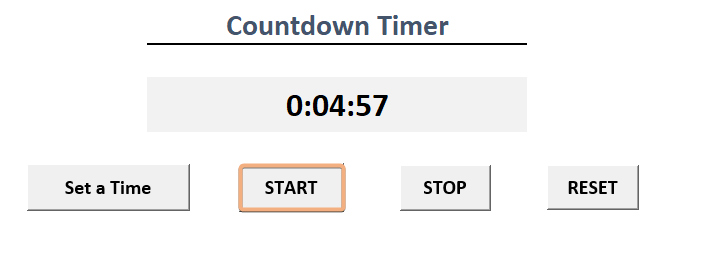
A countdown timer is a tool that is used to count down a specified time to zero. It will help…
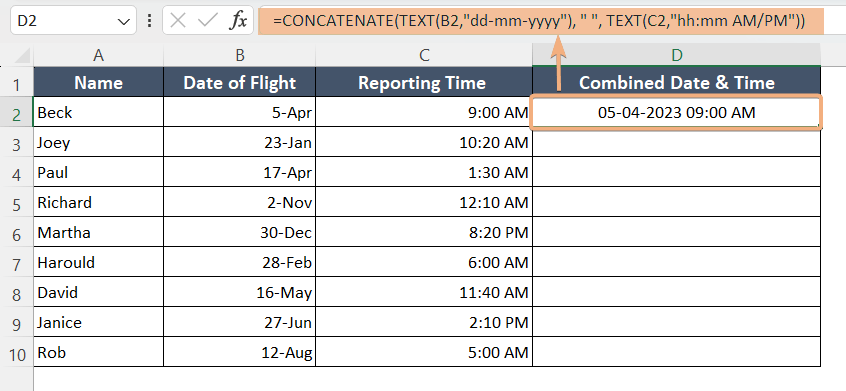
To combine date and time, follow the steps below: Select a blank cell. Type the formula: =TEXT(B2,”dd-mm-yyyy”) & TEXT(C2,” hh:mm…
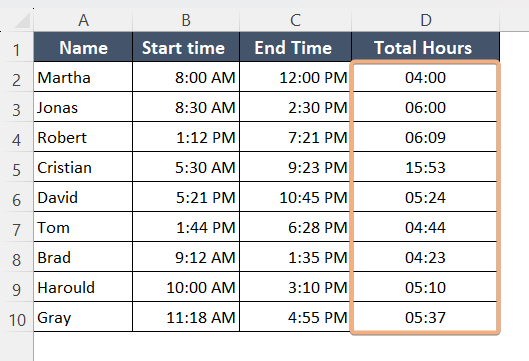
When you have to keep track of the timeline, evaluate productivity, and work on time management, Excel is an excellent…
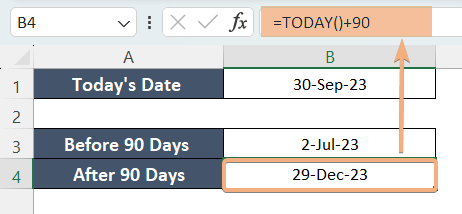
To calculate 90 days before/after the current date in Excel: Select a blank cell. Type the formula: =TODAY()-90 to go…
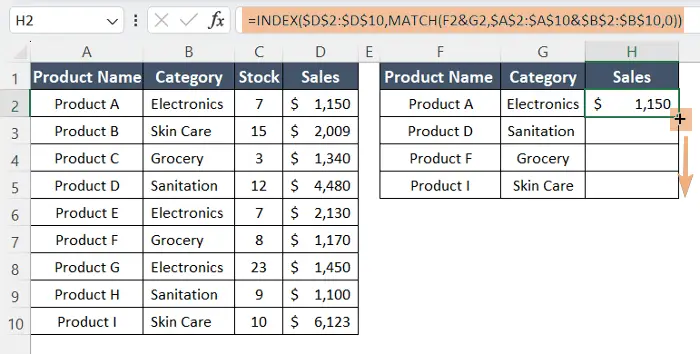
To create automatic day counter in Excel, follow the instructions below: Select a cell. Type the formula: =TODAY()-B2 Use the…