How to Use OR Function in Excel [3 Examples]
What Does the Excel OR Function Do?
The OR function in Excel actively evaluates multiple conditions and returns TRUE if any of them are met, and FALSE if none of them are met. This logical function provides a streamlined approach to performing complex evaluations within a spreadsheet, simplifying decision-making processes and enhancing data analysis capabilities.
What is the Syntax of the Excel OR Function?
The syntax of the OR function is straightforward:
=OR(condition1, [condition2], ...)Where:
- condition1, condition2, etc.: Evaluate the conditions or logical expressions.
What are the Arguments of the Excel OR Function?
The OR function accepts one or more arguments, each representing a condition or logical expression to be assessed. These arguments can take various forms, including logical values, cell references, or formulas, allowing for flexible and dynamic evaluations within Excel.
What is the Output OR of the Excel OR Function?
The output of the OR function is a single logical value: TRUE or FALSE. If any of the specified conditions evaluate to TRUE, the function returns TRUE; otherwise, it returns FALSE.
3 Examples of Using OR Function in Excel
Let’s explore practical examples to grasp the functionality and versatility of the OR function:
Example 1: Checking for Membership
Suppose we have a list of student’s grades, and we want to identify whether a particular grade falls within the “passing” range (60-100). We can use the OR function as follows:
=OR(B2>=60)This formula returns TRUE if the grade in cell B2 is between 60 and 100, indicating a passing score.
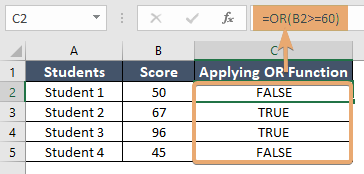
Example 2: Validating Data Entry
In a data entry form, we may require users to input either their email address or phone number. We can use the OR function to verify the presence of at least one of these fields:
=OR(ISBLANK(A2), ISBLANK(B2))This formula returns TRUE if either cell A2 (email) or B2 (phone number) is blank, ensuring that at least one field is filled out.
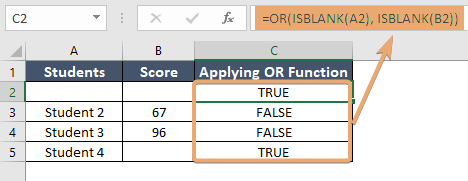
Example 3: Prioritizing Tasks
Imagine we have a task list with priorities ranging from 1 (highest) to 3 (lowest). We want to flag tasks with either priority 1 or priority 2. The OR function helps us achieve this:
=OR(B2=1, B2=2)This formula returns TRUE if the priority in cell B2 is either 1 or 2, signaling tasks that require immediate attention.
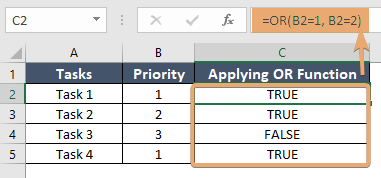
Things to Remember
- The OR function evaluates conditions in the order they are provided and stops once it encounters the first TRUE
- Ensure that the conditions provided to the OR function are logically sound to avoid unintended outcomes.
- Utilize cell references and named ranges to create dynamic formulas that adapt to changes in data.
Conclusion
Mastering the OR function empowers Excel users to navigate complex data scenarios with confidence and precision. By understanding its syntax, arguments, and practical applications, you can leverage this versatile tool to streamline decision-making, validate data, and enhance analytical capabilities within your spreadsheets.
Frequently Asked Questions
Can the OR function handle more than two conditions?
Yes, the OR function can evaluate multiple conditions, making it suitable for a wide range of logical comparisons.
What happens if all conditions evaluated by the OR function are FALSE?
If none of the conditions evaluate to TRUE, the OR function returns FALSE.
Can the OR function be nested within other functions?
Absolutely! You can nest the OR function within other functions to actively create complex logical expressions tailored to specific requirements.