How to Use AND Function in Excel [3 Examples]
Are you looking to streamline your Excel spreadsheets and enhance your data analysis capabilities? Look no further than the versatile AND function in Excel. Whether you’re a seasoned Excel user or just starting out, understanding how to leverage the AND function can greatly improve your efficiency and accuracy in handling data.
What Does the Excel AND Function Do?
The Excel AND function is a logical function that allows you to test multiple conditions within a single formula. It returns TRUE if all of the specified conditions are met, and FALSE if any one of the conditions is not met. In other words, it performs a logical AND operation.
What is the Syntax of the Excel AND Function?
The syntax of the AND function is straightforward:
=AND(condition1, [condition2], ...)condition1, condition2, etc.: These are the conditions that you want to test. You can specify up to 255 conditions.
What Are the Arguments of the Excel AND Function?
The AND function accepts one or more arguments, which are the conditions you want to evaluate. Each condition can be a logical test, a comparison, or a reference to a cell containing a logical value.
What is the Output of the Excel AND Function?
The output of the Excel AND function is a logical value – TRUE or FALSE. It returns TRUE only if all conditions are TRUE; otherwise, it returns FALSE.
3 Examples of Using AND Function in Excel
Let’s dive into some practical examples to illustrate how you can use the AND function in Excel.
Example 1: Identifying High-Scoring Students
Suppose you have a list of students’ scores, and you want to identify those who scored above 60 in both Math and Science.
=AND(B2>60, C2>80)This formula checks if the score in cell B2 (Math score) is greater than 60 AND the score in cell C2 (Science score) is greater than 80.
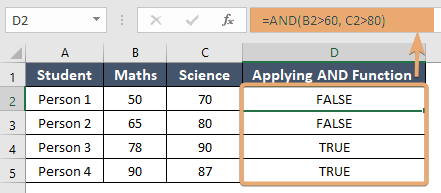
Example 2: Flagging High-Value Transactions
You have a dataset with sales figures, and you want to flag the transactions where the sales amount exceeds $1000 and the customer is from the United States.
=AND(C2>1000, B2="USA")This formula checks if the sales amount in cell C2 exceeds $1000 AND if the customer location in cell B2 is “USA”.
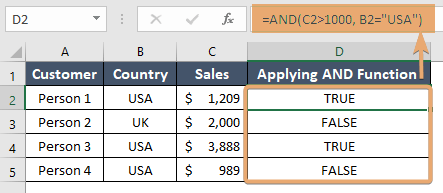
Example 3: Marking Overdue Completed Tasks
You’re managing a project and want to mark tasks that are both completed and overdue.
=AND(Status="Completed", DueDate<TODAY())This formula checks if the task status in the “Status” column is “Completed” AND if the due date in the “DueDate” column is earlier than today’s date.
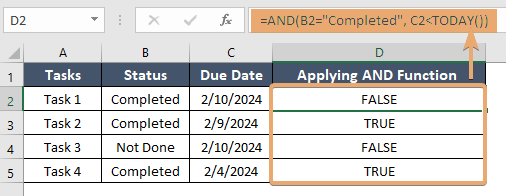
Things to Remember
- The AND function requires all conditions to be TRUE to return TRUE.
- You can nest AND functions within other functions to create more complex logical tests.
- Be mindful of using absolute and relative cell references when applying the AND function across multiple cells.
Conclusion
The Excel AND function is a powerful tool for performing logical tests and making data-driven decisions. By understanding its syntax, arguments, and examples, you can effectively analyze your data and automate various tasks within your Excel spreadsheets.
Frequently Asked Questions
Can I use the AND function with other logical functions in Excel?
Yes, you can combine the AND function with other logical functions like OR and NOT to create more sophisticated logical tests.
Can I use cell references as conditions in the AND function?
Absolutely! Cell references allow you to dynamically evaluate conditions based on the contents of other cells in your spreadsheet.
What happens if I omit one of the conditions in the AND function?
If you omit a condition, the AND function will return FALSE by default, as it requires all conditions to be TRUE to return TRUE.
Can I use cell references as conditions in the AND function?
Absolutely! Cell references allow you to dynamically evaluate conditions based on the contents of other cells in your spreadsheet.
How do I handle multiple conditions with the AND function?
You can specify multiple conditions separated by commas within the AND function. It will return TRUE only if all specified conditions are met.
